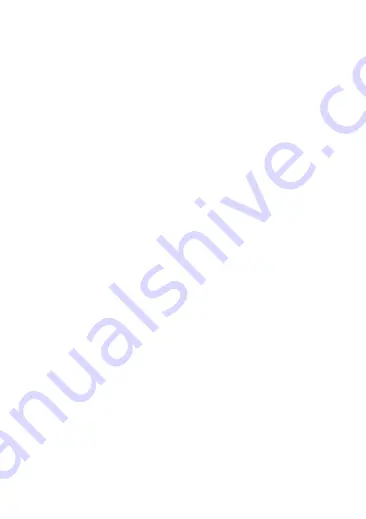
d) Einstellungen Menüseite 4 .................................................................... 20
e) Einstellungen Seite 5 ........................................................................... 21
11. Betriebsmodi .............................................................................................. 22
a) Video aufnehmen .................................................................................. 22
b) Foto aufnehmen .................................................................................... 23
c) Wiedergeben von Fotos und Videos ..................................................... 23
d) Fernbedienung ...................................................................................... 23
12. Anschluss an externe Geräte ..................................................................... 24
a) Anschluss an einen Computer .............................................................. 24
b) Anschluss an ein TV-Gerät ................................................................... 25
13. App-Betrieb ................................................................................................ 26
14. Pflege und Reinigung
................................................................................. 27
15. Problembehandlung ................................................................................... 27
16. Entsorgung ................................................................................................. 28
a) Produkt .................................................................................................. 28
b) Batterien/Akkus ..................................................................................... 29
17. Technische Daten ....................................................................................... 29
a) Actioncam ............................................................................................. 29
b) Fernbedienung ...................................................................................... 31
c) App ........................................................................................................ 31
3




































