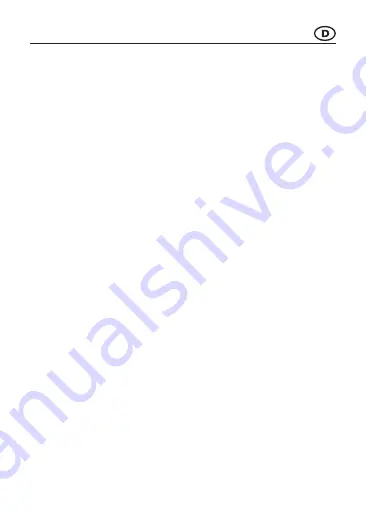
Inhaltsverzeichnis
Page
1. Einführung .................................................................................................... 4
2. Symbol-Erklärung ......................................................................................... 4
3. Bestimmungsgemäße Verwendung ............................................................. 5
4. Lieferumfang ................................................................................................ 6
5. Merkmale und Funktionen ............................................................................ 7
6. Sicherheitshinweise ...................................................................................... 7
a) Allgemein ................................................................................................ 7
b) Angeschlossene Geräte .......................................................................... 8
c) Batterien und Akkus ................................................................................ 8
d) Akku ........................................................................................................ 9
7. Bedienelemente ......................................................................................... 10
a) Actioncam ............................................................................................. 10
8. Inbetriebnahme ...........................................................................................11
a) Laden des internen Akkus ......................................................................11
b) Batterie der Fernbedienung wechseln ................................................. 12
c) Nutzung einer Speicherkarte................................................................. 12
d) Zubehör ................................................................................................. 13
9. Bedienung .................................................................................................. 17
a) Allgemeine Bedienung .......................................................................... 17
10. Einstellungsmenü ....................................................................................... 17
a) Einstellungen Menüseite 1 .................................................................... 18
b) Einstellungen Menüseite 2 .................................................................... 19
c) Einstellungen Menüseite 3 .................................................................... 20
2



































