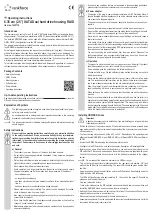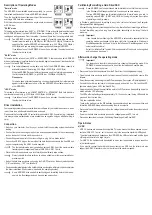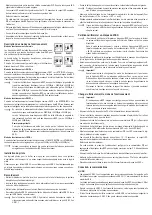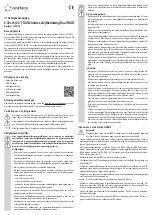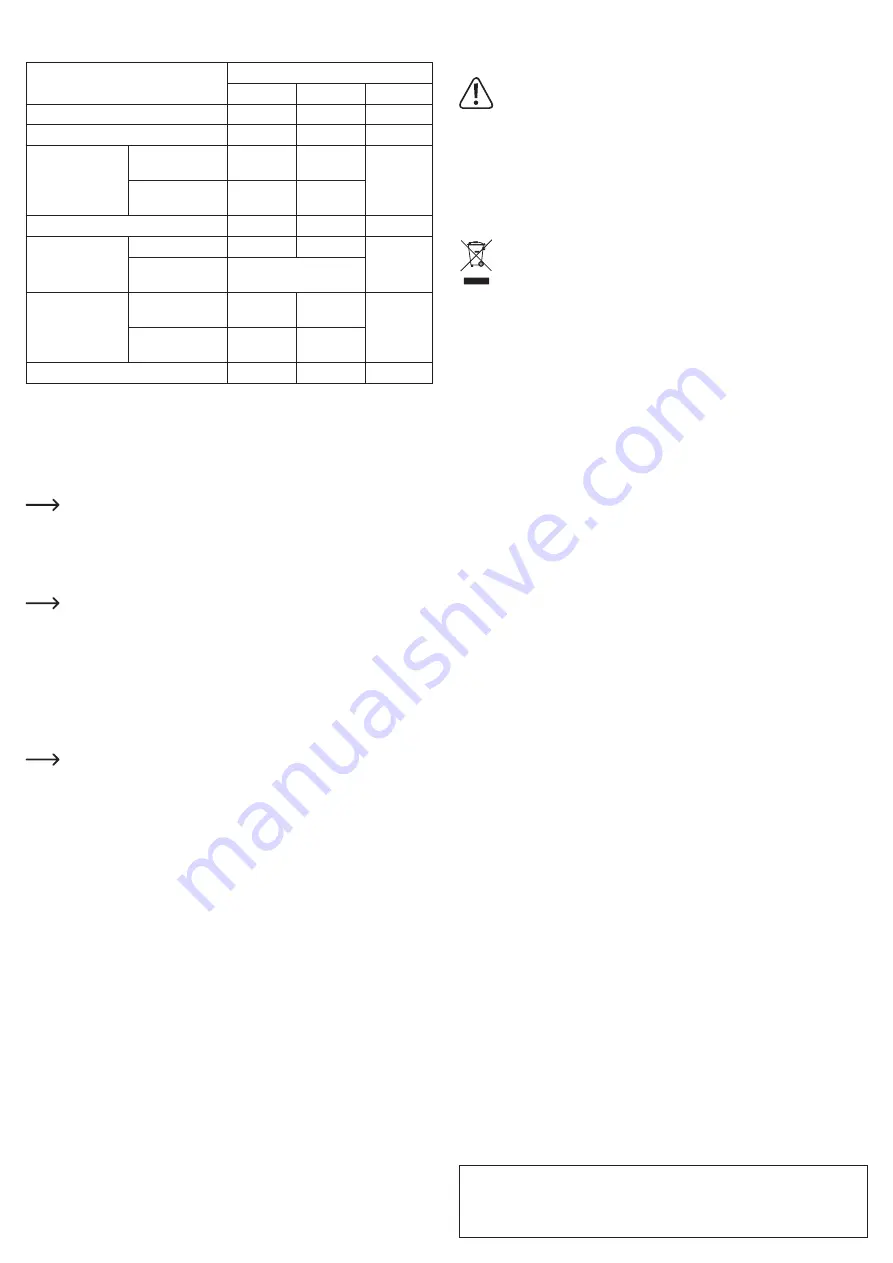
This is a publication by Conrad Electronic SE, Klaus-Conrad-Str. 1, D-92240 Hirschau (www.conrad.com).
All rights including translation reserved. Reproduction by any method, e.g. photocopy, microfilming, or the capture in
electronic data processing systems require the prior written approval by the editor. Reprinting, also in part, is prohibited.
This publication represent the technical status at the time of printing.
Copyright 2016 by Conrad Electronic SE.
1435776_V2_0616_02_VTP_m_en
b) General
• The LEDs on the hard drive enclosure show the following operating states:
Function
LED status
LED "HDD1" LED "HDD2" Power LED
PC is off or in standby
Off
Off
Red
USB connected, HDD1 and HDD2 installed Flashes
Flashes
Green
"Normal" mode
Read/write access
to HDD1
Blinks
Flashes
Green
Read/write access
to HDD2
Flashes
Blinks
"RAID0" mode, read/write access
Blinks
Blinks
Green
"RAID1" mode
Read/write access
Blinks
Blinks
Green
Rebuild process
Both LEDs flash until the
process is complete
"JBOD" mode
Read/write access
to HDD1
Blinks
Flashes
Green
Read/write access
to HDD2
Flashes
Blinks
Change mode
Blinks
Blinks
Green
• When in „RAID1“ mode one of the two HDD/SSD drives is defect, replace it with a new iden-
tical HDD/SSD (turn off the hard drive enclosure before that and disconnect from the voltage/
current). Ensure it has at least the same capacity as the damaged hard disk.
After the power is switched on, the hard drive enclosure will start the rebuild process and will
copy all data from the existing HDD/SSD to the new. Depending on the size of the HDD/SSD
this process can take a very long time.
We recommend not to connect the hard drive enclosure to a computer during this
time.
• If the hard drive enclosure recognizes that the computer is powered off or in a power saving
mode, it will activate standby mode (the power LED is red, and the HDD/SSD drives installed
are turned off).
• USB devices can be connected and disconnected during operation.
However, you should take into account that data may be corrupted or the operating
system may crash if the connection cable is disconnected while data is being trans-
ferred or while files are opened by a program.
In Windows, a symbol is displayed in the menu bar when the hard disk drive (or
other USB devices) is (are) connected and in use; click this symbol to “separate” the
device, i.e. to terminate data transmission, so you can disconnect the connection
cable without risking a data loss.
• If you have upgraded your computer to be able to use a USB 3.0 plug-in card (e.g., if your
motherboard/computer is still not equipped with a USB 3.0 port), you must check whether the
plug-in card has its own power connection.
If such a power connection is available, the PC power supply has to be connected to
it; otherwise, the USB 3.0 port does not function properly or does not supply enough
power.
Care and Cleaning
Before cleaning the product, switch it off and unplug the wall plug transformer from the mains
socket.
If magnetic disks are installed, wait at least 15 seconds until the magnetic disks of
the hard drive have fully stopped; otherwise, it may lead to damage to the hard drive
and to data loss.
This is not required when using an SSD, because a SSD does not contain any
mechanical parts.
Never use abrasive cleaning agents, cleaning alcohol or other chemical solutions, since these
could damage the enclosure or even impair operation.
Use a dry, lint-free cloth to clean the product.
Disposal
Electronic devices are recyclable material and do not belong in the household was-
te. Dispose of an unserviceable product in accordance with the relevant statutory
regulations.
Technical Data
a) Hard drive enclosure
Connection ....................................................USB 3.0 (compatible with USB 2.0/1.1)
Mounting slots ...............................................2
Suitable HDD/SSD to install ..........................SATA I, II or III, 6.35 cm/2.5“
Installation height of the HDD/SSD ...............5....15 mm
Operating modes ...........................................Normal, RAID0, RAID1, JBOD
Fan ................................................................yes, built-in
Ambient conditions ........................................ Temperature 0 °C to +40 °C, air humidity 10% to
90% relative, not condensing
Dimensions (L x W x H) .................................133 x 51.5 x 90 mm
Weight ...........................................................340 g
b) Power adapter
Operating voltage ..........................................100 - 240 V/AC, 50/60 Hz
Output ............................................................5 V/DC, 2 A