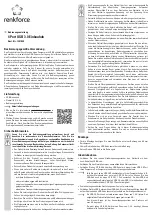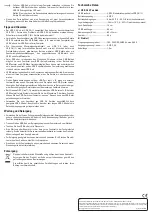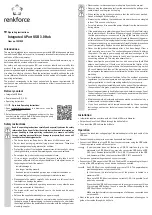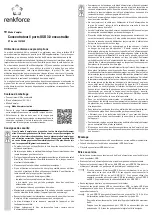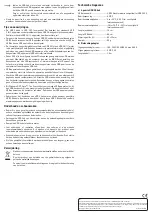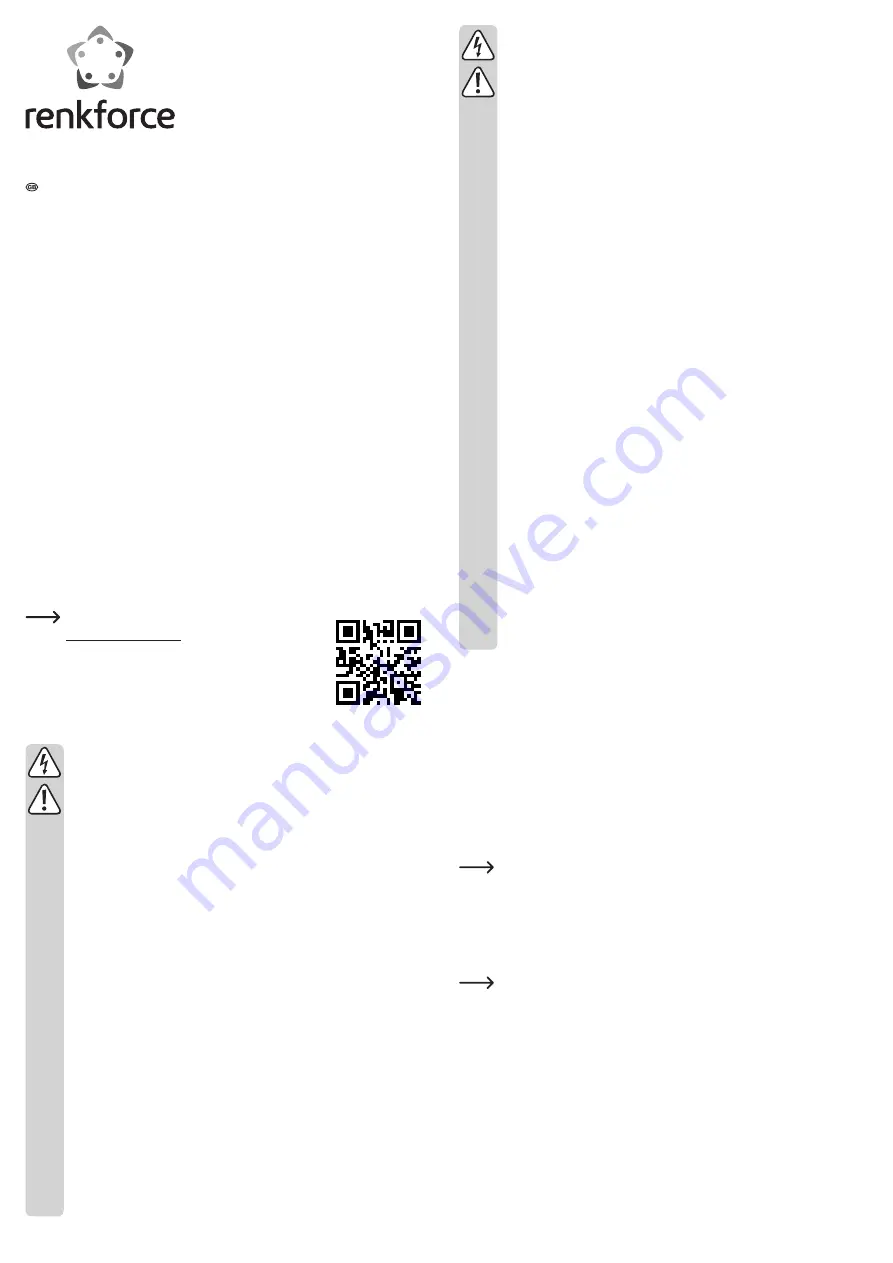
• Never connect or disconnect power adapters if your hands are wet.
• Never unplug the power adapter from the mains socket by pulling on the
cable; always use the grips on the plug.
• When setting up the product, make sure that the cable is not pinched,
kinked or damaged by sharp edges.
• Always lay the cables so that nobody can trip over or become entangled
in them. This poses a risk of injury.
• For safety reasons, disconnect the power adapter from the mains socket
during storms.
• If the power adapter is visibly damaged, do not touch it. Risk of fatal injury
due to electric shock! First turn off the power supply to the power outlet
that the power adapter is connected to (flip off the fuse and then turn
off the residual current operated circuit breaker to disconnect the power
outlet at all phases). Now unplug the device from the power outlet. Dispose
of the power adapter in an environmentally friendly fashion, discontinue
use of it immediately. Replace it with an identical power adapter.
• Never use the product immediately after it has been brought from a
cold room into a warm one. The condensation generated could destroy
the product. The plug-in power supply unit also involves danger to life
by electric shock! Allow the device to reach room temperature before
connecting and using it. This may take several hours.
• Never pour liquids over electric devices and never place liquid-filled
objects near the device. If liquid or an object enters the interior of the
device nevertheless, first power down the respective socket (e.g. switch
off circuit breaker) and then pull the mains plug from the mains socket.
Do not operate the product anymore afterwards, but take it to a specialist
workshop.
• For installations in industrial facilities, follow the accident prevention
regulations for electrical systems and equipment of the government
safety organization or the corresponding authority for your country.
• In schools, educational establishments, hobby and self-help workshops,
the operation of this product must be monitored by trained personnel.
• Consult an expert when in doubt about operation, safety or connection of
the device.Consult a professional if you require assistance with product
operation, safety or connection.
• Maintenance work, adjustments and repairs may be carried out only by a
professional or at a specialist workshop.
• If you have questions which remain unanswered by these operating
instructions, contact our technical support service or other technical
personnel.
Installation
• Installation requires a surface with a drill hole of 60 mm in diameter.
• Guide the cables of the USB hub through the drill hole first.
• Then insert the USB hub into the drill hole.
Operation
• Connect the round low-voltage plug of the mains adapter to the jack cable of the
USB hub.
• Connect the power adapter to a common household wall socket.
• Connect the USB hub to a free USB 3.0 port on your computer using the USB cable.
It is not required to switch off the computer.
If your computer does not feature any USB 3.0 interface (e.g. on the
mainboard or a USB 3.0 card), you may also connect the USB hub to a USB
2.0/1.1 port. Devices (whether USB 2.0 or USB 1.1) connected to the USB
hub, however, will then run at conventional USB 2.0/1.1 speeds only!
• There are no special settings required on your computer.
• Connect your USB devices to the USB hub. The blue LED corresponding to the port
on top of the USB up lights up once a device has been connected.
One USB 3.0 port can usually supply a current of 1.5 A. The power adapter
provided supplies an output current of 4 A.
For that reason, the total output current of the product is limited to a
maximum of 4 A.
Since not all USB 3.0 devices require a current of 1.5 A, it is possible for all
ports to be connected.
Even when the USB hub is not connected to a computer you may still use
it for charging USB devices. In such a case, the LED corresponding to the
USB 3.0 port does not light up.
Make sure that the total current consumption of all devices connected does
not exceed 4 A.
• Next to the ports there is a recess with removable confinement, allowing you to
guide other cables through the drill hole.
Operating instructions
Integrated 4-Port USB 3.0 Hub
Item no. 1391049
Intended use
The product is intended for connection to a computer with USB interface and provides
four additional USB ports for use. It is, for example, intended for installation into a desk
cable box of 60 mm in diameter.
It is intended for indoor use only. Do not use it outdoors. Contact with moisture, e.g. in
bathrooms, must be avoided under all circumstances.
For safety and approval purposes (CE), you must not rebuild and/or modify this
product. If you use the product for purposes other than those described above, the
product may be damaged. In addition, improper use can cause hazards such as short-
circuiting, fire, electric shock etc. Read the instructions carefully and keep them for
future reference. Make this product available to third parties only together with its
operating instructions.
The product corresponds to the legal, national and European requirements. All
company names and product names are trademarks of their respective owners. All
rights reserved.
Delivery content
• Integrated USB hub
• Power adapter (5 V / 4 A)
• Operating instructions
Up-to-date Operating Instructions:
1. Open produktinfo.conrad.com in a browser or scan the
displayed QR code.
2. Select document type and language and enter the item
number into the search field. After submitting the query
you can download displayed records.
Safety instructions
Read the operating instructions carefully and especially observe the safety
information. If you do not follow the safety instructions and information on
proper handling in these operating instructions, we assume no liability
for any resulting personal injury or damage to property. Such cases will
invalidate the warranty/guarantee.
• The device is not a toy. Keep it out of the reach of children and pets.
• Do not leave packaging material lying around carelessly. These may
become dangerous playing material for children.
• Protect the product from extreme temperatures, direct sunlight, strong
jolts, high humidity, moisture, flammable gases, vapors and solvents.
• Do not place the product under any mechanical stress.
• If it is no longer possible to operate the product safely, take it out of
operation and protect it from any accidental use. Safe operation can no
longer be guaranteed if the product:
- is visibly damaged,
- is no longer working properly,
- has been stored for extended periods in poor ambient conditions or
- has been subjected to any serious transport-related stresses.
• Please handle the product carefully. Jolts, impacts or a fall even from a
low height can damage the product.
• Also observe the safety and operating instructions of any other devices
which are connected to the product.
• The mains outlet must be located near to the device and be easily
accessible.
• Only use the supplied mains adapter as a power supply.
• Only connect the power adapter to a normal mains socket connected to
the public supply. Before plugging in the power adapter, check whether
the voltage stated on the power adapter complies with the voltage of your
electricity supplier.