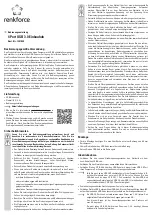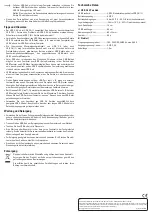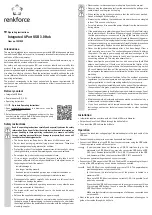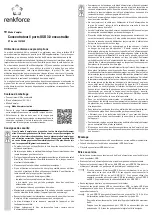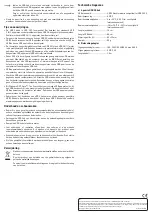This is a publication by Conrad Electronic SE, Klaus-Conrad-Str. 1, D-92240 Hirschau (www.conrad.com).
All rights including translation reserved. Reproduction by any method, e.g. photocopy, microfilming, or the capture in electronic data
processing systems require the prior written approval by the editor. Reprinting, also in part, is prohibited. This publication represents the
technical status at the time of printing.
© Copyright 2015 by Conrad Electronic SE.
V1_1215_02-ETS-Mkd
Tips and notes
• The USB 3.0 hub is USB 2.0/1.1 compatible. This means that conventional USB
2.0/1.1 devices can be operated through the USB 3.0 hub without problems. That,
however, will not make USB 2.0/1.1 devices any faster!
• In order to take advantage of the high speed of the USB 3.0, all devices must support
the USB 3.0 interface: The USB device itself (e.g. an external hard disk), the USB
Hub and the USB controller in the computer.
• The theoretical maximum speed of USB 3.0 (or USB 2.0/1.1) cannot be reached during
real operation. Reasons for that can be protocol information, the simultaneous
operation of several USB devices or speed limitations of the connected USB device
or USB controller/mainboard.
• DOS and the Windows Safe Mode do not support USB operation. Depending on the
computer or BIOS/setup settings, the use of a USB keyboard or USB mouse is still
possible. This, however, might require the USB keyboard or mouse to be connected
to the USB interfaces of the computer directly rather than to the USB hub itself.
• USB devices can be connected and disconnected during use. It is not necessary to
switch off your computer when connecting or disconnecting devices.
• When disconnecting a USB device during an active data transfer (e.g. when
transferring data from an external disk to the computer), the operating system might
collapse. It could furthermore cause data loss or even damage to the file system on
the external drive.
• For Windows® XP, Vista™, 7 and 8, the menu bar displays an icon with arrowhead
when certain USB devices (e.g. USB hard disk) are connected. Use this icon to
“disconnect” the USB device from the computer. It is then safe to unplug the USB
device.
• To connect USB 3.0 devices, only use the USB 3.0 cable intended for this purpose.
Note that the use of very long USB 3.0 cables could slow down the data transmission
rate.
Maintenance and cleaning
• Under no circumstances use aggressive cleanings agents, cleaning alcohol or other
chemical solutions since these can penetrate the housing or impair functionality.
• Disconnect the USB hub from the computer and power adapter before cleaning.
• Do not immerse the USB hub in water.
• Have maintenance and repairs done by qualified experts or repair shops only. There
are no components located inside the product you need to maintain.
• To clean the product, a dry, soft and clean cloth is sufficient. Do not apply too much
pressure to the housing as this may cause scratch marks.
• Use a longhaired, soft and clean brush and a vacuum cleaner to easily remove dust.
Disposal
Electronic devices are recyclable waste and must not be disposed of in the
household waste.
At the end of its service life, dispose of the product in accordance with
applicable regulatory guidelines.
You thus fulfil your statutory obligations and contribute to the protection of
the environment.
Technical data
a) 4-port USB 3.0 hub
USB standard.......................................USB 3.0 (downward compatible to USB 2.0/1.1)
Operating voltage ...............................5 V/DC
Operating conditions ..........................0 to +55 ºC, 0 – 95 % RH (non-condensing)
Storage conditions..............................-20 to +70 ºC, 0 – 95 % RH (non-condensing)
Jack cable length................................14 cm
USB cable length ................................90 cm
Dimensions (Ø × H) .............................68 × 32 mm
Weight ...................................................80 g
b) Power adapter
Input voltage / current........................100 – 240 V/AC, 50/60 Hz, max. 0.68 A
Output voltage/current .......................5 V/DC, 4 A
Cable length .........................................1.8 m