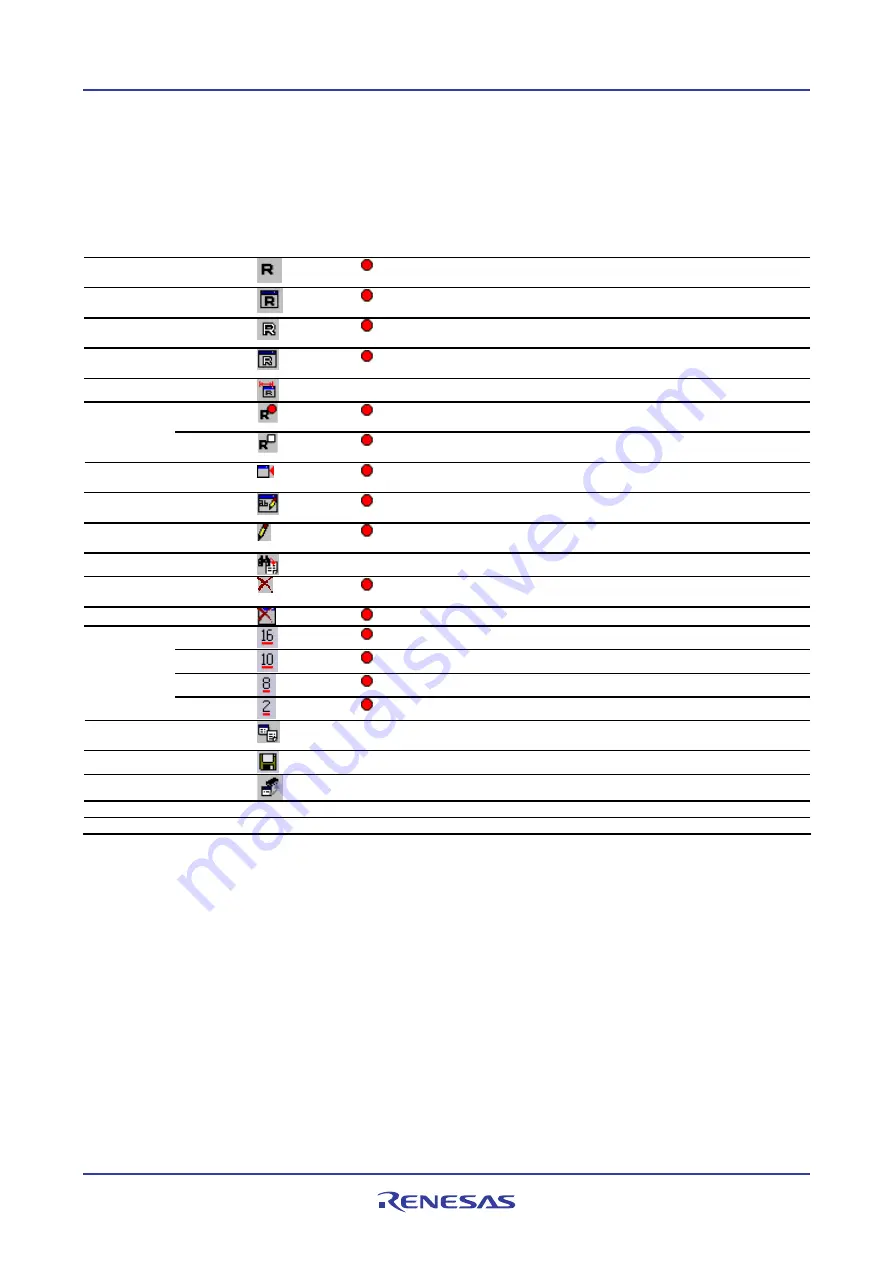
High-performance Embedded Workshop
17. Using the Debugger
REJ10J1837-0100 Rev.1.00 Nov. 16, 2008
366
Options
Right-clicking displays a pop-up menu containing available options.
A basic operation is allocated to the toolbar.
The
Toolbar display
and
Customize toolbar
options are also included in the pop-up menu opened by right-clicking on
the toolbar.
Pop-up Menu Option
Toolbar Button
Macro Recording
Description
Auto Update
Marks the selected variable with a bold
R
and updates the
variable in real-time.
Auto Update All
Marks all variables with bold
R
s and updates all variables in
real-time.
Delete Auto Update
Marks the selected variable with an outlined
R
and cancels
real-time update.
Delete Auto Update All
Marks all variables with outlined
R
s and cancels real-time
update.
Update Interval
*1
-
Sets an update interval.
Start
Recording
Opens the
Recording Settings
dialog box and starts
recording the history of updating of values
Record Update
Value
Stop
Recording
Stops recording the history of updating of values.
Add Watch
Launches the Add Watch dialog box, allowing the user to enter
a variable or expression to be watched.
Edit Name
Launches the Edit Name dialog box, allowing the user to
change the watch item's name.
Edit Value
Launches the Edit Value dialog box, allowing the user to
change the variable's value.
Set Scope
-
Sets the scope for the selected symbol.
Delete
Removes the variable indicated by the text cursor from the
Watch window.
Delete All
Removes all the variables from the Watch window.
Hexadecimal
Displays in hexadecimal.
Decimal
Displays in decimal.
Octal
Displays in octal.
Radix
Binary
Displays in binary.
Copy
-
Places a copy of the highlighted text into the Windows®
clipboard.
Save As
-
Saves the currently displayed contents.
Go To Memory
-
Opens a Memory window for the address.
Toolbar display
-
-
Shows or hides the toolbar.
Customize toolbar
-
-
Customizes toolbar buttons.
Notes:
*1
. Available only when the debugger supports this function.
*2
. Support for scope setting depends on the debugger in use and the debug format selected in the
Debug Settings
dialog box.
(2)
Adding a watch item
You can add watch items to the
Watch
window.
To add a watch item to a Watch window
Select either of the following ways.
•
Drag a watch item from the
Editor
or
Disassembly
window and drop it into the Watch window.
•
Use Instant Watch in the
Editor
or
Disassembly
(in source mode) window.
Содержание High-performance Embedded Workshop V.4.05
Страница 132: ...High performance Embedded Workshop 5 Tools Administration REJ10J1837 0100 Rev 1 00 Nov 16 2008 117...
Страница 407: ...High performance Embedded Workshop Reference REJ10J1837 0100 Rev 1 00 Nov 16 2008 392 Reference...
Страница 424: ...High performance Embedded Workshop 6 I O File Format REJ10J1837 0100 Rev 1 00 Nov 16 2008 409...
















































