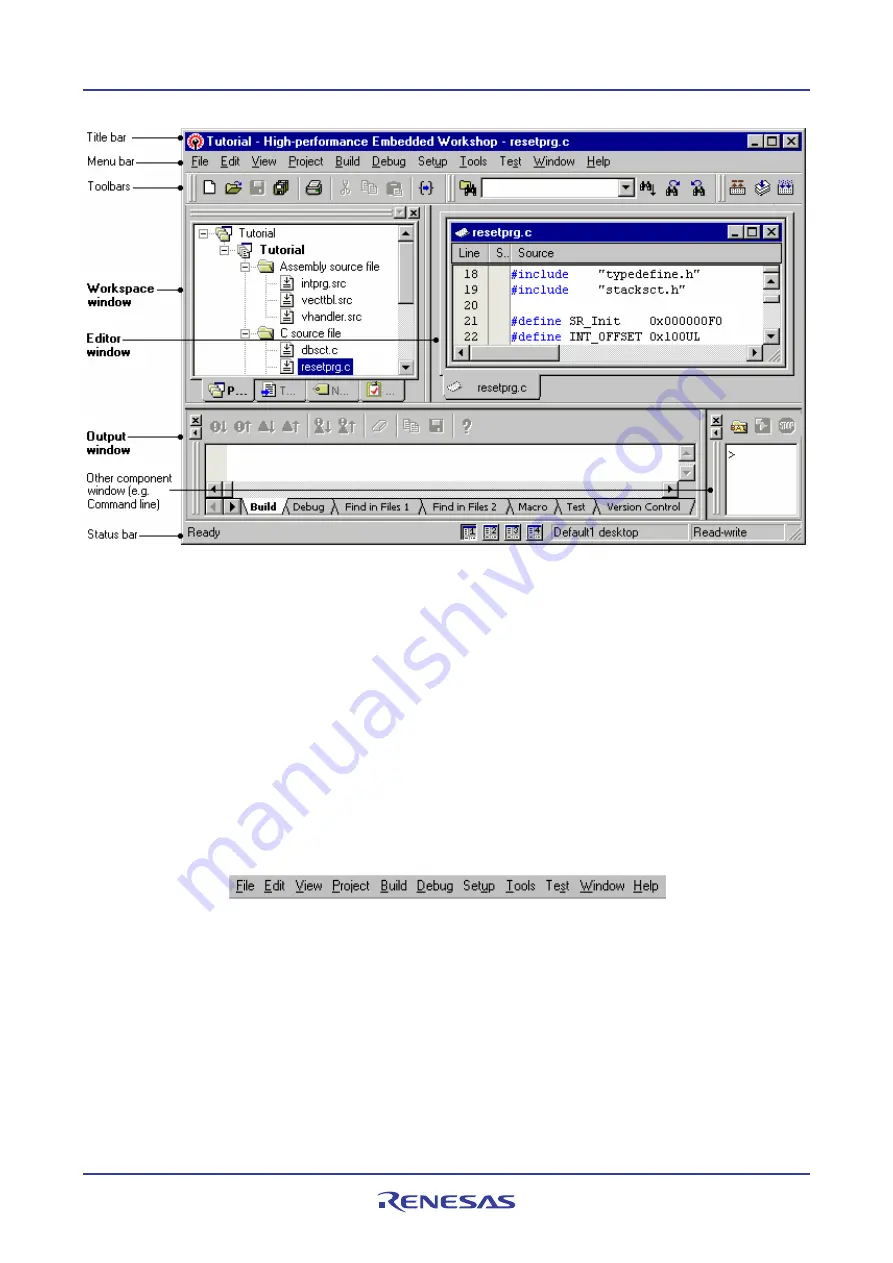
High-performance Embedded Workshop
1. Overview
REJ10J1837-0100 Rev.1.00 Nov. 16, 2008
2
1.2.1
Title bar
The title bar displays the name of current activate project and file. It also contains the standard
Minimize
,
Maximize
and
Close
buttons. Click the
Minimize
button to minimize the High-performance Embedded Workshop on the
Windows® task bar. Click the
Maximize
button to force High-performance Embedded Workshop to fill the screen.
Click the
Close
button to close the High-performance Embedded Workshop (this has the same effect as selecting [
File -
> Exit
], or pressing ALT+F4).
1.2.2
Menu bar
The menu bar initially contains eleven menus:
File
,
Edit
,
View
,
Project
,
Build *
,
Debug
,
Setup
,
Tools
,
Test
,
Window
and
Help
. All of the menu options are grouped logically under these headings. For instance, if you want to open a file
then the
File
menu is where you will find the right menu option; if you want to set-up a tool then the
Tools
menu is the
correct selection.
Note:
*
.
If you use a debug-only project "Debugger only - xxxxxx" created by High-performance Embedded Workshop
V.4.01 or a later version, the
Build
menu will not be displayed by default. The
Build
menu is displayed, however, if
the debug-only project "Debugger only - xxxxxx" has been created by High-performance Embedded Workshop
earlier than V.4.01.
Содержание High-performance Embedded Workshop V.4.05
Страница 132: ...High performance Embedded Workshop 5 Tools Administration REJ10J1837 0100 Rev 1 00 Nov 16 2008 117...
Страница 407: ...High performance Embedded Workshop Reference REJ10J1837 0100 Rev 1 00 Nov 16 2008 392 Reference...
Страница 424: ...High performance Embedded Workshop 6 I O File Format REJ10J1837 0100 Rev 1 00 Nov 16 2008 409...






























