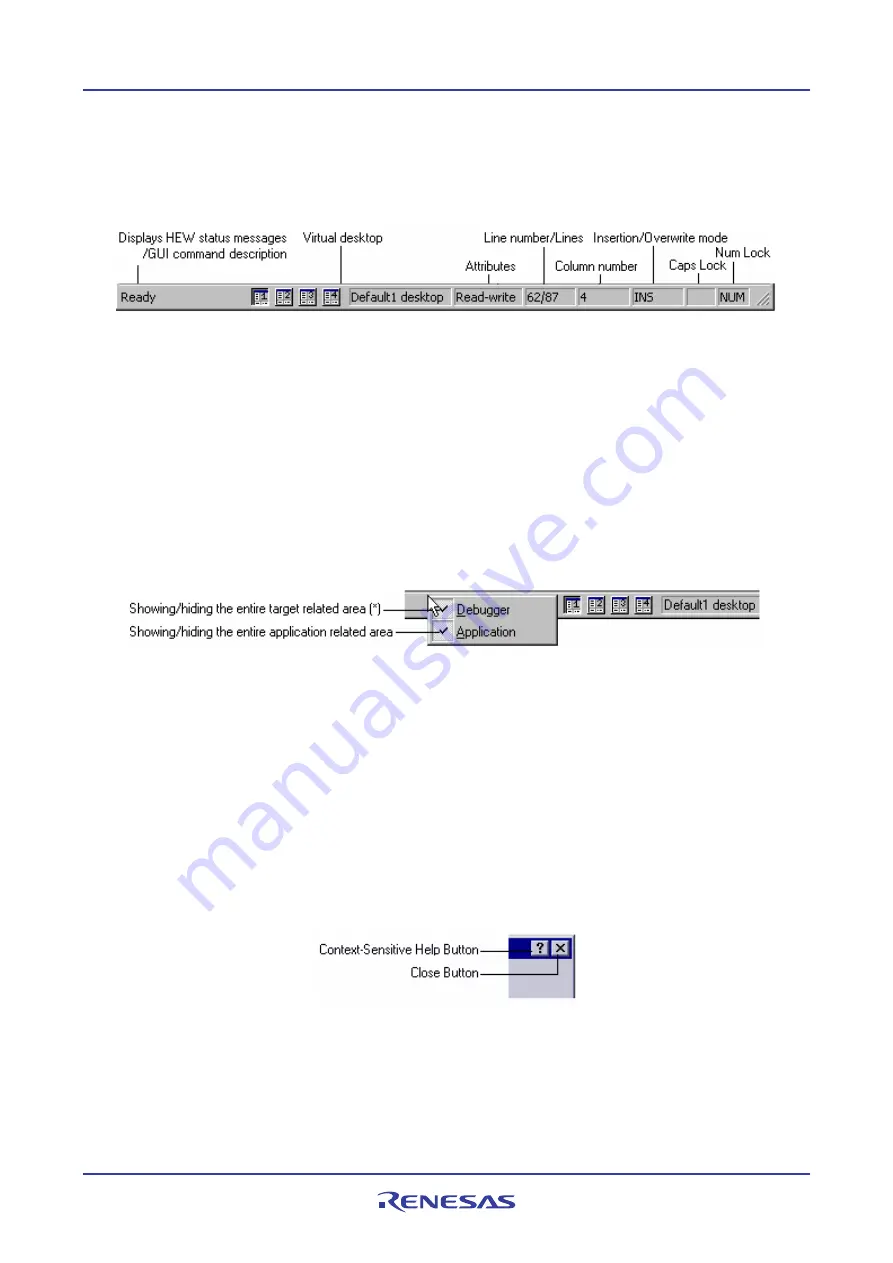
High-performance Embedded Workshop
1. Overview
REJ10J1837-0100 Rev.1.00 Nov. 16, 2008
12
1.2.7
Status bar
The status bar displays various information about the current state of the High-performance Embedded Workshop. The
figure below shows the status bar.
The customizable status bar feature allows the user to customize the display of the status bar area and its contents. The
status bar will also now show target-related information where required by the specific target being used.
The bottom section of the status bar area shows the standard application-based information as in previous version of
High-performance Embedded Workshop. Above this is the target-related information. The information displayed here is
completely target dependant, and in some cases there may not be any target-related information to display.
The status bar can be switched on and off via [
View -> Status Bar
]. When any part of the status bar area is visible, this
main menu option will completely switch off the status bar area. When the status bar is completely hidden, this main
menu option will switch on the application-based section of the status bar.
The status bar can also be switched off via the status bar pop-up menu. The pop-up menu allows individual status bar
items to be toggled on and off; including both application and target related areas as well as individual items on each.
The pop-up menu can be displayed by selecting the right-mouse button over the status bar area.
Note:
*
.
The entire target related area of the status bar is hidden depending on the target being used.
All target related status bar items are switched off, the entire target related area of the status bar will be hidden by
default. This can be re-shown by switching on one or more target related individual status bar items.
1.3
Help system
The
Help
menu is the rightmost menu on the High-performance Embedded Workshop menu bar. It contains the
Help
Topics
menu option, which, when selected, takes you to the main High-performance Embedded Workshop help
window.
To obtain help on specific dialogs click the context-sensitive help button, which is located in the top right-hand corner
of each dialog (as shown in the figure below).
When this is clicked, the mouse pointer will change to a pointer with a question mark above it. Whilst the mouse
pointer is in this state, click on the part of the dialog that you require assistance on. Alternatively, select the control for
which you require help, and press the F1 key.
Содержание High-performance Embedded Workshop V.4.05
Страница 132: ...High performance Embedded Workshop 5 Tools Administration REJ10J1837 0100 Rev 1 00 Nov 16 2008 117...
Страница 407: ...High performance Embedded Workshop Reference REJ10J1837 0100 Rev 1 00 Nov 16 2008 392 Reference...
Страница 424: ...High performance Embedded Workshop 6 I O File Format REJ10J1837 0100 Rev 1 00 Nov 16 2008 409...






























