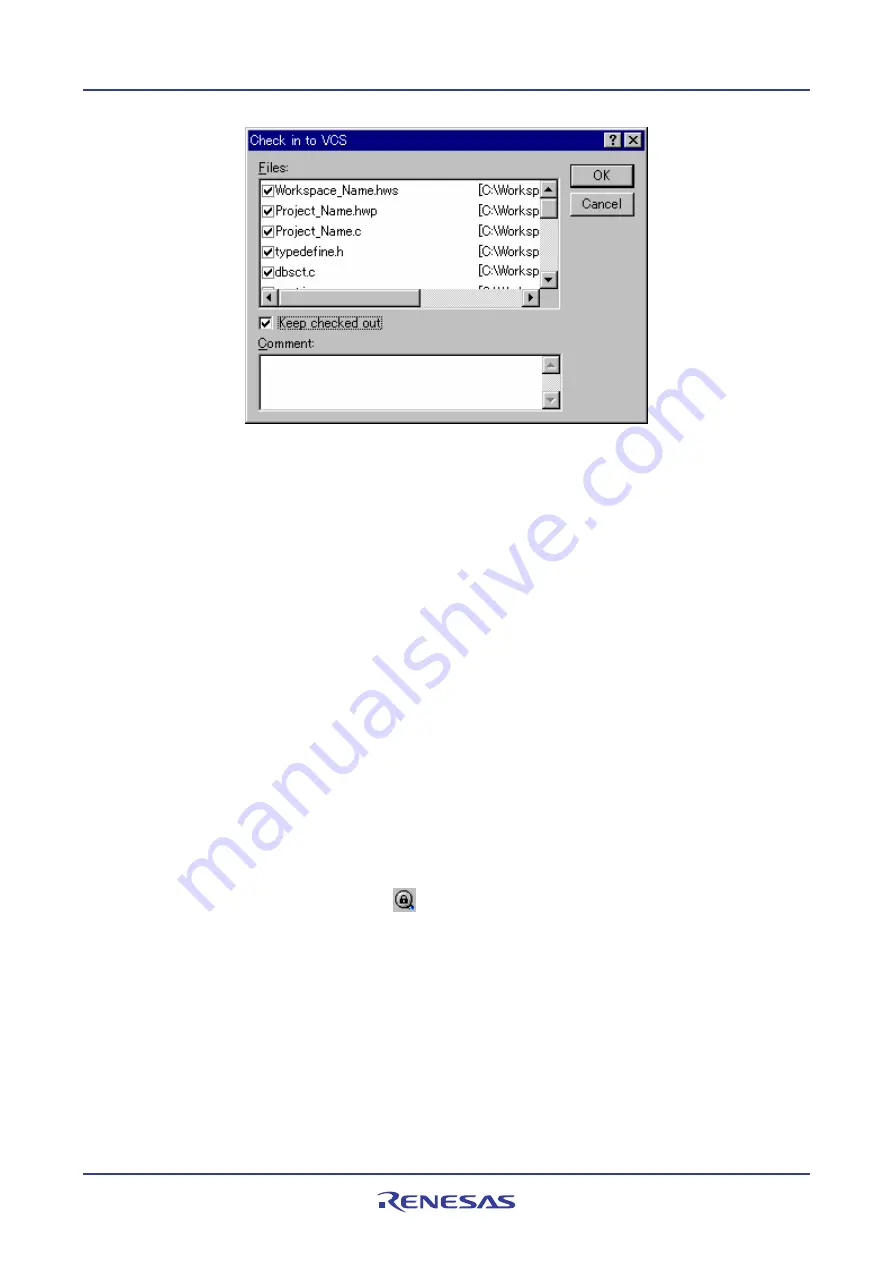
High-performance Embedded Workshop
9. Using Visual SourceSafe
REJ10J1837-0100 Rev.1.00 Nov. 16, 2008
165
3.
The
Check in to VCS
dialog box opens. Select the checkbox on the left to the name of the file that you wish to
check back into Visual SourceSafe and click the OK button.
4.
When the operation is finished the file has a red mark next to its name. This means you as the current user of
High-performance Embedded Workshop has checked it out.
5.
The red mark next to the file name is removed, which indicates that the file has been checked into Visual
SourceSafe. If you select the
Keep checked out
checkbox in the
Check in to VCS
dialog box before you
check the files into Visual SourceSafe, these files can be writable even when they are checked out.
9.2.6
Viewing the status of files in Visual SourceSafe
Although files appear in your High-performance Embedded Workshop project (in the
Projects
tab of the Workspace
window), Visual SourceSafe is not necessarily controlling them. Some of the files that are being controlled by Visual
SourceSafe will be checked in, and others will be checked out (i.e. being edited by a user). The
Get VCS status
command displays the current status of files.
The status of each file will be displayed in the
Version Control
tab of the output window, or the
File(s) Status
dialog
box. For setting of location where the status is to be displayed, see section 9.3, Visual SourceSafe command options.
To view the status of files in Visual SourceSafe
1.
Select the files whose status you would like to view, in the
Projects
tab of the workspace window. You may
also select a file folder, project folder, workspace folder or combination thereof.
2.
Select one of the following operations:
•
Click the
Get VCS status
toolbar button (
),
OR
•
Select [
Tools -> Version Control -> Get VCS status
],
OR
•
Right-click to invoke a pop-up menu and select [
Version Control -> Get VCS status
].
3.
The
Version Control
tab of the output window or the
File(s) Status
dialog box shows the status of files.
9.2.7
Undoing a check out command in Visual SourceSafe
Visual SourceSafe protects your source files and ensures that only one user can have a writable copy of a controlled file
at any one time. The check out operation takes a writable copy of the file from Visual SourceSafe and places it on your
local drive. Once a file is checked out it is edited and then checked back in so that the edits can be made available to
Содержание High-performance Embedded Workshop V.4.05
Страница 132: ...High performance Embedded Workshop 5 Tools Administration REJ10J1837 0100 Rev 1 00 Nov 16 2008 117...
Страница 407: ...High performance Embedded Workshop Reference REJ10J1837 0100 Rev 1 00 Nov 16 2008 392 Reference...
Страница 424: ...High performance Embedded Workshop 6 I O File Format REJ10J1837 0100 Rev 1 00 Nov 16 2008 409...






























