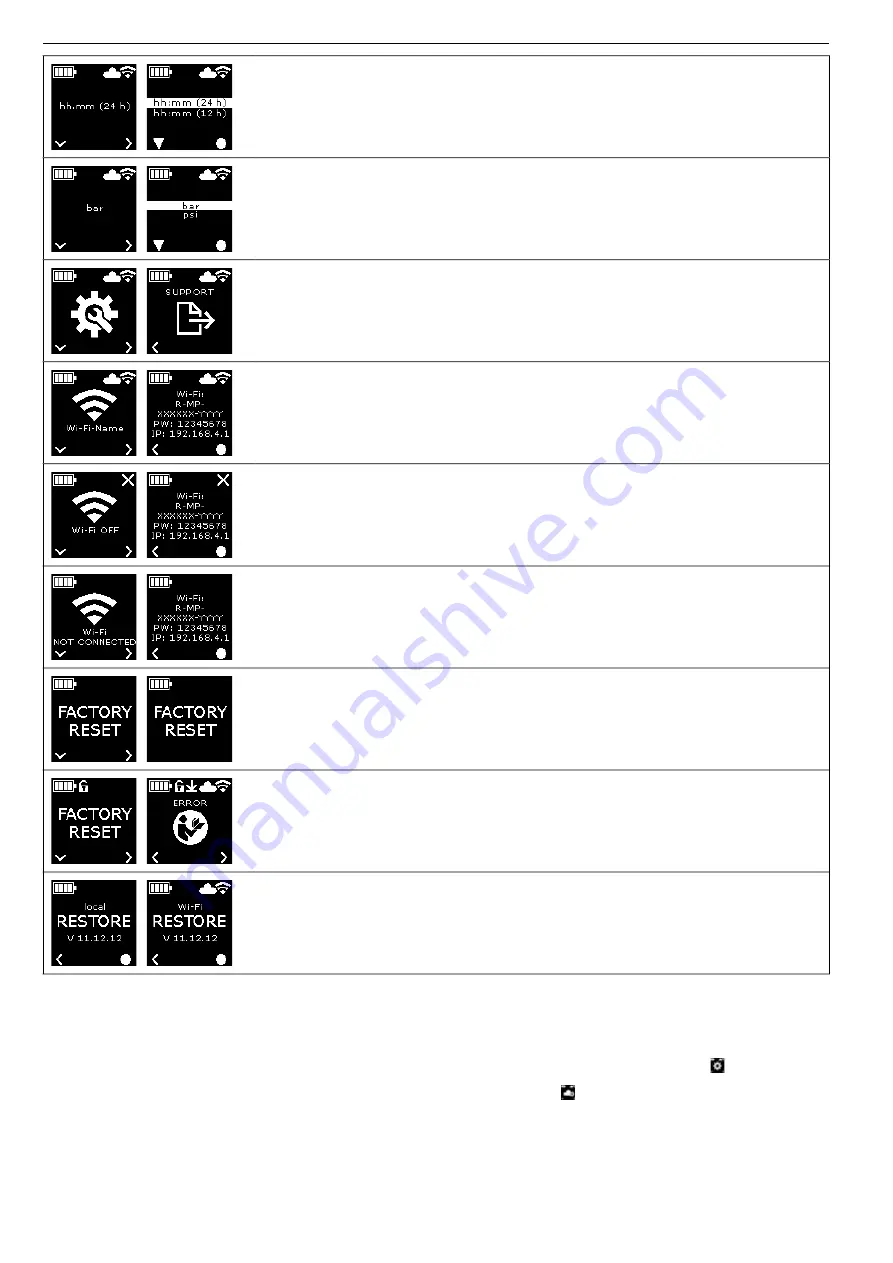
eng eng
Select time format
● hh:mm (24 h)
● hh:mm (12 h)
Select pressure unit
● bar
● psi
Setup Support/Telediagnosis
Send maintenance message “SUPPORT” for telediagnosis
Set up Wi-Fi connection/activate Access-Point
Display: Name of the connected Wi-Fi network
Display: Name of the drive unit’s Access-Point
Password for Wi-Fi connection
IP address of the Access-Point
Set up Wi-Fi connection/activate Access-Point
Display: Wi-Fi is deactivated
Display: Name of the drive unit’s Access-Point
Password for Wi-Fi connection
IP address of the Access-Point
Set up Wi-Fi connection/activate Access-Point
Display: Wi-Fi connection not yet established or no stored Wi-Fi network available on the drive unit
Display: Name of the drive unit’s Access-Point
Password for Wi-Fi connection
IP address of the Access-Point
Reset to factory settings
Reset to factory settings
Usage bar active, reset to factory settings not possible, read the instruction manual.
Restore fi rmware version
Local RESTORE
Wi-Fi RESTORE
2.4 Registering the Drive Unit, Connecting the Mobile Terminating Device and
Connecting the Drive Unit with Internet to the Cloud
In order to use the Connected functionality, a registration of the drive unit in
the REMS Service-Portal and a connection of the drive unit with the Internet
to the Cloud are necessary.
Note: The REMS Akku-Press 22 V ACC Connected drive unit can also be used
without a registration of the drive unit and without a connection to the Internet.
However, the functions of the Connected functionality are not available in this
case. If there is no existing Internet connection, Data are stored on the drive
unit and sent to the Cloud as soon as the drive unit has been registered and
an Internet connection exists.
2.4.1. Registering the Drive Unit in the REMS Service Portal
Drive units can be registered to a logged in user in the REMS Service Portal.
If you do not have a user account yet, create a user account in the REMS
Service Portal (https://service.rems.de) with the LOGIN menu item. Click on
the activation link in the received e-mail to confi rm the specifi ed e-mail address
and as a fi nal login step.
● Switch on the drive unit.
● Press the right button (22) to open the “Setup” menu. Press the right
button again. Press the left button to show the “Setup with the REMS
Service Portal” page. Press the right button to call the QR code.
● Scan the QR code with the mobile terminating device, e.g. with the camera.
The REMS Service Portal opens in the browser. Log in the user in the
REMS Service Portal
● Press the “Register product” button. Successful registration is confi rmed.
If the drive unit is already registered, the “MANAGE PRODUCT” page is
opened directly.
26
Содержание Akku-Press 22 V ACC Connected
Страница 289: ...rus rus Wi Fi Wi Fi Wi Fi Wi Fi Wi Fi Wi Fi 3 2 2 4 2 3 OLED REMS Akku Press 22 V ACC Connected OLED 289...
Страница 291: ...rus rus 2 t2 n2 2 t n n 25 000 d Wi Fi ERROR REGISTRATION REQUIRED Wi Fi Data Protection Information REMS Wi Fi 291...
Страница 305: ...ell ell cloud cloud cloud cloud Wi Fi Wi Fi Wi Fi Wi Fi Wi Fi Wi Fi 1 7 2 22 OLED OLED OLED 305...
Страница 337: ...bul bul 1 t1 n1 2s 2 t2 n2 2s t n n 25 000 d MB Wi Fi ERROR REGISTRATION REQUIRED Wi Fi Data Protection Information 337...
Страница 391: ...391...






























