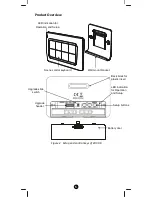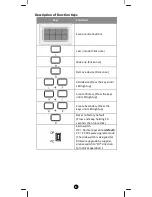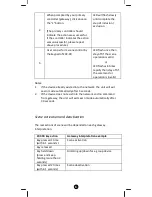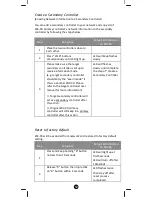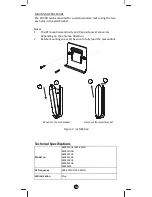16
can vary depending on the amount of objects in between Z-Wave
devices such as walls and furniture. Every Z-Wave device set up in
your network will act as a signal repeater allowing devices to talk to
each other and find alternate routes in the case of a reception dead
spot.
Radio frequency limitations:
1.
Each wall or object (i.e.: refrigerator, bookshelf, large TV, etc) can
reduce the maximum range of 65 feet (20m) by up to 20 to 30%.
2.
Plasterboard and wooden walls block less of the radio signal then
concrete, brick or tile walls which will have more of an effect on
signal strength.
3.
Wall mounted Z-Wave devices will also suffer a loss of range if
they are housed in metal junction boxes which could also reduce
the range by up to 20 to 30%.
Maintenance
1.
Do not expose your unit to dust, strong sunlight, humidity, high
temperatures or mechanical shocks.
2.
Do not use old and new batteries together as old batteries tend to
leak.
3.
Do not use corrosive or abrasive cleansers on your unit.
4.
Keep the unit dust free by wiping it with a soft, dry cloth.
5.
Do not disassemble the unit, it contains no user-serviceable parts.
FCC Notice
This device complies with Part 15 of the FCC rules. Operation is
subject to the following two conditions:
(1) this device may not cause harmful interference, and
(2) this device must accept any interference received, including
interference that may cause undesired operation.
Note: This equipment has been tested and found to comply with the
limits for a Class B digital device, pursuant to Part 15 of the FCC Rules.
These limits are designed to provide reasonable protection against
harmful interference in a residential installation. This equipment
generates, uses and can radiate radio frequency energy and, if not
installed and used in accordance with the instructions, may cause
harmful interference to radio communications. However, there is no
guarantee that interference will not occur in a particular installation. If
this equipment does cause harmful interference to radio or television
reception, which can be determined by turning the equipment off and
on, the user is encouraged to try to correct the interference by one or
more of the following measures:
-
Reorient or relocate the receiving antenna.
-
Increase the separation between the equipment and receiver.
-
Connect the equipment into an outlet on a circuit different from
that to which the receiver is connected.