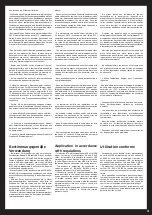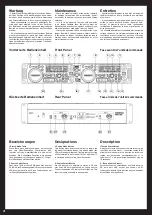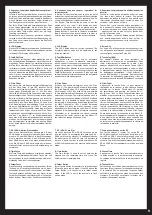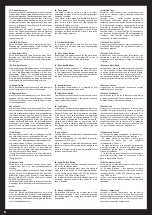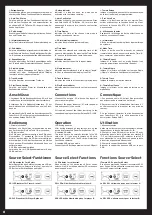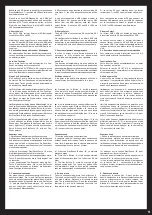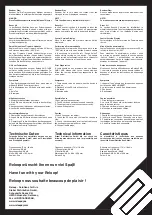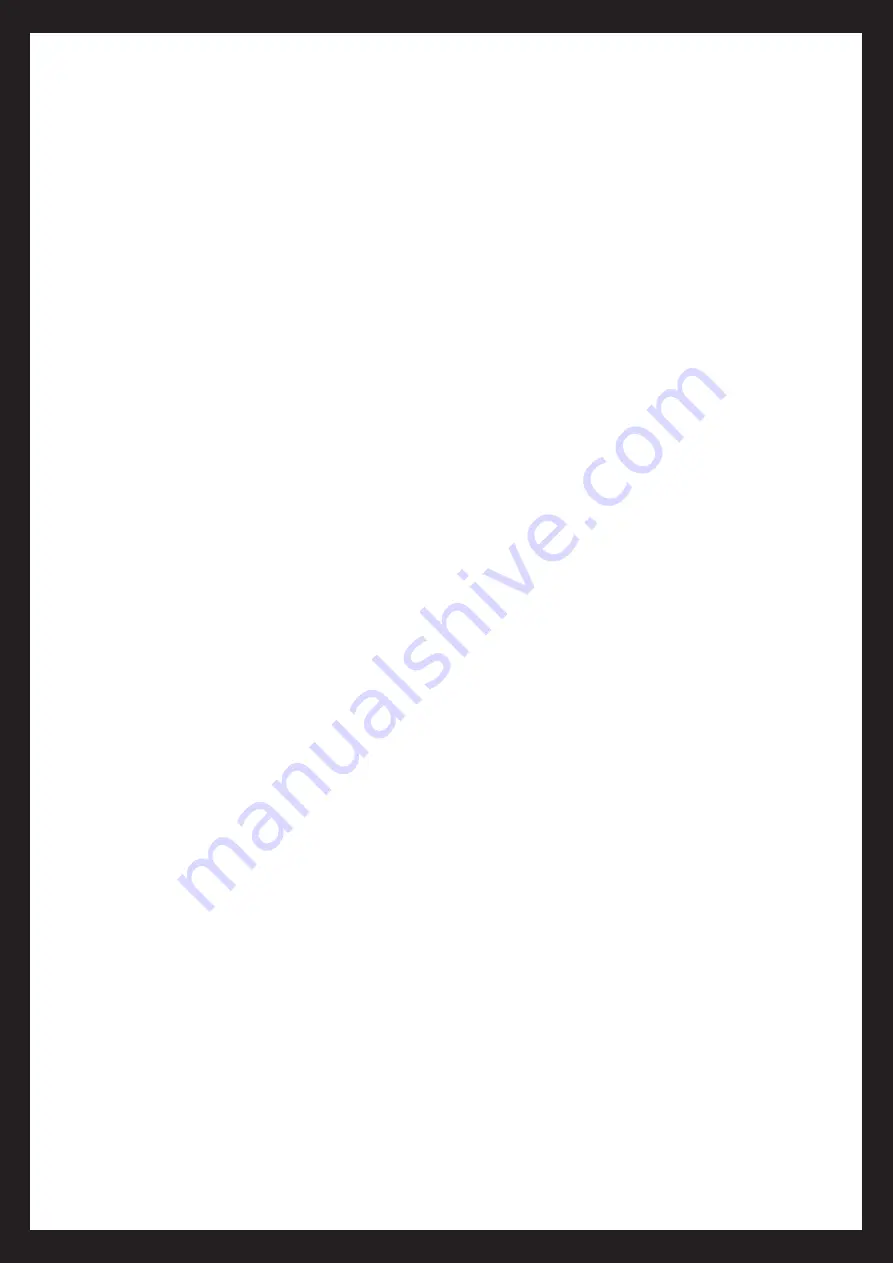
3. Replay Loop
Die Reloop-Funktion erlaubt es jederzeit zum ge
-
speicherten Loop zurückzukehren. Um einen ge
-
speicherten Loop erneut abzuspielen, muss man
die Reloop-Taste -3- drücken. Die In- und Out-Tasten
-3- fangen wieder an zu blinken; die Seamless-Loop-
Funktion ist somit wieder aktiviert und der gespei-
cherte Loop wird sofort wiedergegeben.
4.Bearbeiten eines Loops
Wurde ein Loop erstellt, ist es möglich diesen zu be
-
arbeiten. Es gibt dazu drei Methoden, die wie folgt
anzuwenden sind.
(a) Den Schlusspunkt eines Loops verändern
Es ist möglich den Schlusspunkt eines Loops zu be
-
arbeiten. Dazu darf der zu bearbeitende Loop sich
nicht im Reloop-Modus befinden. Durch Bewegen
des Jog Wheels -17- oder durch Drücken der Search-
Tasten –14- ist es möglich den Loop zu verkürzen
oder zu verlängern. Durch Drücken der Out-Taste
–3- wird der neue Schlusspunkt des Loops bestätigt.
(b) Den Anfangspunkt eines Loops verändern
Es ist möglich den Anfangspunkt eines Loops zu
verändern. Im Reloop-Modus kann mit dem Jog-
Wheel -17- oder den Search-Tasten -14- den neuen
Anfangspunkt bestimmen, wobei dieser sich vor dem
Schlusspunkt befinden muss. Durch Betätigen der
In-Taste -3- bestätigt man den neuen Anfangspunkt.
(c) Zurücksetzen eines Loops
Im Play- oder Pausemodus ist es möglich einen
Loop zurückzusetzen. Dazu muss an einem neuen
Anfangspunkt die In-Taste -3- gedrückt werden. Die
LED der Out-Taste -3- hört auf zu blinken. Durch
Drücken der Out-Taste kann nun ein neuer Schluss
-
punkt gesetzt werden.
5. Stutter-Effekt
Man kann einen Loop dazu verwenden einen Stut
-
ter-Effekt zu erzeugen. Dazu kann man während der
Wiedergabe eines Loops die Reloop-Taste -3- wie
-
derholt drücken um diesen Effekt zu erzeugen.
Systemeinstellungen
Um in die Systemeinstellungen zu gelangen muss
man die Time-Taste -8- länger als 2 Sekunden ge-
drückt halten. ACHTUNG: Die Systemeinstellun-
gen werden automatisch geschlossen, wenn län-
ger als 5 Sekunden keine Eingabe erfolgt. Durch
Drehen des Track-Drehreglers -10- kann man durch
die Untermenüs REPEAT, RELAY PLAY, RANDOM
RESET ALL und FIRMWARE VERSION blättern.
Hat man das gewünschte Untermenü gefunden,
kann man durch Drücken des Track-Drehreglers
-10- dieses aufrufen. Um die Systemeinstellungen
wieder zu verlassen muss erneut die Time-Taste
-8- gedrückt werden.
Repeat
Repeat On: In diesem Modus werden alle Tracks des
gewählten Ordners nacheinander gespielt bis die
Repeat-Funktion deaktiviert wird.
Repeat Off: In diesem Modus werden alle Ordner und
Tracks chronologisch nacheinander abgespielt.
Relay Play
Relay On: Jeder Track wird im Single Play Modus ab
-
wechselnd zwischen Player 1 und Player 2 automa
-
tisch abgespielt. Der aktuelle Track des ersten Play
-
ers wird abgespielt; danach geht der Player in den
Pause-Modus. Daraufhin wird der aktuelle Track des
anderen Players abgespielt; danach geht der Play
-
er in den Pause-Modus. Daraufhin wird der nächste
Track des anderen Players abgespielt, usw.
Relay Off: Die Tracks des ausgesuchten Players wer
-
den automatisch nacheinander abgespielt.
HINWEIS!
Die Werkseinstellung für diese Funktion ist RELAY
OFF.
10
3. Replay loop
The reloop function allows you to return to your
stored loop at any time. To replay the loop, press
the Reloop Button -3-. The In and Out Buttons -3-
will again begin to flash indicating that the seamless
loop function has been activated and the stored
loop will immediately begin to play.
4. Editing a loop
If a loop has been created it is possible to edit it.
There are three methods as shown below.
(a) Edit a seamless loop‘s ending point
You can edit the ending point of a loop to make it
shorter. Make sure the loop you want to edit is not
in reloop mode. By using the Jog Wheel -17- or the
Search Buttons -14- it is possible to make the loop
shorter/longer. Pressing the Out Button -3- will set
the new ending point of the loop.
(b) Edit a seamless loop‘s starting point
It is possible to to edit the starting point of a loop.
Under reloop mode turn the Jog Wheel -17- or use
the Search Buttons -14- to set a new starting point.
Make sure the new starting point is set before the
ending point. Press the In Button -3- to set the new
starting point.
(c ) Reset a loop
When in play or pause mode it is possible to reset
a loop. Find a new starting point and press the
In Button -3-, the Out Button -3- will not be lit
anymore. By pressing the Out Button -3- a new
ending point can be set.
5. Stutter Effect
You can use a loop to create a stutter effect.
When a loop is playing press the Reloop Button -3-
repeatedly in order to create this effect.
System Settings
In order to access the system settings one must
press and hold the Time Button -8- for more
than 2 seconds. NOTE: System settings will
automatically close if no action has occurred for
more than 5 seconds. By turning the Track Knob
-10- it is possible to scroll through the sub menus
REPEAT/RELAY PLAY/RANDOM/RESET ALL/
FIRMWARE VERSION. When the desired sub menu
has been found it can be activated by pressing
the Track Knob -10-. In order to exit the system
settings one has to press the Time Button -8- once
again.
Repeat
Repeat On: When in this mode all tracks within the
chosen folder will be played track by track until the
repeat function is deactivated.
Repeat Off: When in this mode all folders and tracks
will be played chronologically.
Relay Play
Relay On: Each track is played in single play mode,
changing automatically between Player 1 and Player
2. The current track of the first player will be played;
afterwards the player goes into pause mode and the
current track of the second player will be played;
afterwards the player goes into pause mode. Then
the next track of the first player will be played, etc.
Relay Off: The tracks of the selected player will
continue to play automatically.
NOTE!
The default setting for this function is Relay Off.
3. Replay Loop
La fonction Reloop permet de retourner n‘importe
quand à la boucle mémorisée. Pour reproduire de
nouveau une boucle mémorisée, il suffit d‘appuyer
alors sur la touche Reloop
-3-. Les touches In et Out se remettent à clignoter ;
la fonction Seamless-Loop est ainsi réactivée et la
boucle mémorisée est immédiatement reproduite.
4.Éditer une boucle
Lorsqu‘une boucle est définie, il est possible
de l‘éditer. Il existe pour cela trois méthodes,
expliquées ci-dessous.
(a) Changer le point final d‘une boucle
Il est possible d‘éditer le point final d‘une boucle.
La boucle devant être éditée doit pour cela ne pas
être en mode Reloop. L‘actionnement de la molette
Jog Wheel -17- ou des touches Search –14- permet
de raccourcir ou de rallonger la boucle. Appuyer sur
la touche Out –3- pour valider le nouveau point final
de la boucle.
(b) Changer le point initial d‘une boucle
Il est possible d‘éditer le point initial d‘une boucle.
En mode Reloop, utiliser la molette Jog-Wheel -17-
ou les touches Search -14- pour définir le nouveau
point initial, ce dernier étant obligatoirement avant
le point initial. Appuyer sur la touche In -3- pour
valider le nouveau point initial.
(c) Réinitialiser une boucle
En mode Play ou Pause, il est possible de réinitialiser
une boucle. Il faut pour cela appuyer sur la touche In
-3- sur un nouveau point initial. La DEL de la touche
Out -3- arrête de clignoter. Appuyer sur la touche
Out pour définir à présent un nouveau point final.
5. Effet Stutter
Une boucle peut être utilisée pour créer un effet
Stutter. Appuyer sur la touche Reloop -3- lors de la
reproduction d‘une boucle pour créer cet effet.
Paramétrage du système
Pour accéder au paramétrage du système, il faut
enfoncer la touche Time -8- pendant plus de
deux secondes. ATTENTION : Le paramétrage du
système se ferme automatiquement si aucune
entrée n‘est effectuée pendant plus de 5 secondes.
La sélection des sous-menus REPEAT, RELAY
PLAY, RANDOM, RESET ALL et FIRMWARE
VERSION s‘effectue en tournant la molette Track
-10-. Pour ouvrir le sous-menu sélectionné, il faut
ensuite appuyer sur la molette Track -10-. Appuyer
une nouvelle fois sur la touche Time -6- pour
quitter le paramétrage du système.
Repeat
Repeat On : Dans ce mode, toutes les pistes du
classeur sélectioné sont lues l‘une après l‘autre
jusqu‘à ce que la fonction Repeat soit de nouveau
désactivée.
Repeat Off : ce mode permet de reproduire tous
les classeurs et toutes les pistes dans l‘ordre
chronologique.
Relay Play
Relay On: Chacune piste passe en mode Single
Play automatiquement tour à tour entre Player
1 et Player 2. Après la lecture du Track actuel, le
premier lecteur passe en mode Pause. Le deuxième
lecteur enchaîne ensuite avec la lecture du Track
suivant et ainsi de suite.
Relay Off: Le pistes du lecteur choisi passent
automatiquement.
NOTE!
Le réglage d‘origin du cette fonction est Relay Off.
Содержание SMP-1
Страница 12: ......