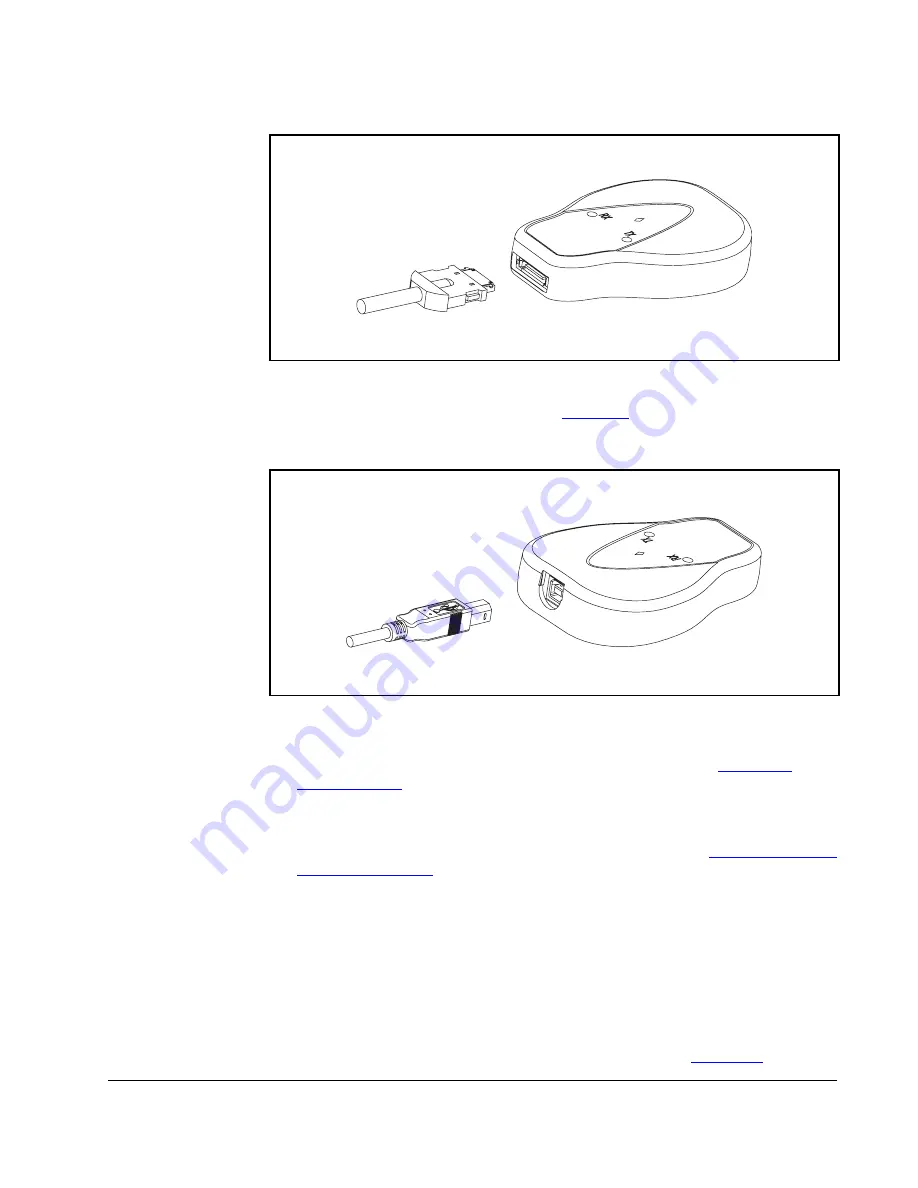
Installing the Converter
3-3
(20-OIM-H10 cable for a DPI drive or 22-OIM-H10 cable for a MDI drive).
2.
Connect the converter to the computer (
Figure 3.4
) using the USB cable. Verify
that power is applied to the drive. The 1203-USB converter receives power from
the drive, so the drive must be powered before the converter will operate,.
The diamond light on the converter flashes green to indicate that the converter is
properly installed and receiving power. If it is not green, refer to
Chapter 5,
Troubleshooting
.
3.
After approximately 30-60 seconds, the computer will display the “Found New
Hardware Wizard” screen. Install the drivers for the 1203-USB and USB serial
port on your computer by following the procedure described in
“Installing the USB
Drivers” on page 3-3
.
3.3
Installing the USB Drivers
Drivers for the 1203-USB converter and USB serial port are provided on the V*S
Utilities CD supplied with the converter. These drivers must be installed on your
computer to enable the computer to recognize the 1203-USB when using V*S Utilities
or Windows XP HyperTerminal.
1.
After connecting the 1203-USB converter to a powered drive and to the computer,
the USB Converter “Found New Hardware Wizard” screen (
Figure 3.5)
should
Figure 3.3 – Conneting the Converter to the Drive
Figure 3.4 – Connecting the Converter to the Computer
Содержание 1203-USB
Страница 1: ...Instruction Manual USB Converter 1203 USB D2 3559...
Страница 4: ...II USB Converter User Manual Appendix A A 1 Appendix B B 1 Appendix C C 1 Appendix D D 1 Glossary...
Страница 6: ...1 2 USB Converter User Manual...
Страница 28: ...4 10 USB Converter User Manual...
Страница 42: ...A 4 USB Converter User Manual...
Страница 56: ...C 10 USB Converter User Manual...
Страница 65: ...Using RTU Master Mode D 9...
Страница 66: ...D 10 USB Converter User Manual...
Страница 70: ...Glossary 4 USB Converter User Manual...
Страница 74: ...Index 4 USB Converter User Manual...
Страница 75: ......






























