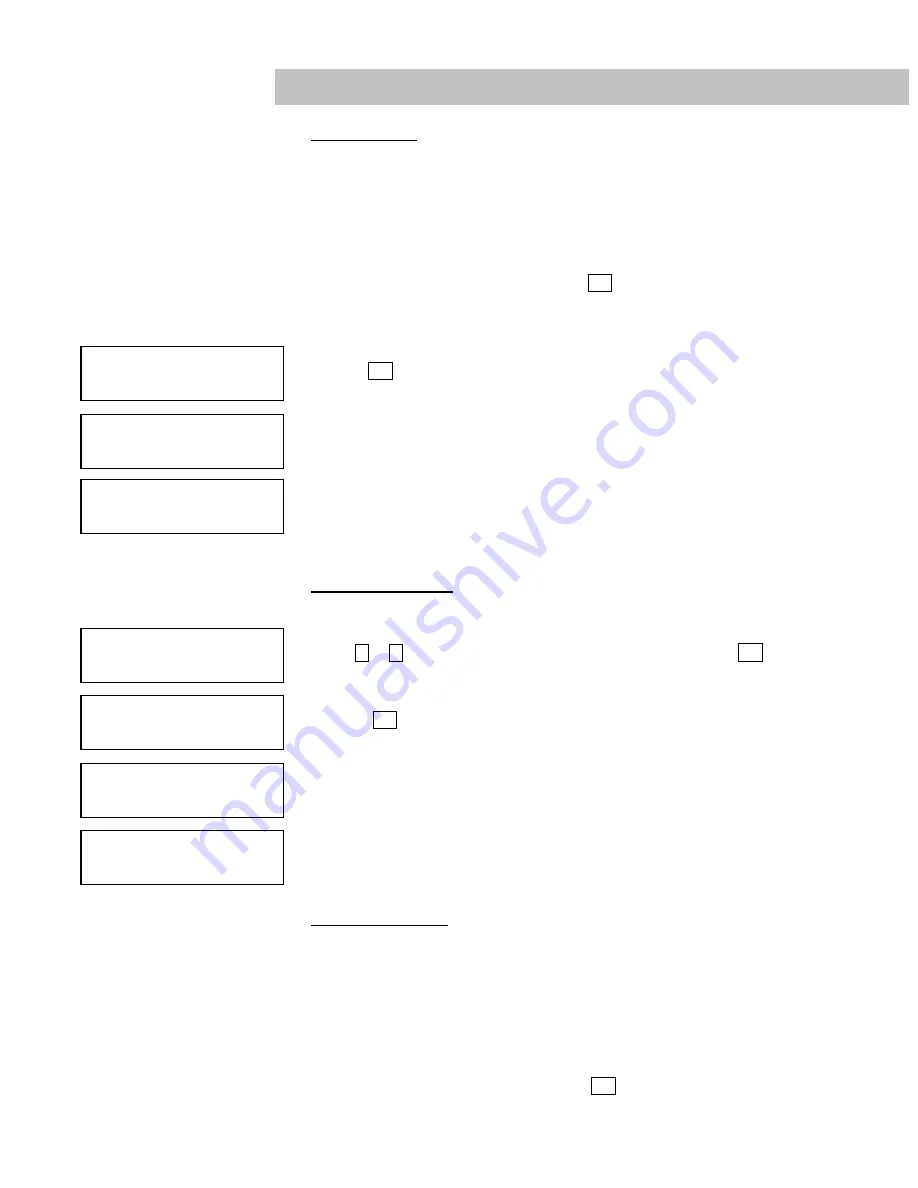
8
1. COPY DISC
The following operation shows how to copy a Master Reading Source to a blank
DVD/CD disc. If you would like to make Disc-to-Disc copies simply ensure that the
Master Reading Source is set as the READER
a.
Turn on the duplicator before you start copying and ensure that the correct reading
source and blank disks have been set.
b.
The system will automatically display how many blank discs were detected.
c.
When the system is ready to copy, press ENT to execute DVD/CD copies.
d.
When the system starts the copying process, it will start loading the disc. It will then
analyze the discs, and then start copying. During the copying process, the LCD
screen will display the Master Source Disc’s data size and copying progress.
e.
When the copying is finished, the Writer Trays will automatically eject.
→
Press ENT to load disc and execute copying
→
Analyzing source disc
→
Start Copying
→
Finished and Eject discs
Note 2: If your duplicator has a HDD installed and if you would like to make Hard
Drive-to-Disc copies, please refer to 12.1.1 HDD Image Manger for more information
2. TEST COPY DISC
a.
This function is a simulation of the COPY process. The process is similar to the COPY
function, with the exception of the writing on the recordable disks.
b.
Press
or
to navigate the function menu to 2. Test and press ENT
c.
The system will auto detect the numbers of blank disc and start to simulate the COPY
process. However, there is no data that will be written onto the blank disc.
d.
The purpose of this process is to ensure an error free duplication.
→
Press ENT to load disc and execute copying simulation
→
Analyzing source disc
→
Start Simulation
→
Finished and Eject discs
3. COPY & VERIFY
This operation will start the copying process, and will be followed by a Verification
process to ensure data’s reliability. Therefore, the duplicator will not eject discs until
verification is complete.
a.
This operation will copy the Master Source onto Blank DVD/CD discs. Before the use
this function, ensure
b.
The correct reading source and blank discs have been set.
c.
The system will automatically display how many blank discs were detected.
d.
When the system is ready to copy, press ENT to execute DVD/CD copying.
Operation Guide
1. Copy 79:45
7 discs detected
Copy 79:45
Loading Disc
Copy 79:45
Analyze Disc…
2. Test 79:45
7 discs detected
Copy 79:45
Analyze Disc…
Test 79:45
Loading Disc
Test 79:45
Analyze Disc…






















