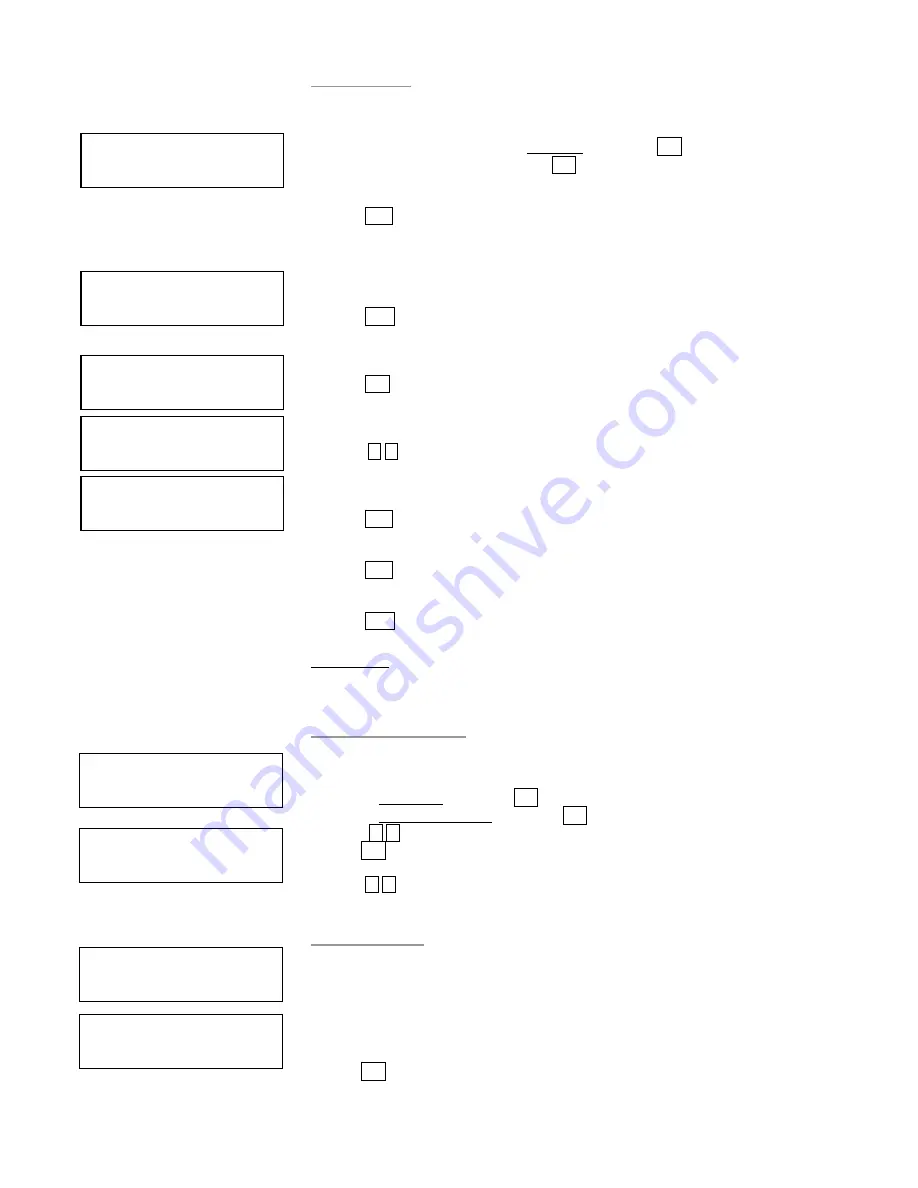
14
10.9 Counter
This function keeps count of the number of successful and failed disc copied.
a.
Turn on the duplicator select 10. Utility, and press ENT,
b.
Select 9. Copy Count and press ENT
press ENT to display the counter
Shows the number of CD and DVD that passed and failed
press ESC to return
press ENT
Press
,
to toggle between Yes and No.
press ENT to clear the current counter
press ENT to confirm
press ESC to return to Copy Count menu
11. SETUP
Use this function group to change the manufacturer’s default setting.
11.1 Power On Time
You can set the system warm up time from 5 sec to 255 sec after system power on.
a.
Select 11. Set Up and press ENT
b.
Select 1. Power On Time and press ENT
c.
Press
,
to increase or decrease the seconds.
press ENT
press
,
to set seconds
11.2 Auto Start
This operation allows the duplicator to automatically execute copying once source
disc is placed in the master source drive and recordable discs in any of the writer
trays. You can disable or turn on the auto start function with the time (1-99 seconds)
it would take to activate this feature. To execute this function, you must set the
operation mode from COPY, TEST, VERIFY, COMPARE, COPY & VERIFY,
COPY&COMPARE to auto start copying.
press ENT
[Setup]
1. Power On Time
Power On Delay
15 seconds
Auto Start
3 seconds
[Setup]
2. Auto Start
[Utility]
9. Copy Count
CD P0 F0
DVD P0 F0
[Copy Count]
2. Enable Count
2. Enable Count
== > No
[Copy Count]
3. Clear Count






















