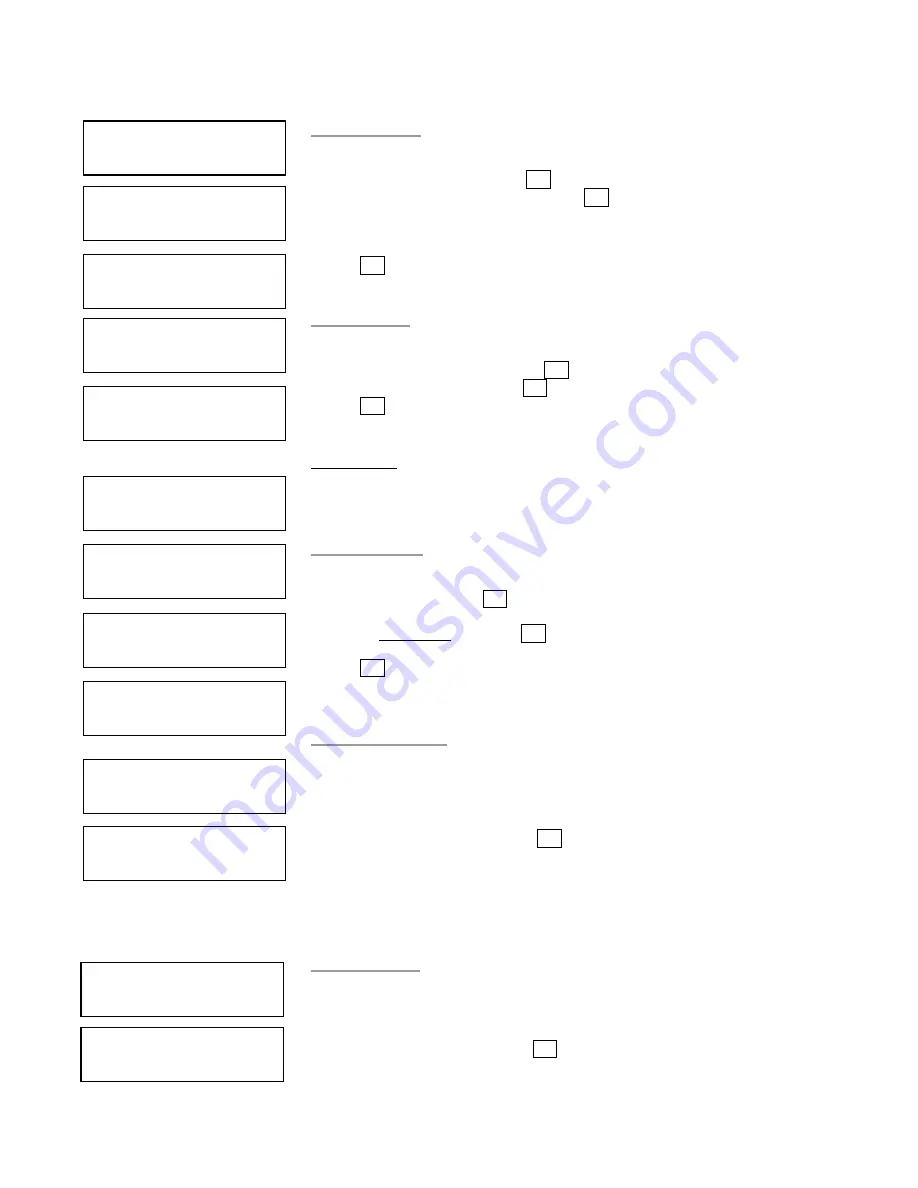
12
Note: Once you finished copy Audio Track, you will NEED to perform “9.2 Close Disc”
function for your audio CD. If you do not, your audio CD will NOT play.
9.2 Close Disc
Use this process to make a CD-R/CD-RW disc become a playable Audio CD.
a.
Select 9. Track Edit and press ENT
b.
Move to select 2. Close Disc and press ENT to start close disc process.
c.
When Close Disc is processing, you will see “o”, “O” blinking on the screen.
d.
When the process is done, writer will automatically eject the disc, and you will see
“_” on the screen.
Press ENT
Close finished and eject disc
9.3 Disc Info.
This feature allows you to check your disc status, such as available capacity.
a.
Move to 9. Track Edit, and press ENT
b.
Select 3. Disc Info, and press ENT.
Press ENT
10. UTILITY
This function group includes several Disc related functions. You can press ENT and
press the up or down button to select the desired function.
10.1 Pre-scan
This feature will check whether the Master Source Disc can be duplicated.
a. Select Utility and press ENT
b. Select 1. Pre-scan and press ENT
Press ENT
100%
10.2 Quick Erase
This operation will erase re-writable discs in the Writer Tray. When it is finished erasing,
the tray will automatically eject.
The duplicator can erase different types of re-writable discs simultaneously. You can
place the re-writable disc you wish to erase in any tray.
insert re-writable discs and press ENT
Erasing done and eject discs
•
Note: If you see “O” “o” blinking, it means Erasing is in process. If you see “F” “f”
blinking, it means DVD+RW Disc Formatting is in process.
10.3 Full Erase
This operation will erase re-writable discs in the Writer Tray. It is timelier than Quick
Erase function. When finished, the writer will automatically eject the trays.
Insert re-writable disc and press ENT
Erasing finished and eject discs
9. Track Edit
Track Edit
2. Close Disc
Finalizing Disc ……..
Track Edit
2. Disc Info.
[1] 79:59
CD-R Use 59:25
10. Utility
[Utility]
1.Prescan
Prescan 79:59
20% 15:30
Prescan 79:59
Finished
[Utility]
2. Quick Erase
Quick Erase Disc
_O _ _ _ O_o
[Utility]
3. Full Erase
Full Erase Disc
_O _ _ _ O_o

























