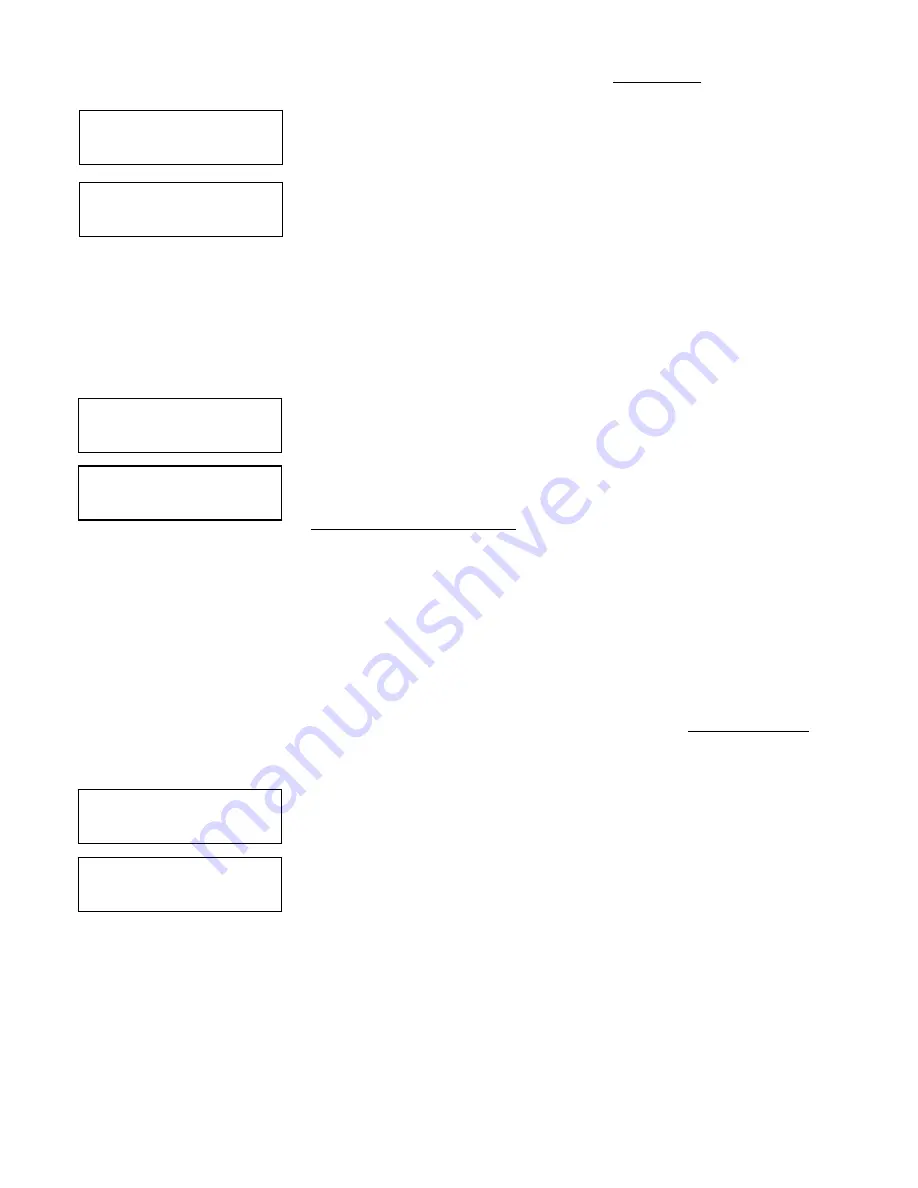
21
2.
You can check HDD information in function 12.6 HDD Info. The Hard Drive’s capacity
is presented in terms of how many DVD or CD discs you can load. For example, if your
built-in HDD is 40GB, then the system will show the HDD available capacity:
5GB = 8
40GB/ 1GB = 40
•
Note: DVD is calculated by 5GB, and CD is calculated by 1GB.
3.
Every time a source disc is loaded, the duplicator will auto detect the disc capacity
and assign correct partitions for it. For example, if you load a 4GB double-layer DVD
disc into HDD as a disc image, the system will automatically detect and assign 4
partitions for it.
4.
Dynamic calculated and display HDD capacity. The duplicator will present built-in
HDD capacity information dynamically depending on your loaded source disc’s
capacity.. Before loading a 4GB DVD disc as source disc image, the HDD information
shows the HDD capacity that is available for loading 5 DVD or 26 CDs. However, after
loading a 4GB DVD, the system will re-calculate the total available partitions and
display how many DVD or CD discs you can load as disc image the next time.
Before load 4GB DVD HDD info:
Note: DVD indicates 5GB partition and CD indicate 1GB partition
After load 4GB DVD HDD info:
Smart Image File Management:
1.
When Discs are loaded into HDD as stored disc images, the system will assign a file
name to the image file beginning from A001~.
•
Note: Each time a new disc image is loaded, the system will automatically search
and assign the lowest number as the file name. For example, if there are no deleted
files, the file name will be assigned in sequence beginning from A001. However, if
there is a deleted file, such as A003, then the file name will be held. The next time
there is a new disc image stored, the lowest number of A003 will be assigned as this
new disc image’s file name.
2.
You are allowed to delete an image file by executing 12.5 delete image. Once an
image file is deleted, the name of the file will be left empty and held for a future
loaded image file. The existing file name will not be changed or moved ahead due to
the deletion.
3.
Use 12. 4 Image Info function to check image file information. The image
information will display the image file name, Disc type and file size.
3.
875GB DVD disc image file A001
CD disc image with 65 min 28 sec, file A003
8 DVD
40CD
Used: 2 DVD 3CD
Free: 5 DVD 26 CD
Used: 3 DVD 3CD
Free: 4 DVD 22 CD
[Image Info]
A001 DVD 3875MB
[Image Info]
A003 CD 65:28


















