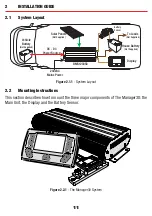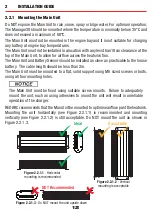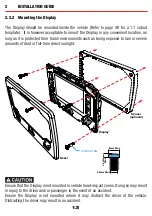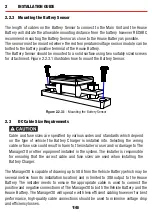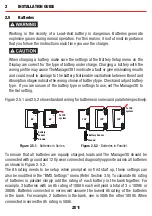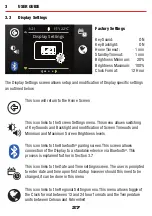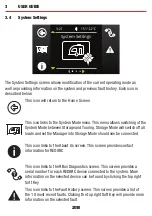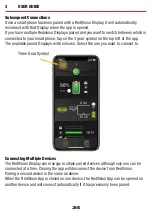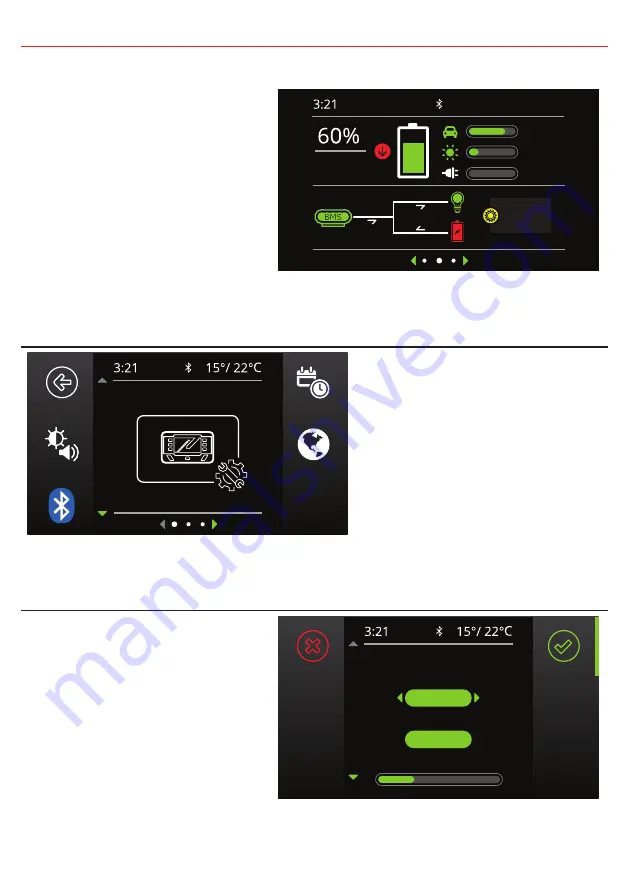
3
USER GUIDE
3.2
Basic Screens
Home Screen
When connected to a Manager only,
the RedVision display will provide
real time information on the battery
State of Charge, Sources, Current
Flow and Solar Input
*1
.
Pushing Left reveals the Settings
menu and Right reveals the
information menu.
10 hrs
5A
35A
30A
75W
150Wh
13.9V
13.6V
---V
Display Settings
System Settings
This menu allows the user to
change Display, System, BMS and
Distribution Box settings (if fitted),
selected by Soft Key.
Pushing the Up/Down arrows cycle
through the available settings
menus. Pushing the top left ‘Back’
Soft Key will return the user back to
the Home Screen
.
Changing Settings
Once the desired Settings Screen
is selected using the Soft Keys, the
available settings can be modified.
Pushing the Up/Down arrows will
cycle through the settings. Pushing
the Left/Right arrows will modify
the setting.
The ‘Green Tick’ Soft Key will save
the adjustment, the ‘Red Cross’ Soft
Key will cancel the changes.
Screen Settings
Key Sound
Home Timeout 1 min
Key Backlight
On
On
*
1
The information provided on the home screen may vary
depending on the system
25
Содержание MANAGER 30
Страница 1: ...Battery Management System BMS1230S3R THE MANAGER ...
Страница 15: ...2 INSTALLATION GUIDE Removing the Display Fascia 14 ...
Страница 37: ...4 DISPLAY DRILL CUTOUT TEMPLATE TOP Without Spacer W i t h S p a c e r 36 ...
Страница 38: ...37 ...