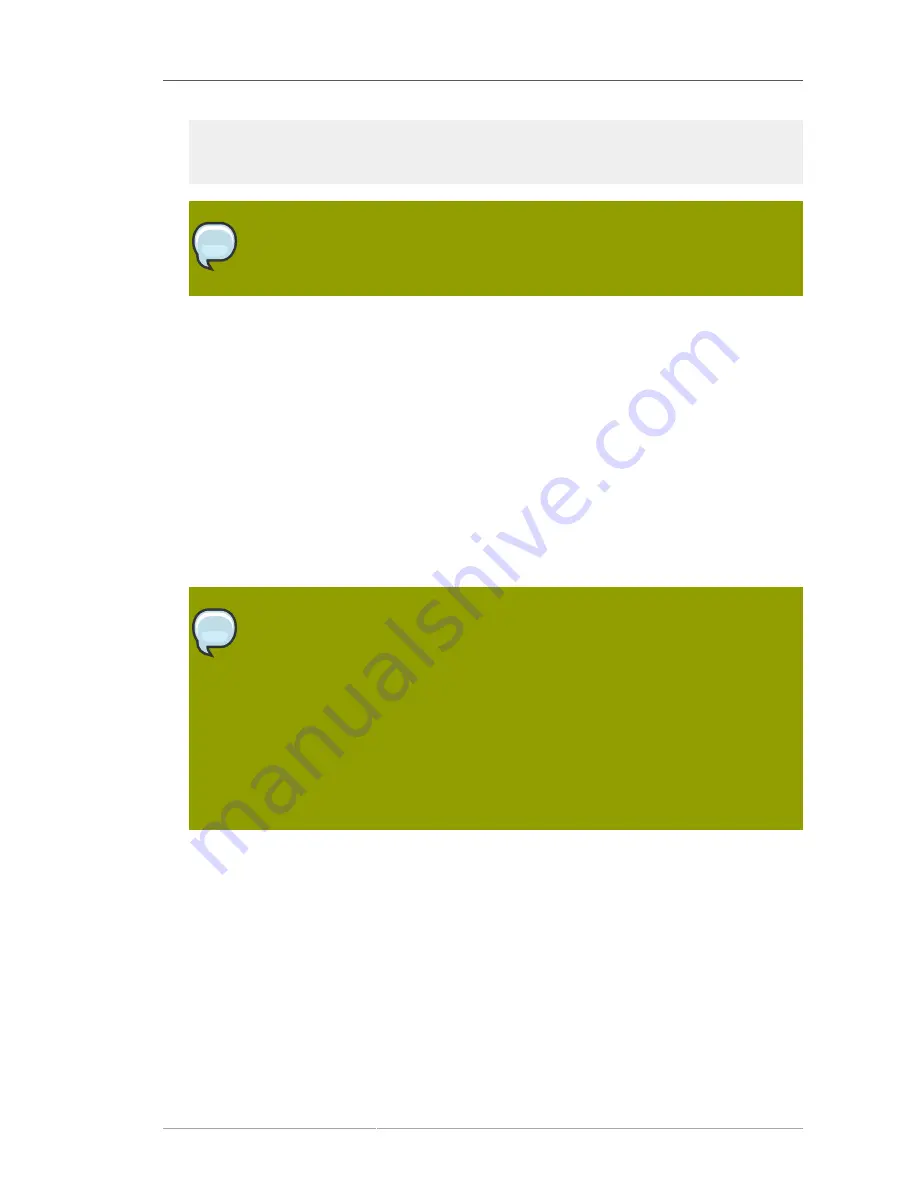
Kickstart Your Host System
185
rhnreg_ks
--serverUrl=http://your-satellite.example.com/XMLRPC \
--username=username --password=password
Note
If your host system is already registered to a different Red Hat Network server, asdd
the
--force
option to the command above.
2. Next, open up the host system's profile in the Satellite web interface. Log into the web interface of
your Satellite at https://your-satellite.example.com/. Click on the
Systems
tab in the top navigation
bar. You should see the host system you just registered — click on its profile name to access its
system profile page.
3. Add a provisioning entitlement to your host system. From your host system profile page, click on
Details
�
Properties
tab. Check the
Provisioning
checkbox in the
Add-On Entitlements
field,
and click the
Update Properties
button in the lower right hand corner of the screen.
4. Next, schedule the kickstart. You are brought back to the host system's profile page. You should
now see a
Provisioning
tab in the system profile. Click on this tab. This should bring up the
Schedule Kickstart
page for the system.
5. Select the kickstart profile we created for this host earlier. Then, select the
Schedule Kickstart
and Finish
button in the lower right-hand corner of the screen.
Note
If you do not see the kickstart profile you created earlier on the host system's
Schedule Kickstart
page, you may have created a kickstart profile for an architecture
that does not match the architecture of the host system you have registered. If
this is the case, open the kickstart profile by navigating to
Systems
�
Kickstart
�
Profiles
within the Satellite web interface, and clicking on the label for the host
system's kickstart profile. Click on the
Kickstart Detail
�
Operating System
tab, and
select items under the
Base Channel
and
Available Trees
selections that match the
architecture of your host system. Click on the
Update Kickstart
button in the lower
right hand corner of the screen, and navigate back to the host system's
Schedule
Kickstart
page, following the steps above this note.
6. After scheduling the kickstart, you will be taken to a
Kickstart Status
screen in the Satellite's
web interface. Keep your web browser open to that page to follow along with the host system's
progress.
7. Use
ssh
to connect to the host system, and run the command
rhn_check
. This should cause the
kickstart process to behind immediately rather than the next time the
rhn_check
process runs
on the system. You should immediately see output indicating the start of a kickstart process on
the host system, and it will eventually warn you that the system is going dow for reboot in three
minutes.
8. After three minutes have passed, the system will reboot. Follow the progress of the kickstart via
the Satellite web interface.
Содержание NETWORK SATELLITE 5.3.0 - CHANNEL MANAGEMENT
Страница 1: ...Red Hat Network Satellite 5 3 0 Reference Guide Red Hat Network Satellite ...
Страница 32: ...20 ...
Страница 44: ...Chapter 4 Red Hat Update Agent 32 Figure 4 11 Available Package Updates ...
Страница 168: ...156 ...
Страница 180: ...168 ...
Страница 216: ...204 ...
Страница 232: ...220 ...
Страница 248: ...236 ...
Страница 260: ...248 ...
Страница 309: ...297 Appendix E Revision History Revision 1 0 Fri Feb 27 2009 ...
Страница 310: ...298 ...
Страница 318: ...306 ...






























