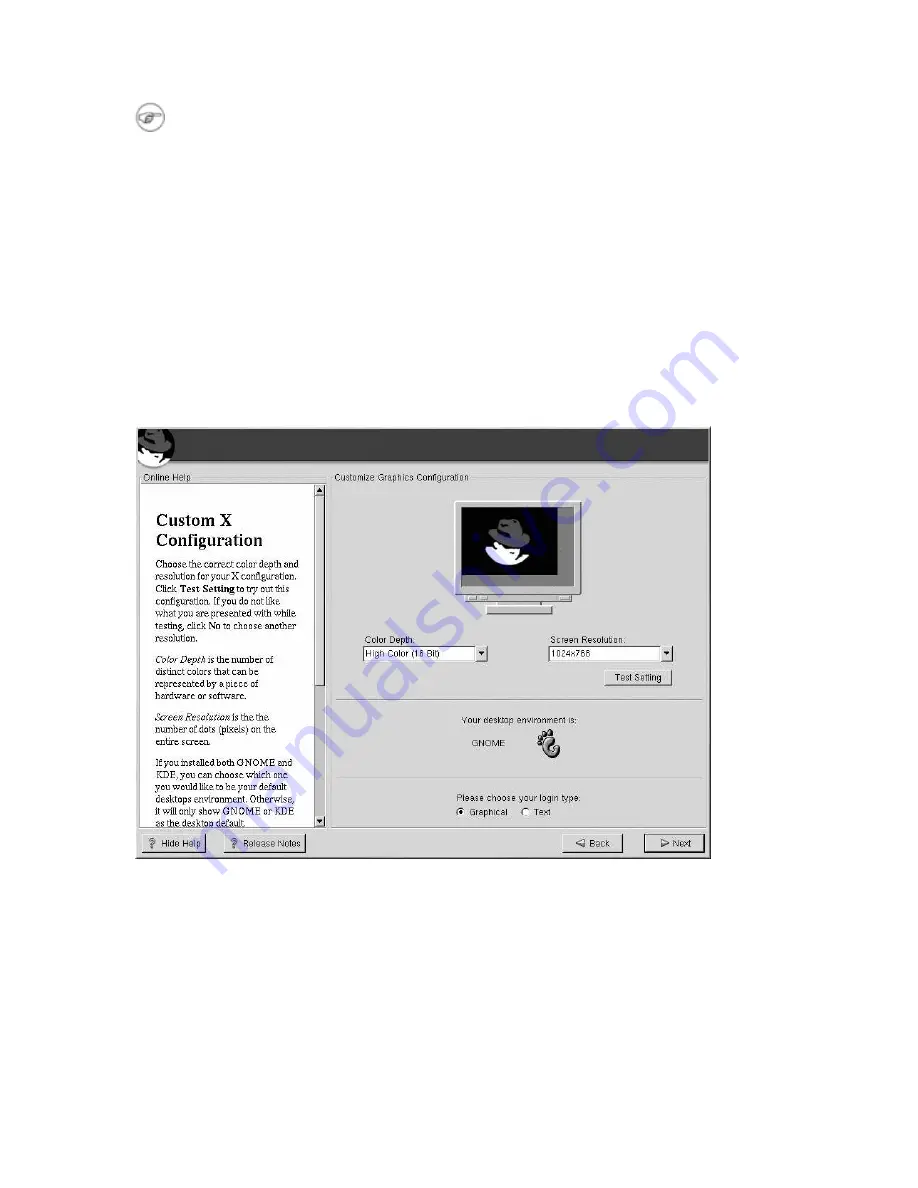
Chapter 3. Installing Red Hat Enterprise Linux ES
49
Note
If you need to exit out of the X test, use the [Ctrl]-[Alt]-[Backspace] key combination. Also note that
this will not work in some test cases.
We recommend that you test your configuration, to make sure the resolution and color settings are
usable.
If you installed both GNOME and KDE, you can choose which one to use as your default desktop
environment. If you installed one or the other, it will only show GNOME or KDE as the desktop
default.
You can also choose whether you want to boot your system into a text or graphical environment once
Red Hat Enterprise Linux ES is installed. Unless you have special needs, booting into a graphical
environment (similar to a Windows environment) is recommended. If you choose to boot into a text
environment, you will be presented with a command prompt (similar to a DOS environment).
Figure 3-24. X Customization
3.27. Installation Complete
Congratulations! Your Red Hat Enterprise Linux ES 2.1 installation is now complete!
The installation program will prompt you to prepare your system for reboot. Do not forget to remove
any diskette in the diskette drive or CD in the CD-ROM drive. If you did not install a boot loader, you
will need to use your boot disk now.
Содержание LINUX ES 2.1 -
Страница 1: ...Red Hat Enterprise Linux ES 2 1 Red Hat Enterprise Linux ES Installation Guide...
Страница 10: ......
Страница 18: ...8 Chapter 1 Steps to Get You Started...
Страница 72: ......
Страница 74: ...64 Appendix A Removing Red Hat Enterprise Linux ES...
Страница 86: ...76 Appendix C Troubleshooting Your Installation of Red Hat Enterprise Linux ES...
Страница 102: ...92 Appendix D An Introduction to Disk Partitions...
Страница 110: ......






























