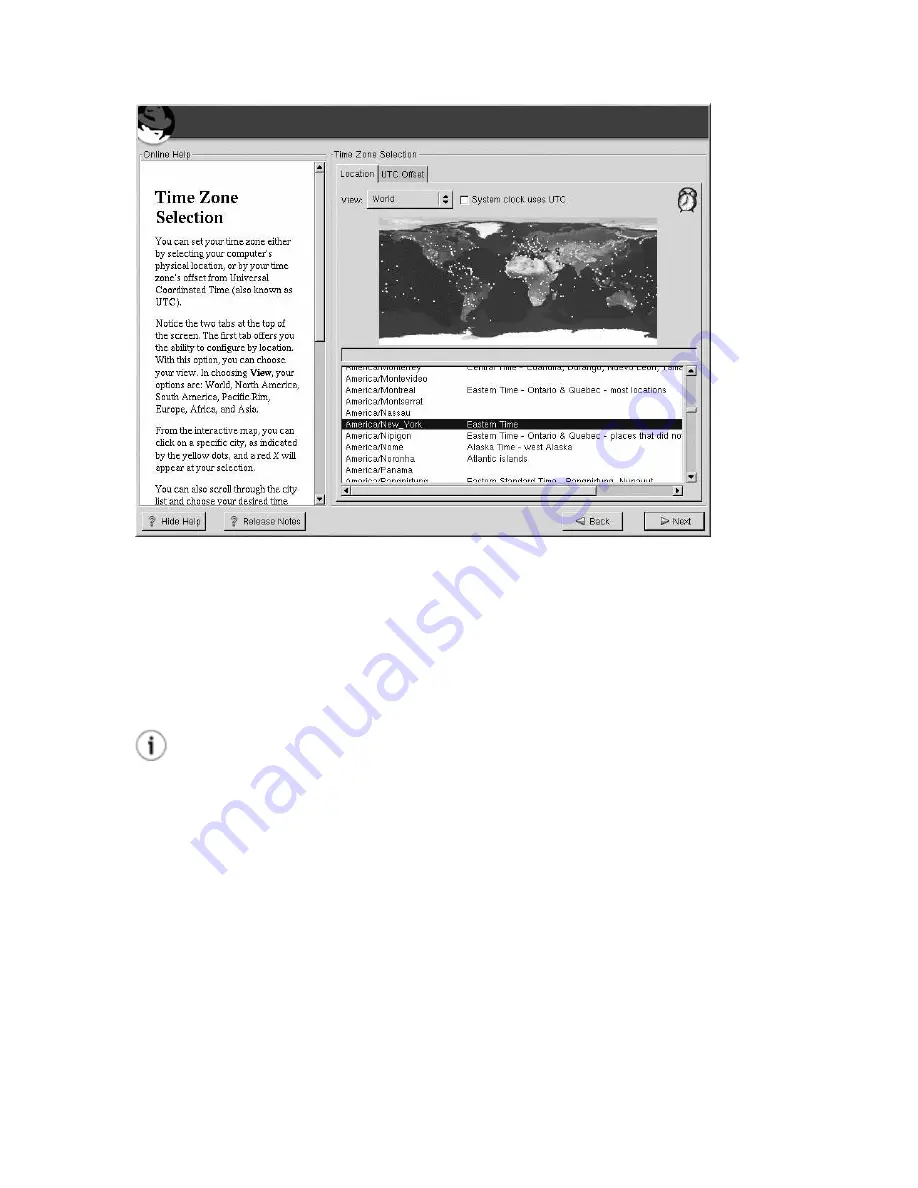
Chapter 3. Installing Red Hat Enterprise Linux ES
39
Figure 3-14. Configuring the Time Zone
On the interactive map, you can also click on a specific city, which is marked by a yellow dot; a red
X
will appear indicating your selection. You can also scroll through a list and choose a time zone.
The second tab allows you to specify a UTC offset. The tab displays a list of offsets to choose from,
as well as an option to set daylight saving time.
On both tabs, you can select
System Clock uses UTC
. Please select this if you know that your system
is set to UTC.
Tip
If you wish to change your time zone configuration after you have booted your Red Hat Enterprise
Linux ES system, become root and use the
/usr/sbin/timeconfig
command.
3.20. Account Configuration
The
Account Configuration
screen allows you to set your root password. Additionally, you can set
up user accounts for you to log in to once the installation is complete (see Figure 3-15).
Содержание LINUX ES 2.1 -
Страница 1: ...Red Hat Enterprise Linux ES 2 1 Red Hat Enterprise Linux ES Installation Guide...
Страница 10: ......
Страница 18: ...8 Chapter 1 Steps to Get You Started...
Страница 72: ......
Страница 74: ...64 Appendix A Removing Red Hat Enterprise Linux ES...
Страница 86: ...76 Appendix C Troubleshooting Your Installation of Red Hat Enterprise Linux ES...
Страница 102: ...92 Appendix D An Introduction to Disk Partitions...
Страница 110: ......
















































