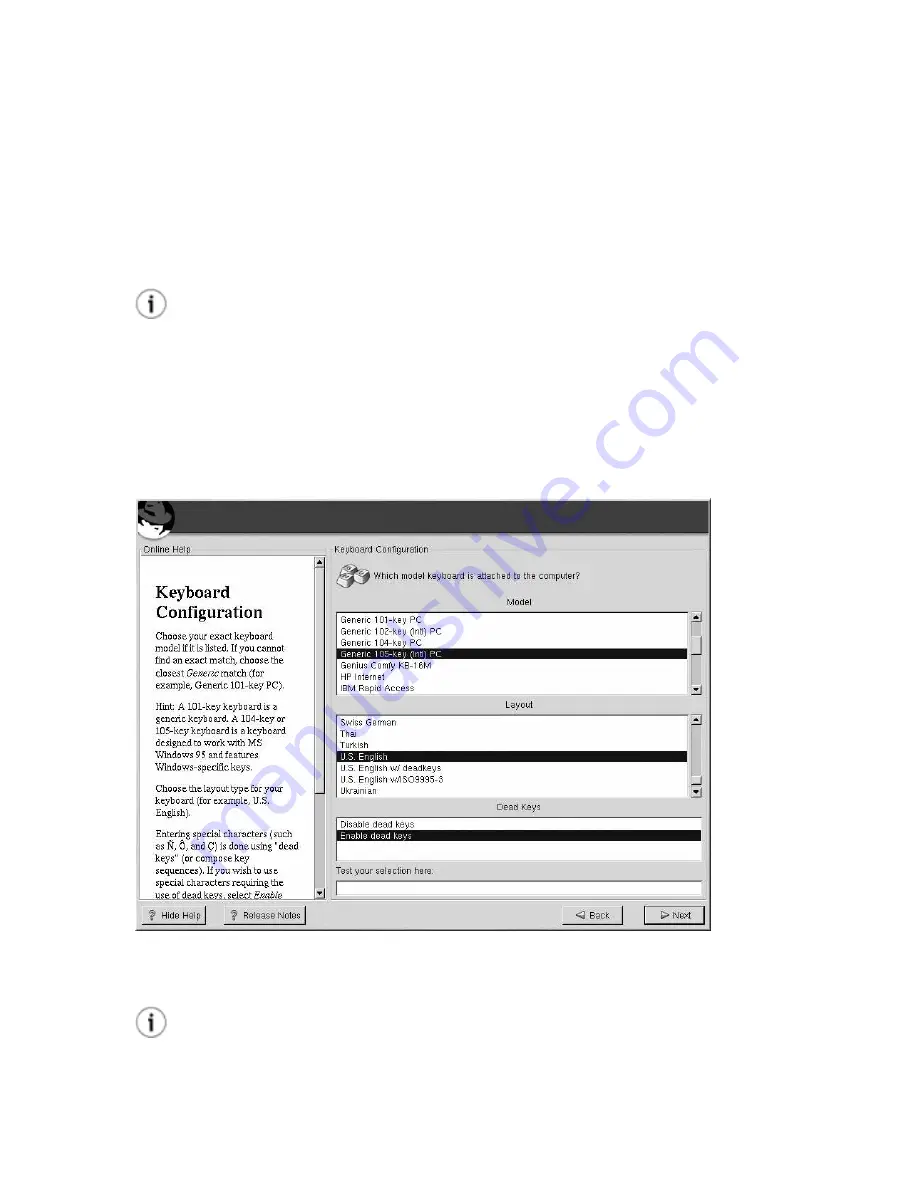
Chapter 3. Installing Red Hat Enterprise Linux ES
17
3.6. Keyboard Configuration
Choose the keyboard model that best fits your system (see Figure 3-2). If you cannot find an exact
match, choose the best
Generic
match for your keyboard type (for example,
Generic 101-key PC
).
Next, choose the correct layout type for your keyboard (for example, U.S. English).
Creating special characters with multiple keystrokes (such as Ñ, Ô, and Ç) is done using "dead keys"
(also known as compose key sequences). Dead keys are enabled by default. If you do not wish to use
them, select
Disable dead keys
.
Tip
The following example will help you determine if you need dead keys enabled. An example of a dead
key is the backspace (^H) key on a US English 101 Standard Keyboard. Dead keys are not exclusive
to non-English keyboards.
To test your keyboard configuration, use the blank text field at the bottom of the screen to enter text.
Once you have made the appropriate selections, click
Next
to continue.
Figure 3-2. Keyboard Configuration
Tip
To change your keyboard type after you have installed Red Hat Enterprise Linux ES, log in as root
and use the
/usr/sbin/kbdconfig
command. Alternatively, you can type
setup
at the
root
prompt.
Содержание LINUX ES 2.1 -
Страница 1: ...Red Hat Enterprise Linux ES 2 1 Red Hat Enterprise Linux ES Installation Guide...
Страница 10: ......
Страница 18: ...8 Chapter 1 Steps to Get You Started...
Страница 72: ......
Страница 74: ...64 Appendix A Removing Red Hat Enterprise Linux ES...
Страница 86: ...76 Appendix C Troubleshooting Your Installation of Red Hat Enterprise Linux ES...
Страница 102: ...92 Appendix D An Introduction to Disk Partitions...
Страница 110: ......






























