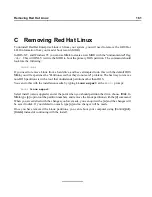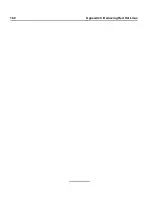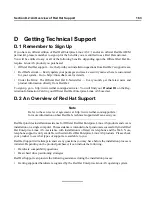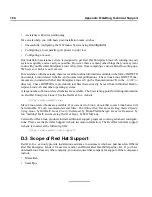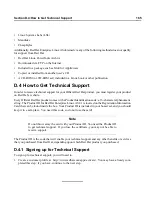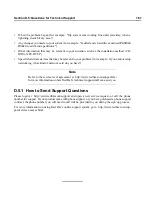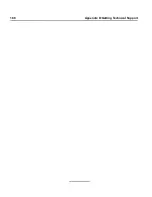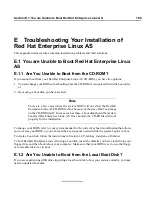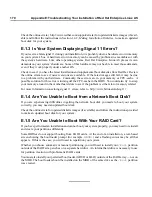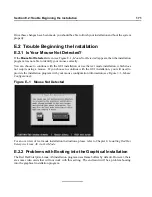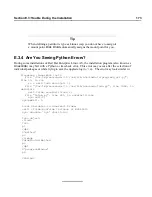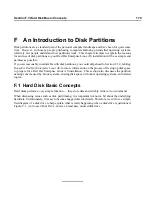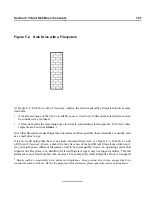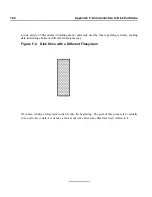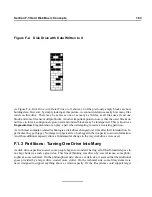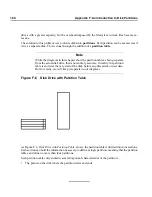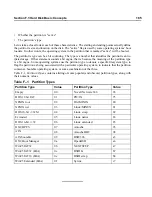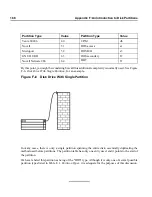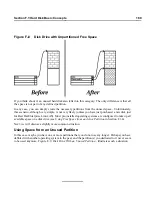Section E.4:Problems After Installation
175
If you want the X Window System, you can perform an upgrade to install X. During the upgrade,
select the X Window System packages, and choose GNOME, KDE, or both.
Alternatively, you can install the XFree86 RPMs. For more information, refer to http://www.red-
hat.com/support/docs/howto/XFree86-upgrade/XFree86-upgrade.html.
E.4.4 Problems When You Try to Log In
If you did not create a user account during the installation you will need to log in as root and use the
password you assigned to root.
If you cannot remember your root password, you will need to boot your system as
linux single
at the LILO
boot:
or GRUB prompt. Then at the
#
prompt, you will need to type
passwd root
,
which will allow you to enter a new password for root. At this point you can type
shutdown -r
now
and the system will reboot with your new password.
If you cannot remember your user account password, you must become root. To become root, type
su
-
and enter your root password when prompted. Then, type
passwd <username>
. This allows
you to enter a new password for the specified user account.
If you selected either the custom or workstation installation and do not see the graphical login screen,
check your hardware for compatibility issues. The Hardware Compatibility List can be found at
http://hardware.redhat.com/hcl/.
E.4.5 Does Netscape Navigator Crash on JavaScript Pages?
If Netscape
Navigator
continuously crashes on pages that contain JavaScripts, you may need to edit
your
~/.mailcap
file.
Edit the file using
pico
by typing
pico ~/.mailcap
at the prompt in a terminal window. (You
may use any text editor.)
Remove the following lines from the file:
application/x-javascript;;\
x-mozilla-flags=save
You
can
also
turn
off
JavaScript
within
Netscape
Navigator
itself.
Click
on
Edit
=>
Preferences
=>
Advanced
and make sure the
Enable JavaScript
checkbox is not selected.
If these do not help, you can also try to use a newer version of Netscape
Navigator
if available. Check
the Red Hat Linux errata website under security advisories for more information.
Содержание ENTERPRISE LINUX AS 2.1 -
Страница 1: ...Red Hat Enterprise Linux AS 2 1 The Official Red Hat Enterprise Linux AS Installation Guide ...
Страница 8: ...viii ...
Страница 14: ...xiv Introduction ...
Страница 15: ...Part I Installing Red Hat Enterprise Linux AS ...
Страница 16: ......
Страница 26: ...26 Chapter 1 Steps to Get You Started ...
Страница 30: ...30 Chapter 2 System Requirements Table ...
Страница 80: ...80 Chapter 3 Installing Red Hat Enterprise Linux AS ...
Страница 94: ...94 Chapter 4 Installing Red Hat Enterprise Linux AS via Text Mode ...
Страница 95: ...Part II Configuring Red Hat Enterprise Linux AS ...
Страница 96: ......
Страница 100: ...100 Chapter 5 Introduction ...
Страница 114: ...114 Chapter 6 Linux Virtual Server Overview ...
Страница 153: ...Part III Appendixes ...
Страница 154: ......
Страница 156: ...156 Appendix A Additional Resources for LVS Clustering ...
Страница 160: ...160 Appendix B A Sample etc sysconfig ha lvs cf File ...
Страница 162: ...162 Appendix C Removing Red Hat Linux ...
Страница 168: ...168 Appendix D Getting Technical Support ...
Страница 178: ...178 Appendix E Troubleshooting Your Installation of Red Hat Enterprise Linux AS ...