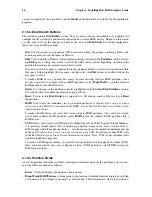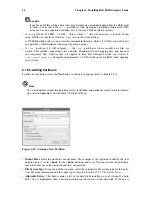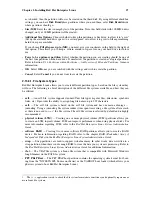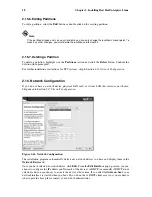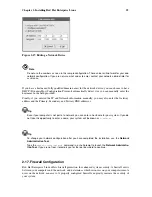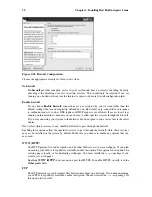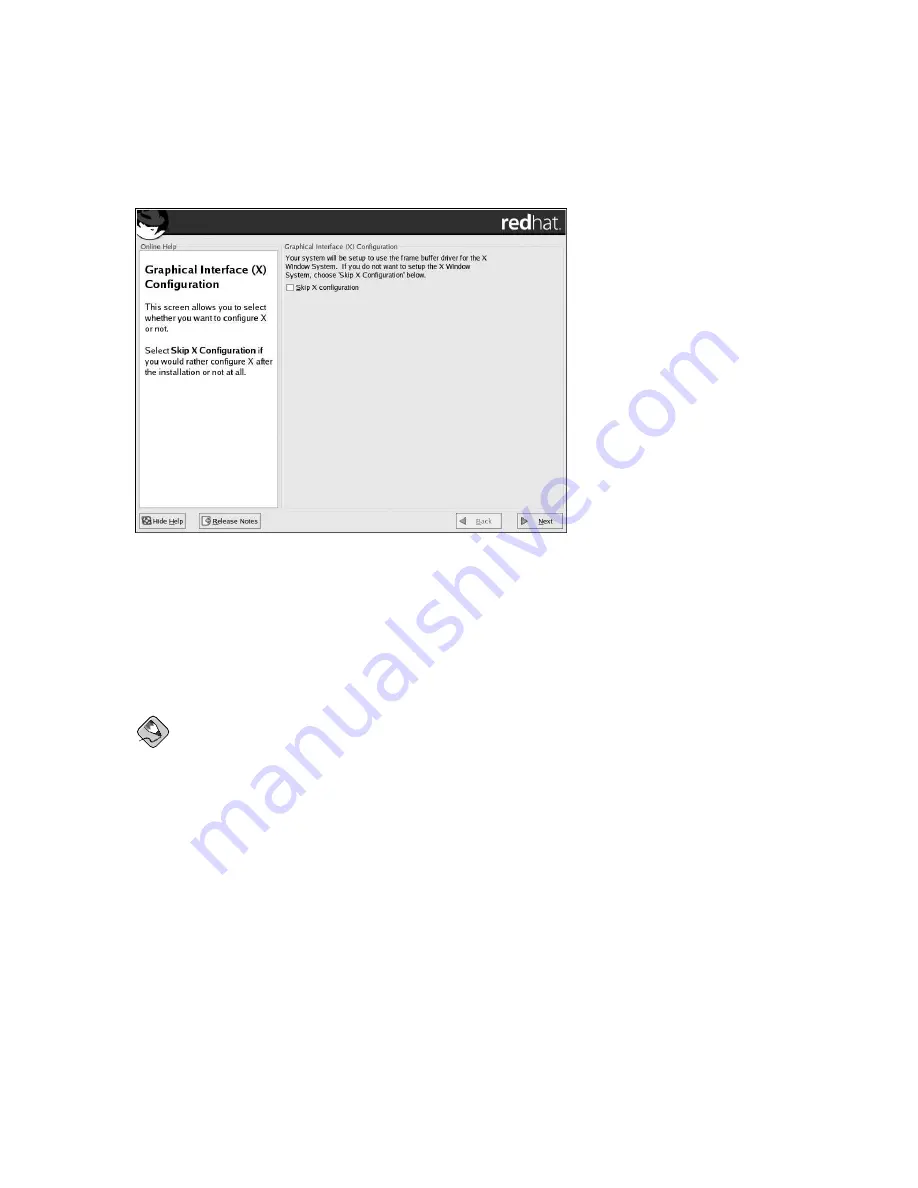
38
Chapter 2. Installing Red Hat Enterprise Linux
This screen allows you to select whether you want to configure X or not.
Select
Skip X Configuration
if you would rather configure X after the installation or not at all. If you
choose not to configure X, skip ahead to Section 2.26
Installation Complete
.
Figure 2-25. Video Card Confirmation
2.25. X Configuration — Monitor and Customization
To complete X configuration, you must configure your monitor and customize your X settings.
To skip X configuration, go to Section 2.26
Installation Complete
.
Note
X configuration does not apply to users of iSeries systems or users of headless pSeries systems.
2.25.1. Configuring Your Monitor
The installation program presents you with a list of monitors to select from. From this list, you can
either use the monitor that is automatically detected for you, or choose another monitor.
If your monitor does not appear on the list, select the most appropriate
Generic CRT
or
Generic
LCD
model available. If you select a
Generic CRT
or
Generic LCD
monitor, the installation program
suggests horizontal and vertical sync ranges. These values are generally available in the documentation
which accompanies your monitor, or from your monitor’s vendor or manufacturer; please check your
documentation to make sure these values are set correctly.
Содержание ENTERPRISE LINUX 3 - FOR IBM ESERVER ISERIES AND IBM ESERVER PSERIES
Страница 14: ...6 Chapter 1 Steps to Get You Started ...
Страница 52: ...44 Chapter 2 Installing Red Hat Enterprise Linux ...
Страница 54: ...46 Appendix A Red Hat Linux to Red Hat Enterprise Linux Migration Solution ...
Страница 74: ...66 Appendix E Additional Boot Options ...
Страница 78: ......
Страница 80: ...72 ...