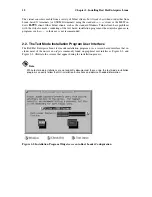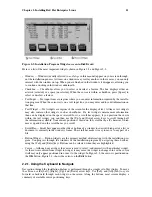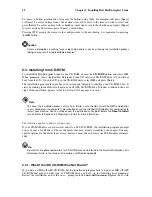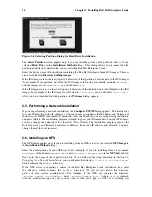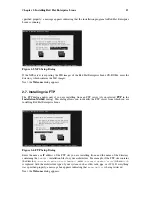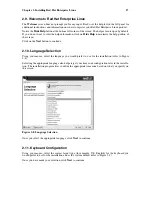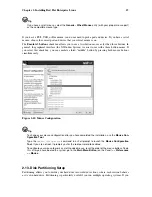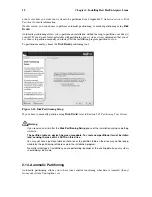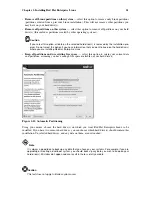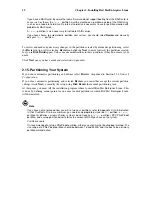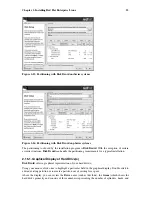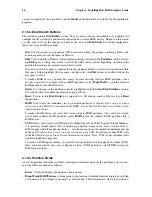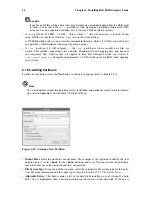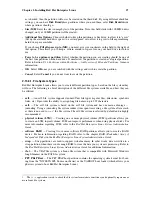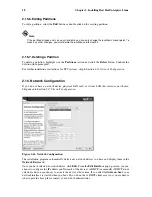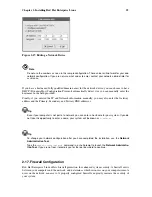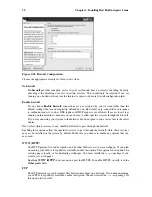24
Chapter 2. Installing Red Hat Enterprise Linux
sectors as reported by the hard disk), and the
Model
of the hard drive as detected by the installation
program.
2.15.2. Disk Druid’s Buttons
These buttons control
Disk Druid’s
actions. They are used to change the attributes of a partition (for
example the file system type and mount point) and also to create RAID devices. Buttons on this screen
are also used to accept the changes you have made, or to exit
Disk Druid
. For further explanation,
take a look at each button in order:
•
New
: Used to request a new partition. When selected, a dialog box appears containing fields (such
as mount point and size) that must be filled in.
•
Edit
: Used to modify attributes of the partition currently selected in the
Partitions
section. Select-
ing
Edit
opens a dialog box. Some or all of the fields can be edited, depending on whether the
partition information has already been written to disk.
You can also edit free space as represented in the graphical display to create a new partition within
that space. Either highlight the free space and then select the
Edit
button, or double-click on the
free space to edit it.
•
To make a RAID device, you must first create (or reuse existing) software RAID partitions. Once
you have created two or more software RAID partitions, select
Make RAID
to join the software
RAID partitions into a RAID device.
•
Delete
: Used to remove the partition currently highlighted in the
Current Disk Partitions
section.
You will be asked to confirm the deletion of any partition.
•
Reset
: Used to restore
Disk Druid
to its original state. All changes made will be lost if you
Reset
the partitions.
•
RAID
: Used to provide redundancy to any or all disk partitions.
It should only be used if you have
experience using RAID.
To read more about RAID, refer to the
Red Hat Enterprise Linux System
Administration Guide
.
To make a RAID device, you must first create software RAID partitions. Once you have created
two or more software RAID partitions, select
RAID
to join the software RAID partitions into a
RAID device.
•
LVM
: Allows you to create an LVM logical volume. The role of LVM (Logical Volume Manager)
is to present a simple logical view of underlying physical storage space, such as a hard drive(s).
LVM manages individual physical disks — or to be more precise, the individual partitions present
on them.
It should only be used if you have experience using LVM.
To read more about LVM, refer
to the
Red Hat Enterprise Linux System Administration Guide
. Note, LVM is only available in the
graphical installation program.
To create an LVM logical volume, you must first create partitions of type physical volume (LVM).
Once you have created one or more physical volume (LVM) partitions, select
LVM
to create an
LVM logical volume.
2.15.3. Partition Fields
Above the partition hierarchy are labels which present information about the partitions you are creat-
ing. The labels are defined as follows:
•
Device
: This field displays the partition’s device name.
•
Mount Point/RAID/Volume
: A mount point is the location within the directory hierarchy at which
a volume exists; the volume is "mounted" at this location. This field indicates where the partition is
Содержание ENTERPRISE LINUX 3 - FOR IBM ESERVER ISERIES AND IBM ESERVER PSERIES
Страница 14: ...6 Chapter 1 Steps to Get You Started ...
Страница 52: ...44 Chapter 2 Installing Red Hat Enterprise Linux ...
Страница 54: ...46 Appendix A Red Hat Linux to Red Hat Enterprise Linux Migration Solution ...
Страница 74: ...66 Appendix E Additional Boot Options ...
Страница 78: ......
Страница 80: ...72 ...