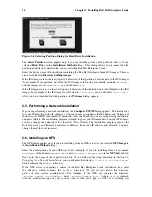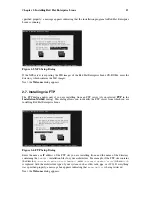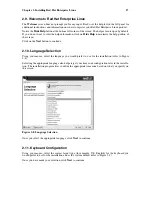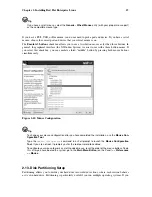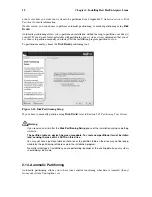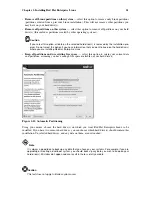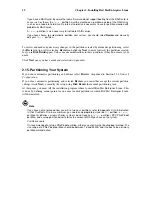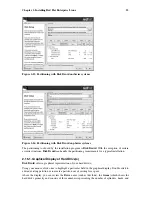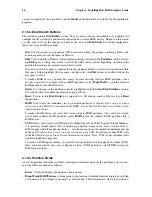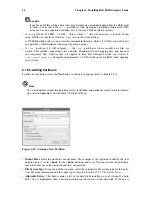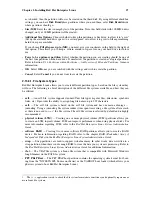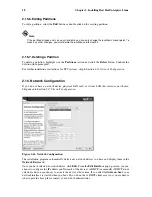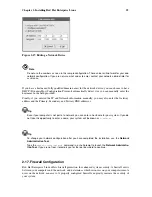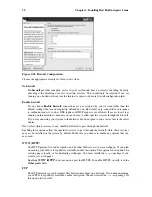Chapter 2. Installing Red Hat Enterprise Linux
27
not
checked, then the partition will
never
be created on that hard disk. By using different checkbox
settings, you can have
Disk Druid
place partitions where you need them, or let
Disk Druid
decide
where partitions should go.
•
Size (MB)
: Enter the size (in megabytes) of the partition. Note, this field starts with 100 MB; unless
changed, only a 100 MB partition will be created.
•
Additional Size Options
: Choose whether to keep this partition at a fixed size, to allow it to "grow"
(fill up the available hard drive space) to a certain point, or to allow it to grow to fill any remaining
hard drive space available.
If you choose
Fill all space up to (MB)
, you must give size constraints in the field to the right of
this option. This allows you to keep a certain amount of space free on your hard drive for future
use.
•
Force to be a primary partition
: Select whether the partition you are creating should be one of
the first four partitions on the hard drive. If unselected, the partition is created as a logical partition.
Refer to Section C.1.3
Partitions within Partitions — An Overview of Extended Partitions
, for more
information.
•
OK
: Select
OK
once you are satisfied with the settings and wish to create the partition.
•
Cancel
: Select
Cancel
if you do not want to create the partition.
2.15.5.1. File System Types
Red Hat Enterprise Linux allows you to create different partition types, based on the file system they
will use. The following is a brief description of the different file systems available, and how they can
be utilized.
•
ext2
— An ext2 file system supports standard Unix file types (regular files, directories, symbolic
links, etc). It provides the ability to assign long file names, up to 255 characters.
•
ext3
— The ext3 file system is based on the ext2 file system and has one main advantage —
journaling. Using a journaling file system reduces time spent recovering a file system after a crash
as there is no need to
fsck
1
the file system. The ext3 file system is selected by default and is highly
recommended.
•
physical volume (LVM)
— Creating one or more physical volume (LVM) partitions allows you
to create an LVM logical volume. LVM can improve performance when using physical disks. For
more information regarding LVM, refer to the
Red Hat Enterprise Linux System Administration
Guide
.
•
software RAID
— Creating two or more software RAID partitions allows you to create a RAID
device. For more information regarding RAID, refer to the chapter
RAID (Redundant Array of
Independent Disks)
in the
Red Hat Enterprise Linux System Administration Guide
.
•
swap
— Swap partitions are used to support virtual memory. In other words, data is written to a
swap partition when there is not enough RAM to store the data your system is processing. Refer to
the
Red Hat Enterprise Linux System Administration Guide
for additional information.
•
vfat
— The VFAT file system is a Linux file system that is compatible with Microsoft Windows
long filenames on the FAT file system.
•
PPC PReP Boot
— The PPC PReP boot partition contains the operating system kernel (for boot-
ing from the *NWSSTG IPL Source on iSeries) or the YABOOT boot loader (which allows your
pSeries system to boot Red Hat Enterprise Linux).
1. The
fsck
application is used to check the file system for metadata consistency and optionally repair one or
more Linux file systems.
Содержание ENTERPRISE LINUX 3 - FOR IBM ESERVER ISERIES AND IBM ESERVER PSERIES
Страница 14: ...6 Chapter 1 Steps to Get You Started ...
Страница 52: ...44 Chapter 2 Installing Red Hat Enterprise Linux ...
Страница 54: ...46 Appendix A Red Hat Linux to Red Hat Enterprise Linux Migration Solution ...
Страница 74: ...66 Appendix E Additional Boot Options ...
Страница 78: ......
Страница 80: ...72 ...