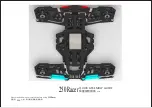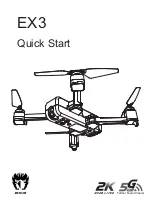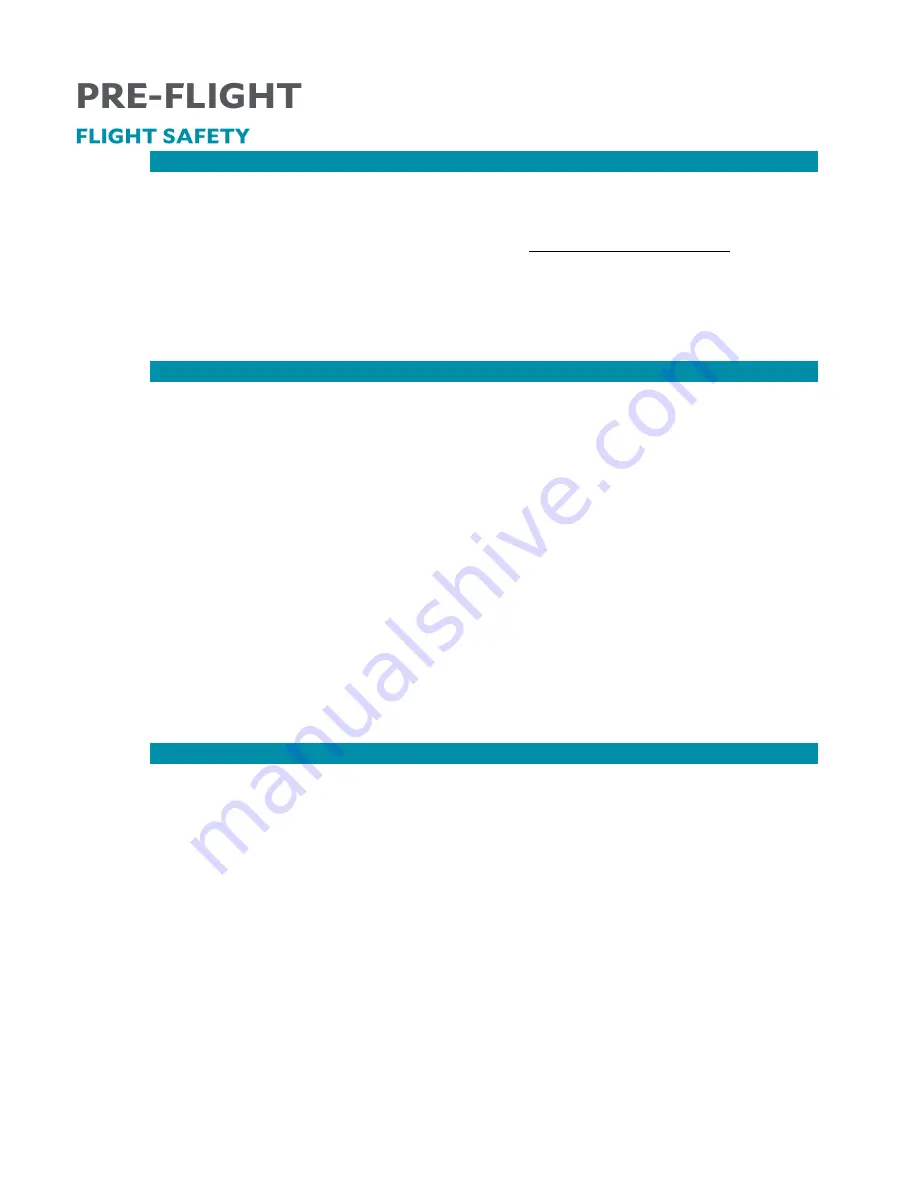
24
FLIGHT RESTRICTIONS & REGULATIONS
Complying with all FAA, federal, and local regulations ensures a safe and enjoyable
experience for everyone. The FAA has great resources on their website to help you
determine which rules and regulations apply to you depending on your experience level,
certifications and licenses, or use of the drone at:
NEVER fly the drone over people and/or moving vehicles.
NEVER fly the drone beyond the visual line of sight of the Remote Pilot in Command
(RPIC).
NEVER fly higher than the authorized 400 feet AGL restriction.
ALWAYS be aware of controlled airspaces and current flight restrictions.
BEST PRACTICES
ALWAYS exercise sound judgement and operate with due regard. As the Pilot in
Command, you are solely responsible for the safe operation of your drone.
ALWAYS err on the side of safety. If you hear or see anything that does not seem right
or looks dangerous, land immediately and log the situation!
ALWAYS thoroughly inspect your drone before each flight in accordance with the
preflight checklist, especially for damage before each takeoff and after each landing.
ALWAYS follow maintenance schedules and storage requirements as outlined in the
user manual, especially for battery packs and propulsion assemblies.
NEVER alter the Golden Eagle or TAC in any way that would cause damage, loss of
control. Doing so would void all warranties.
Selecting the right location for your flight is critical. Find a space that is clear of tall
trees, hills, or buildings that may impair the GPS reception and possibly control of the
drone.
NEVER fly over an area that will pose a hazard for people or property beneath it.
Damaging property or injuring people with your UAV can have significant legal and
financial consequences.
IN-FLIGHT EMERGENCY PROCEDURES
ALWAYS ensure a controlled takeoff, flight, and landing by familiarizing yourself with
system controls and the user manual.
However, in the event of complete loss of control over the drone/emergency situation,
use the E-Stop button to shut off propulsion and immediately drop the drone from the
sky. Be aware that this may result in:
•
Partial or complete loss of the airframe, camera, gimbal, arms, motors, payloads
and/or props.
•
Partial or complete loss of data.
•
Damage to property on the ground from vehicle impact.
•
Significant injury or death of person(s) or damage to property struck by the
falling drone.
Содержание TEAL Golden Eagle
Страница 6: ...5 The following diagram illustrates the major components of the Golden Eagle ...
Страница 45: ...44 The following diagram illustrates the major components of the Golden Eagle ...
Страница 64: ......
Страница 71: ...1 ...
Страница 72: ...1 ...
Страница 73: ...1 ...
Страница 74: ...1 ...
Страница 75: ...1 ...
Страница 76: ...1 ...