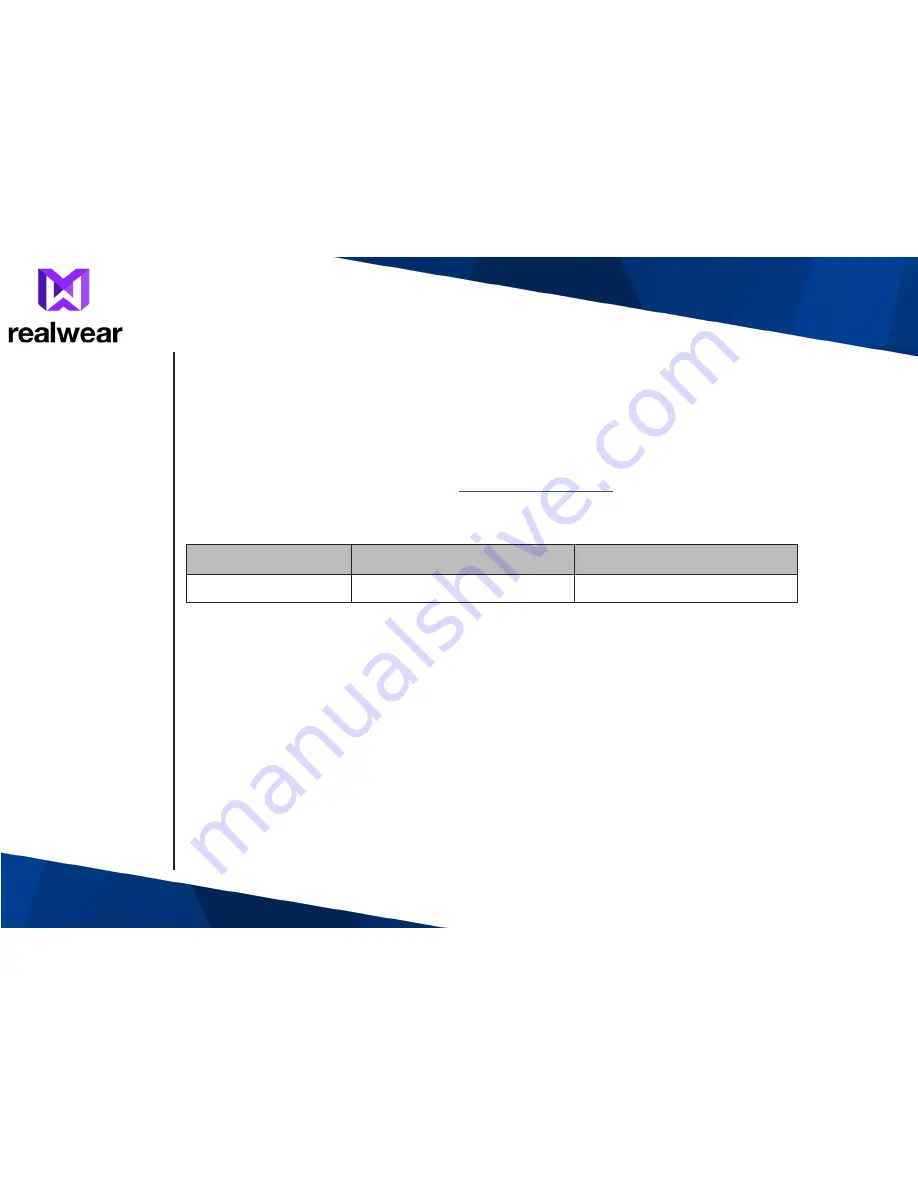
2
Copyright Information
Copyright © 2017 RealWear, Inc.
RealWear and the RealWear logo are trademarks of RealWear, Inc. Other company and product
names may be trademarks or registered trademarks of the respective owners with whom they are
associated.
RealWear may update this guide from time to time. You should ensure you are using the most
current version which can be found at
https://realwear.com
.
Revision History
Revision
Date
Description
Содержание HMT-1 T1100G
Страница 1: ...HMT 1 User Guide English Version 2 FREE YOUR HANDS with HMT 1 from RealWear Using WearHF and WearML ...
Страница 16: ...16 HMT 1 Parts Representation Front View and Battery Housing 1 2 3 5 6 7 8 9 11 10 4 ...
Страница 33: ...33 7 A warning notification is displayed Say Forget to complete the process ...
Страница 57: ...57 The Screen Lock is enabled ...
Страница 71: ...71 Accessing My Camera The camera is a hands free application for taking photographs and videos ...



































