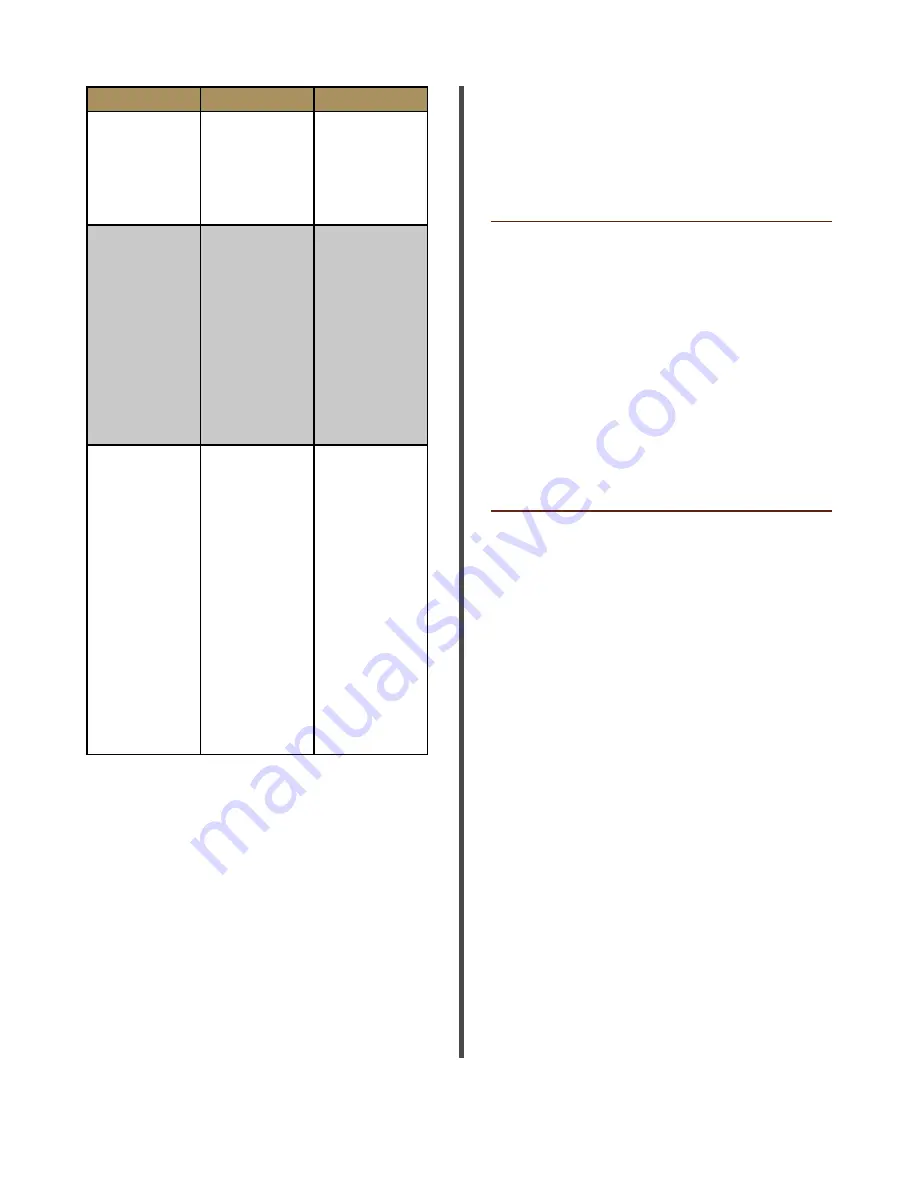
Page 20
Wired Wall Button
Real Carriage Door & Sliding Hardware Copyright 2020© all rights reserved
Range Value
Function
Description
013
BAR CL TEST
Same as
above. Re
-
quires the
device to be
supervised
(FAULT active)
014
BAR CL 8K2
Safety edge
input with
EOL resistor
as supervi
-
sion method.
During clos
-
ing it stops
and partially
reverses.
During closing
it stops. Active
only on SAFE 2
015
SHADOW
Safety loop in
-
put. If the con
-
tact is closed,
it prevents any
movement
of the door
leaves when
the doors are
open (Value 0
on the LOGIC
SHADOW)
or when the
doors are
both open and
closed (Value
1 of the LOGIC
SHADOW)
Wired Wall Button
Wires are not included for installation. You may use
the same 22g (same as photo eyes).
Setup of Wall Button
1.
Remove the two screws holding the decorative
bezel around the switch
2.
Pull of bezel
3.
Mount the switch in desired location
4.
Note: Do not overtighten the screws
5.
Connect the common wire (bottom right) to
terminal #60
6. Connect the normally open (top left) wire to
terminal #61
7. Replace decorative bezel
Programming the Wired Wall Button
The wall button requires that the input command
to be reprogrammed on the control board to
open and close the doors (please see page 13 on
programming menu for reference). If you do not
program the control board the wall button will only
open the doors.
To change the default setting of OPEN to a START
input please follow these steps:
1.
On the control board please press [OK] twice
quickly
• “HALT” will appear on the display
2.
Press [OK] twice again
•
“PARAM” will appear on the display
3.
Press the [–] button one time
•
The display will show “LOGIC”
4. Press the [OK] button
• “TCA” will appear on the display
5.
Press the [-] button until you see “IC 1”
•
Press [OK]
6. Adjust the “IC 1” to value of 000
•
Press [OK]
Содержание Franklin Autoswing
Страница 1: ...Franklin Autoswing Installation Manual...






























