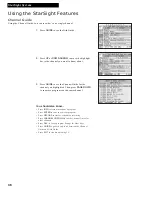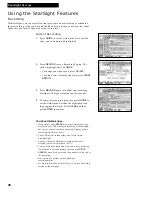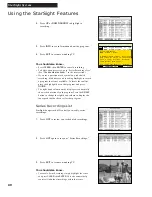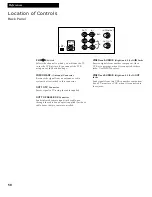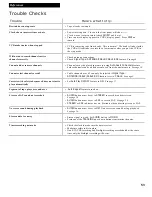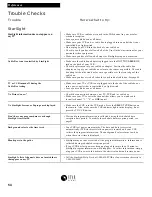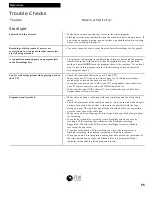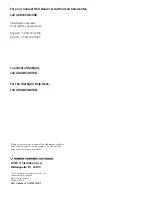48
References
Location of Controls
Front Panel
PLAY
FWD
REW
STOP
PAUSE
POWER
EJECT
VIDEO IN
L • AUDIO IN • R
CHANNEL
TV•VCR
INPUT
RECORD
demo
Remote Sensor
Tape Compartment
Reset
AUDIO L (
Left
) and
R (
Right
) IN Jacks
Receive audio signals from another component,
like a VCR or camcorder, when it is connected to
these jacks.
Use the
L•AUDIO IN
jack when a component is not
stereo to hear sound on both channels.
CHANNEL
s
/
t
Up or Down
Selects next higher or lower channel in the VCR’s
channel memory.
demo
Used to demonstrate StarSight displays if you are
an authorized subscriber.
EJECT
Ejects a tape.
FWD
(Fast Forward)
Fast forwards the tape when the VCR is stopped.
Searches the picture forward during playback.
INPUT
Turns the line input (
LINE1-
Back Jacks,
LINE2 -
Front Jacks) on or off.
Line input refers to the signal coming from the
component connected to the audio/video in jacks
on the back (
LINE1)
or front of the VCR (
LINE2)
.
PAUSE
Pauses action for viewing during playback.
Pauses recording to prevent recording of
unwanted scenes.
PLAY
Plays a tape.
POWER
Turns the VCR on or off and stops tape during
playback or recording
RECORD
Starts VCR recording.
Remote Sensor
Receives signals from the remote control. Aim the
remote at this sensor with no objects between it
and the VCR.
RESET
Erases all memory functions (timer recording,
channels setting, clock set) if you are a StarSight
authorized user.
REW
(Rewind)
Rewinds the tape when the VCR is stopped.
Searches the picture in reverse during playback.
STOP
Stops the normal functions such as record,
playback, rewind, fast-forward, or pause.
TV•VCR
Switches the picture signal so that it either comes
from the VCR or the TV channel. See page 10.
VIDEO IN Jack
Receives video signals from another component,
like a VCR or camcorder when it is connected to
this jack.