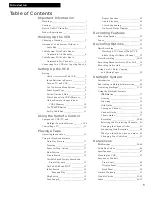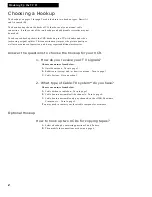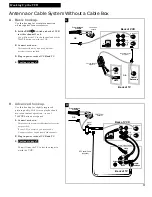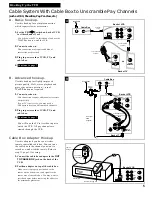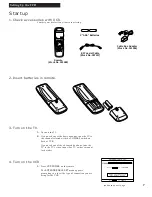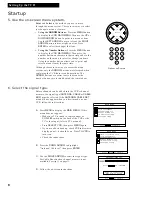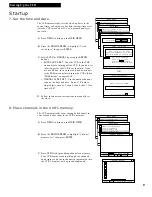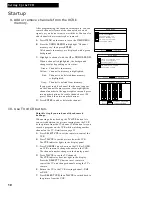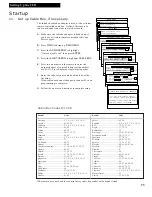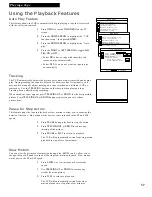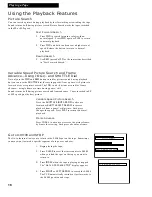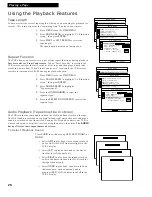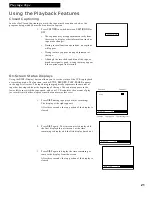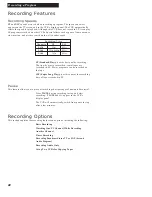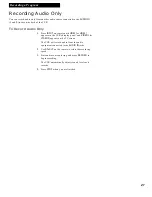12
Using the Remote Control
Buttons
RECORD
EXIT
VCR
POWER
TV
POWER
VCR
EJECT
MENU
MUTE
SELECT
TV
CHAN
VOL
PROG
GUIDE
INFO
LIST
THEME
ENTER
PLAY
STOP
SLOW
DISP
REW
PAUSE
FWD
+
-
DAY
CLEAR
SHUTTLE
JOG
REPEAT
SKIP
JOG
PAGE
TRACKING
SELECT TV
Turns on a compatible RCA,
ProScan or GE TV, and sets the
remote to control the TV.
Can also be programmed to
control other TV brands.
See page 15.
SELECT VCR
Turns on a compatible RCA,
ProScan, or GE VCR, and sets
remote to control the VCR.
100
Select a cable channel over 99 by
pressing and holding 100 until 1--
appears on the screen, then press
the other two numbers.
ARROWS
Move through the menus.
Adjust clock setting and timer
recordings.
AUDIO
Selects an audio mode when
playing back Hi-Fi tapes or
recording SAP or stereo programs.
CAPTION
Turns closed captioning on or off.
CHAN
s
/
t
(Channel Up or Down)
Selects next higher or lower
channel in the VCR’s channel
memory.
CLEAR
Resets time counter to
0:00:00
.
DISP
(Display)
Shows VCR operating displays on
the TV screen.
Displays the time counter, time
remaining, speed and tape
histogram. See page 49.
EJECT
Ejects the tape.
ENTER
Saves the on-screen entries and
moves to the next menu screen.
EXIT
Exits the menu system.
FWD
(Fast Forward)
Fast forwards the tape when the
VCR is stopped.
Searches the picture in forward
motion during playback.
INDEX
Displays
INDEX SEARCH, SCAN
and PLAY, and Go to 0:00:00 and
STOP
search menus.
INPUT
Changes the line input on or off.
L1 or L2
appears in the display
panel and
LINE1 or LINE2
appears on the TV screen.
Line input refers to the signal
coming from the component
connected to the audio/video
jacks on the back or front of
the VCR.
Component Buttons
Press one of the buttons to set the remote to operate that component.
VCR Function Buttons
Press
SELECT VCR
to set remote to control the VCR to use the function
buttons.
The remote control that came packed with your VCR controls your VCR and basic functions of a compatible
RCA, ProScan or GE TV. Also, it can be programmed to control other brands of TV, specifically those listed
on page 15. The remote comes with two mode buttons
(SELECT TV
and
SELECT VCR)
that let you switch
between the VCR and TV, and you must always press the specific mode button for the component you
want to control.
The remote is designed with some buttons hidden behind a door to make the remote less complicated. You
will note that some of the buttons appear on the door as well as behind the door, especially those that are
used frequently. The first remote illustration shows the door closed and the second shows the door open.
(View with Door Closed)