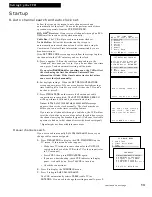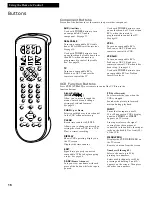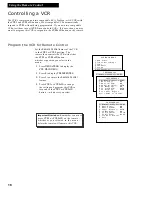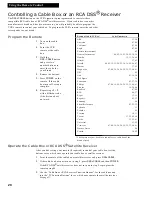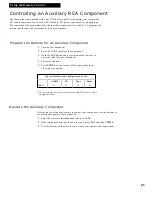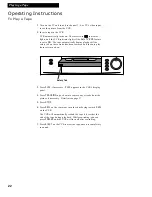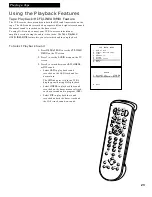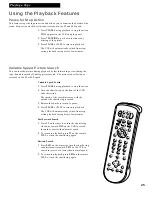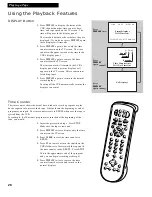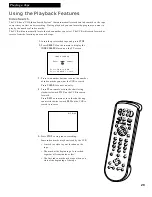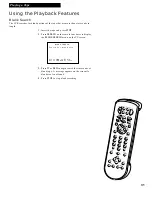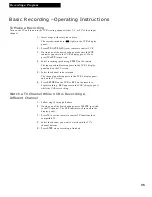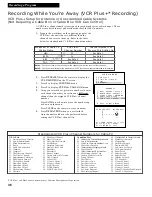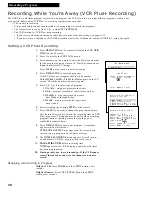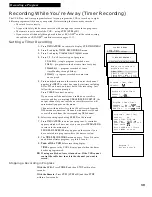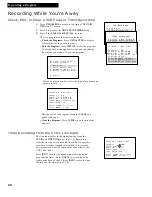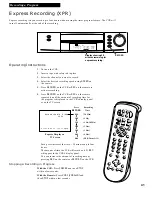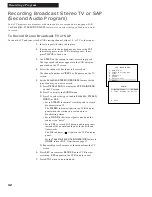27
Using the Playback Features
Playing a Tape
EDIT
SEARCH
VOL
VOL
MUTE
PREV CH
DISPLAY
INPUT
1
4
7
TV•VCR
3
6
9
2
5
8
0
CLEAR
SPEED
REW
PLAY
FF
STOP
PAUSE
REC
MENU
PROG
*
POWER
VCR1 DSS
•CABLE
TV
VCR2•LD
AUX
CHAN
CHAN
TRACKING
3
4
SLOW
–
+
F.ADV
MOVE
Automatic Tracking
The VCR has automatic tracking which adjusts the picture when playing back
a tape recorded on another VCR. Automatic tracking is turned on whenever a
tape is inserted or the VCR’s power is turned on.
Manual Tracking
Occasionally, you may need to manually adjust tracking on a tape recorded on
a different VCR or camcorder. The
TRACKING
buttons on the remote or VCR
are used when playing a tape. They have no effect during recording.
• When streaks or snow appear, press
TRACKING
up or down for the best possible
picture.
• Press
TRACKING
up or down during stop-
action pause to reduce picture “jitter”.
• Press both
TRACKING
buttons at the same
time to turn automatic tracking back on.
Pro-Tect Plus™ Locking Feature
To protect your timer recordings from any unwanted changes, lock the VCR.
The buttons on the VCR and remote will not operate the VCR. Just follow the
directions below.
To Lock the VCR
1.
Set up your VCR for a timer recording.
2.
Insert a cassette with safety tab intact.
3.
Place VCR in stop mode.
4
. Press and hold
POWER
on the remote for at
least six seconds until
LOCK
appears in the
VCR's display panel.
To Unlock the VCR
Press and hold
VCR1 (VCR2•LD)
on the remote
until
HELLO
appears in the VCR’s display panel
to unlock the controls.