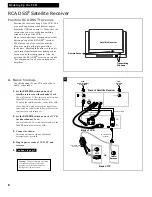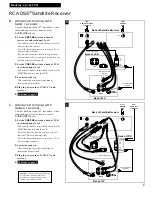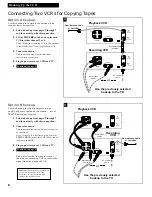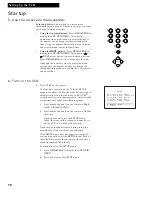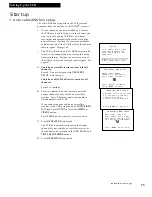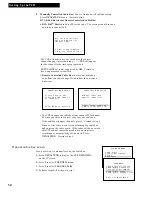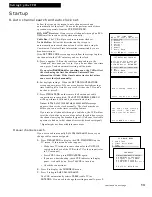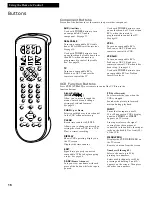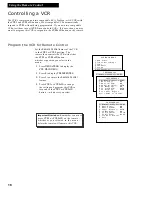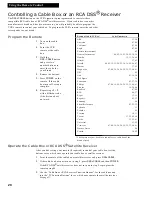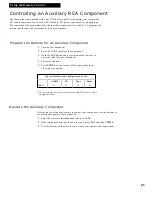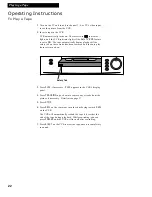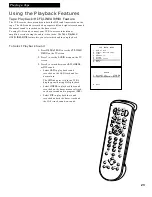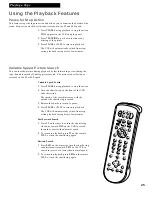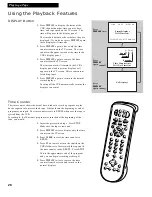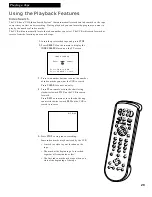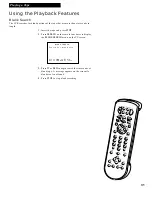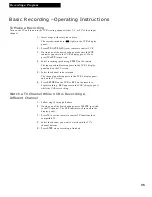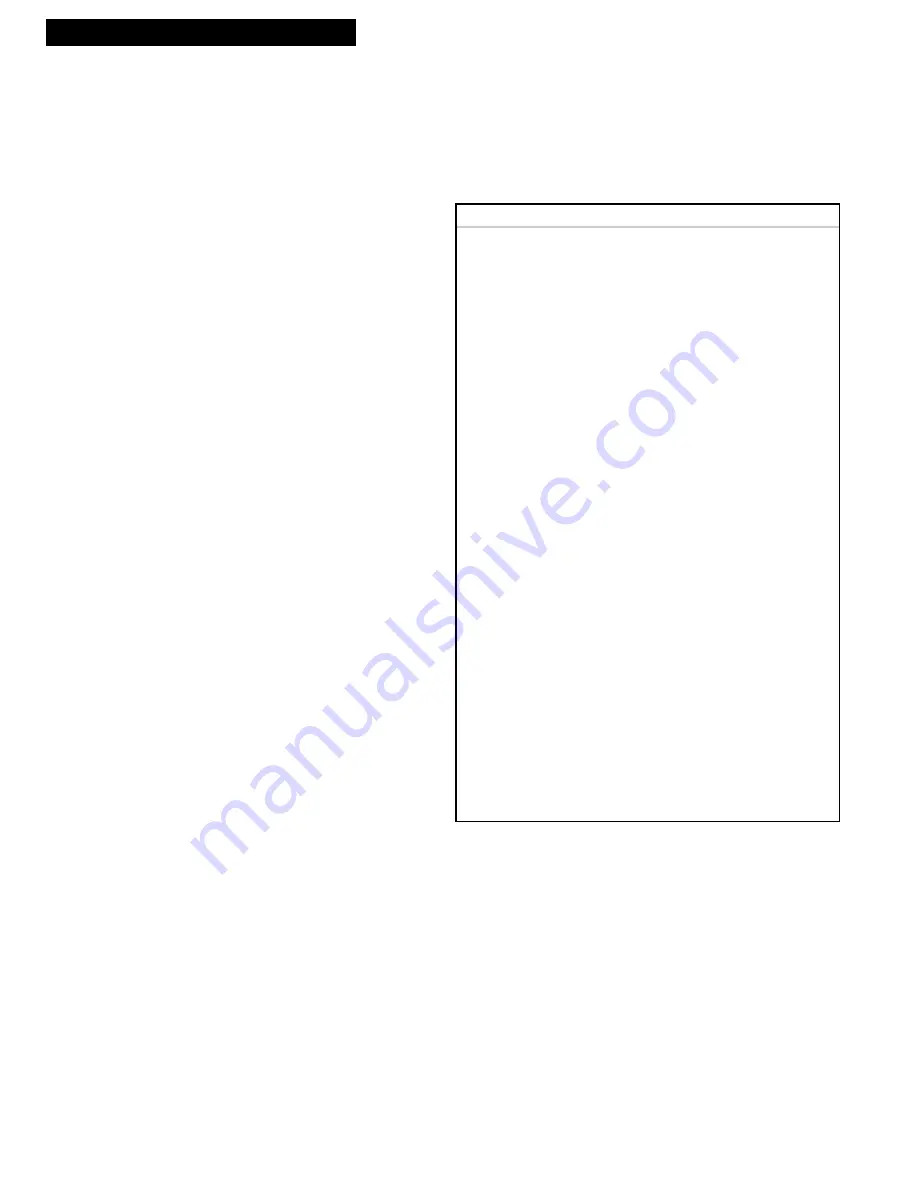
20
Controlling a Cable Box or an RCA DSS® Receiver
The
DSS•CABLE
button on the VCR’s remote is preprogrammed to control either a
compatible RCA cable box or RCA DSS® satellite receiver. If your cable box is another
manufacturer’s brand and has its own remote, you will probably be able to program the
VCR’s remote to control your cable box. To program the VCR’s remote, enter the code that
corresponds to your brand.
Program the Remote
1
. Turn on the cable
box.
2
. Point the VCR
remote at the cable
box.
3
. Hold the
DSS
•
CABLE
button
and press two
number buttons to
enter the code for
your brand.
4
. Release the buttons.
5.
Press
POWER
on the
remote. If the cable
box turns off, setup is
complete.
6
. Repeat steps
2 – 5
with a different code
if the first one does
not work.
Operate the Cable Box or RCA DSS® Satellite Receiver
After you have setup your remote (if required) to control your cable box, test the
buttons to see which ones operate your cable box or satellite receiver.
1
. Point the remote at the cable box or satellite receiver and press
DSS•CABLE
.
2
. If the cable box does not turn on in step
1
, press
DSS•CABLE
and then
POWER.
If the RCA DSS® satellite receiver does not turn on in step
1
, reprogram the
remote using 00.
3
. Use the “Cable Box or RCA Receiver Function Buttons” for the cable box and
test the “TV Function Buttons” to see which ones operate the satellite receiver.
See page 17.
Brand of Cable-TV Box*
ABC
Anvision
Cablestar
Eagle
Eastern International
General Instrument
Hamlin
Hitachi
Jerrold
Macom
Magnavox
NSC
Oak
Oak Sigma
Panasonic
Philips
Pioneer
Randtek
RCA
Regal
Regency
Samsung
Scientific Atlanta
Sylvania
Teknika
Texscan
Tocom
Unika
Universal
Viewstar
Warner Amex
Zenith
Code Number(s)
53,54
07, 08
07, 08
07,08
02
04, 05, 15, 23, 24, 25, 30, 36
12, 13, 34,48
37, 43
04, 05, 15, 23, 24, 25, 30, 36, 45, 46,47
37, 43
07, 08, 19, 26, 28, 29, 32, 33, 40, 41
09
01, 16, 38
16
03, 27, 39
07, 08, 19, 26, 28, 29, 32, 33, 40, 41
18, 20, 44
07, 08
00, 27
12, 13
02, 33
44
03, 22, 35
11
06
10, 11
17, 21,49, 50
31, 32, 41
51, 52
07, 08, 19, 26, 28, 29, 32, 33, 40, 41
44
14, 42
* The remote may not be able to control every cable box of the
brands listed.
Using the Remote Control