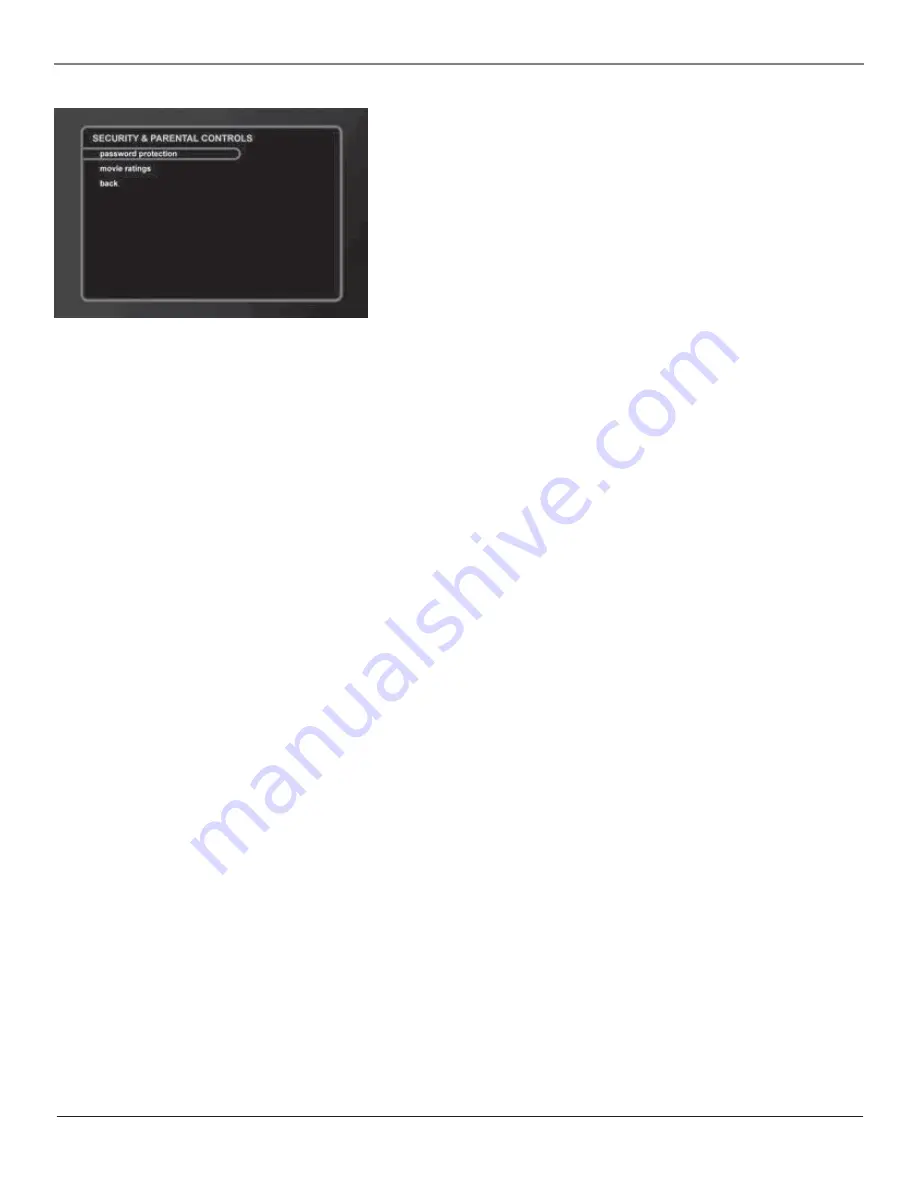
Chapter 4
47
Chapter 5: Advanced Features
Security and Parental Controls
The Security and Parental Controls menu includes password protection and movie ratings
settings to protect you and your family by filtering undesirable content.
Password Protection
This feature allows you to set up a password to protect access to the Setup menus and will prompt you for the password when a DVD above your
parental control rating is inserted.
1. Press SETUP (the
SETUP
menu appears).
2. Press the down arrow button until
security and parental controls
is highlighted, then press OK/SELECT (the
SECURITY AND PARENTAL CONTROLS
menu appears).
3.
Password protection
is already highlighted, so just press OK/SELECT (the
PASSWORD PROTECTION
screen appears).
4. Enter a numeric password in the
password
field, and then enter it again below in the
verify
field. (The password must be between 4 and 8 numbers
and cannot contain letters).
To delete a number, press REV•DEL. To move the cursor, use the arrow buttons.
5. When finished, highlight
save
and press OK/SELECT.
Notes:
If you do not want to enable password protection, leave the password blank.
If you forget your password, enter 722. You will be able to clear the password or enter a new one.
Movie Ratings
You can choose which movies will be available, based on their ratings.
1. Press SETUP (the
SETUP
menu appears).
2. Press the down arrow button until
security and parental controls
is highlighted, then press OK/SELECT (the
SECURITY AND PARENTAL CONTROLS
menu appears).
3. Press the down arrow button until
movie ratings
is highlighted, then press OK/SELECT (the
MOVIE RATINGS
screen appears).
4. Press the up or down arrow button to highlight the highest rating level you want to be available, and press OK/SELECT. All ratings above that will
be blocked.
5. When finished, highlight
save
and press OK/SELECT.
Important: Ratings will only be blocked if the password has been set and is active.






























