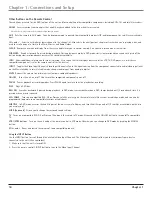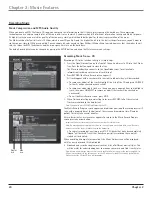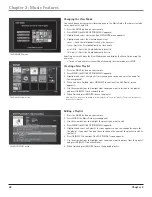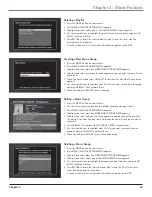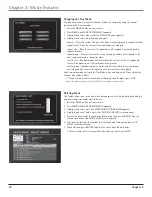18
Chapter 1
Chapter 1: Connections and Setup
Other Buttons on the Remote Control
These buttons are used for the DVD features of the unit, and for controlling other compatible components, including VCRs, TVs, and satellite receivers.
ANGLE
Accesses various camera angles that might have been added to the disc when it was created.
Note: Currently, very few movies provide multiple camera angles.
AUX
Puts the remote in AUX mode. Can also be programmed to operate some compatible products (TV, audio component, or satellite receiver/cable
box).
CH + and –
Selects next higher or lower channel in the channel list. Also selects the next/previous chapter or track when you’re playing a disc, and
used to scroll a page at a time in the Music, Movies, and Radio Guides.
CLEAR
Removes any menu or display from the screen and returns you to normal viewing. Also clears on-screen menu item entries.
FORWARD
Searches forward if pressed during playback. During play-pause mode in DVD mode, starts slow-motion advance and each press of the
button during slow-motion advance increases the speed incrementally.
INFO
Shows additional information for what is playing. Also, shows the status displays on screen of the VCR, TV, DVD player, etc. (whichever
compatible component is set as the remote control’s active device).
INPUT
Toggles the Video Input Channels. Video Input Channel refers to the signal coming from the component connected to audio/video input jacks
on the Music Jukebox. In satellite/ cable mode, changes audio input from analog to digital.
MUTE
Reduces the volume to a minimum level on some compatible products.
ON•OFF
Turns the unit on or off. Also turns other compatible components on or off.
PAUSE
Pauses playback or recording modes. Press PAUSE again to return to active playback or recording.
PLAY
Plays a DVD disc.
REV•DEL
Searches backward if pressed during playback. In DVD mode, searches backward on a DVD. Jumps back about 1/2 second each time it is
pressed when a movie is paused.
SAT•CABLE
Turns on a compatible RCA, GE, or Proscan satellite receiver, puts the remote in satellite receiver or cable box mode, and can also be
programmed to operate some compatible receivers or cable boxes.
SUBTITLE
In DVD mode, accesses the Subtitle part of the on-screen Info Display, and turns Subtitles on and off (if subtitles are available on the disc
you are playing).
SURR (Surround)
Allows you to change the surround sound settings.
TV
Turns on a compatible RCA, GE, or Proscan TV and puts the remote in TV mode. Also used with the ON•OFF button to turn on/off a compatible
TV.
VCR1/VCR2 buttons
Turn on the unit and put the remote control in VCR mode. Likewise, you can change to DVD mode by pressing the MOVIES
button.
VOL < and >
Raises and lowers the volume of some compatible products.
Using the INPUT Button
Use the INPUT button to scroll through the available Video Input Channels. The Video Input Channels allow you to view images from a device
connected to the unit (like a camcorder).
1. Make sure that the unit is turned ON.
2. Press the remote control’s INPUT button to tune to the Video Input Channel.