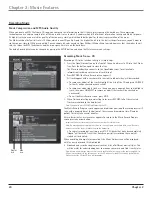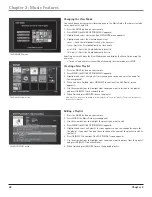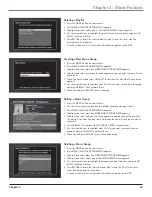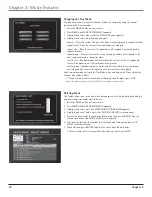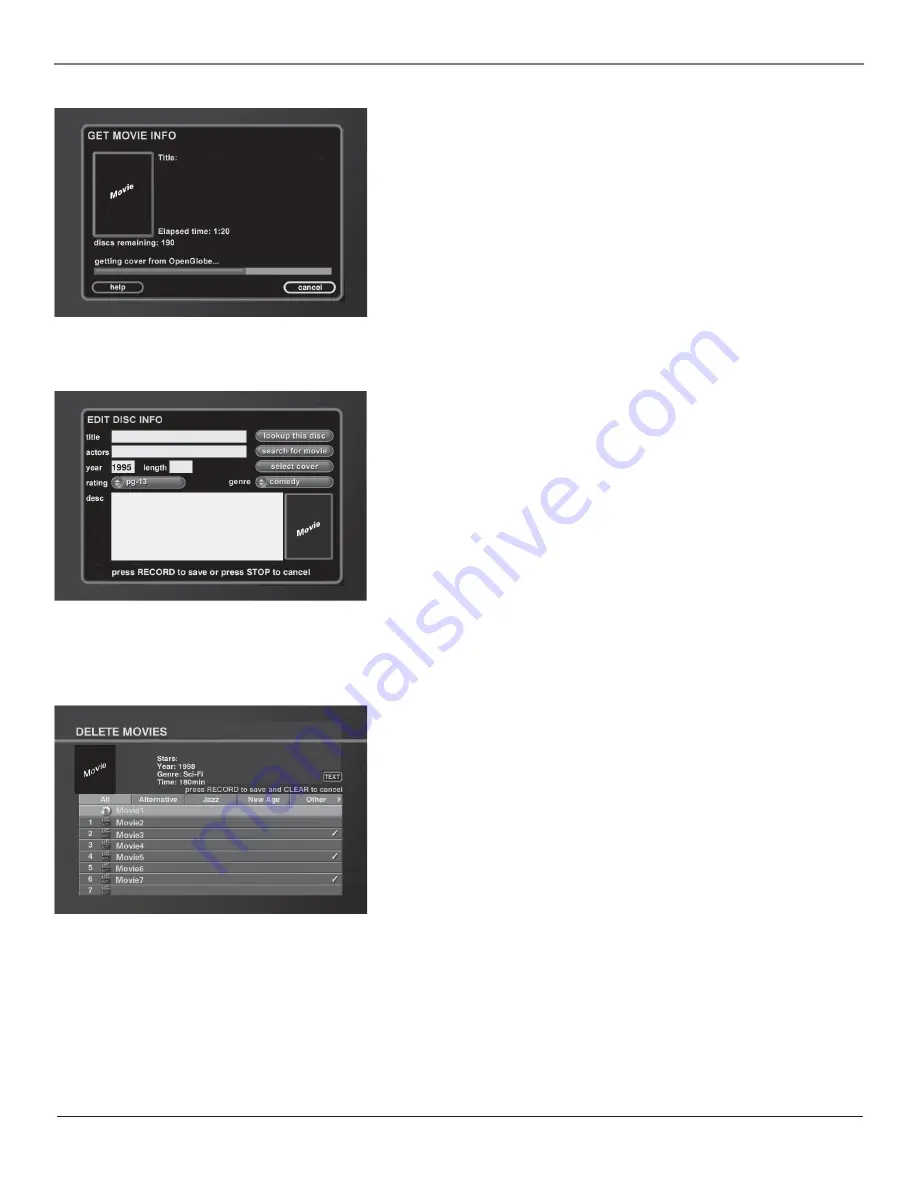
Chapter 3
33
Chapter 3: Movie Features
Getting Movie Info
You can try to get movie info again for discs that couldn’t be identified during the initial
search when you inserted the disc.
1. Press the MOVIES button on your remote.
2. Press MENU (the MOVIES OPTIONS MENU appears).
3. Highlight and select
get movie info
(the GET MOVIE INFO screen appears and begins
searching the OpenGlobe server for the disc info. If the information is available, it
will appear).
• To cancel and exit this screen without getting the info, press STOP.
Editing Movie Disc Info
This feature lets you edit the movie information such as the title, actors, and year of
release. Or, you can have the Home Theater Music Jukebox contact the OpenGlobe
server.
1. Press the MOVIES button on your remote.
2. Use the arrow button to highlight the DVD title you want to edit.
3. Press MENU (the MOVIE OPTIONS MENU appears).
4. Highlight and select
edit disc
(the EDIT DISC INFO screen appears).
5. To connect to the OpenGlobe server for the disc info, highlight and select
lookup
this disc (
if the info is available, it will automatically fill in info).
6. To enter the disc information manually, use the arrow button to move to the desired
field (title, actors, year), then enter the information.
7. Press RECORD to save any edits.
• To cancel and exit this screen without updating the info, press STOP.
Deleting Movies
1. Press the MOVIES button on your remote.
2. Press MENU (the MOVIE OPTIONS MENU appears).
3. Highlight and select
delete movies
(the DELETE MOVIES screen appears).
4. Use the arrow buttons to highlight the movies you want to delete and press OK/
SELECT to checkmark them.
5. When finished, press RECORD to delete the movies from the Movie Guide.
• To cancel and exit this screen without deleting any movies, press STOP.
For more movies and information, make sure to check out the services from
OpenGlobe (see page 58).