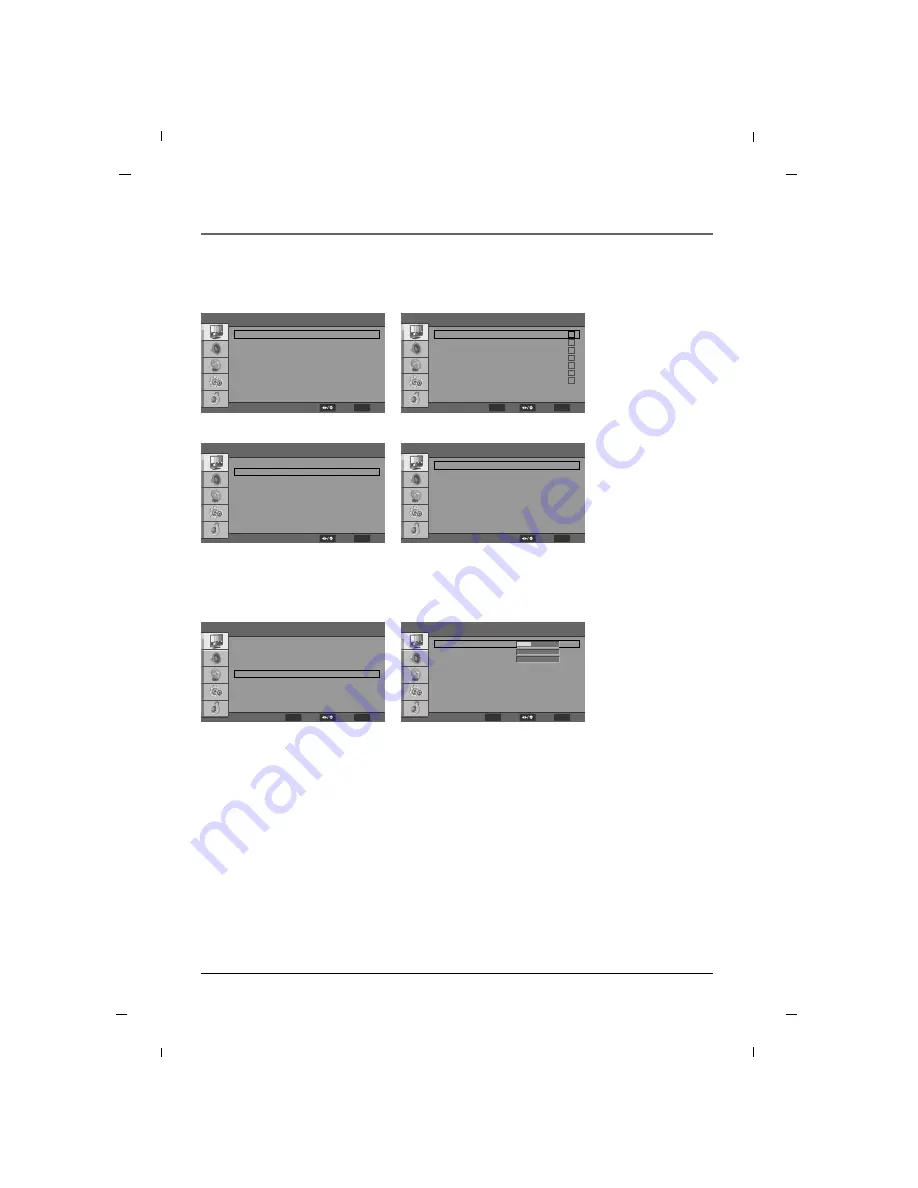
Chapter 5: Commercial Interface Menus
41
Chapter 5
Commercial Interface
Input Block
AUX Inputs
MENU
Back
Select
G
G
G
G
Commercial Interface
TV
AV
S-Video
YPBPR
VGA
HDMI
USB
1
2
3
4
5
6
7
MENU
Back
Select
- Input Block : Use this setting to configure which inputs are available to the user through the input button.
Source
Commercial Interface
Off
Off
Off
Off
Off
Off
AV
S-Video
YPBPR
VGA
HDMI
USB
MENU
Exit
Select
F
F
G
G
F
F
G
G
F
F
G
G
F
F
G
G
F
F
G
G
F
F
G
G
Commercial Interface
Input Block
AUX Inputs
MENU
Back
Select
G
G
G
G
- AUX Inputs : Use this setting to place inputs into the channel list. If you place an input in the channel list,
the user can access the input using the CH buttons on the remote and Pillow Speaker.
ENTER
Set
Commercial Interface
On
Commercial Interface
Channel
OSD
Source
Volume
Pillow Speaker
Power Management
RCU and Local Key
Reset Commercial Interface
MENU
Exit
ENTER
Enter
Select
F
F
G
G
G
G
G
G
G
G
G
G
G
G
G
G
G
G
G
G
- Initial Volume : This setting configures the turn on volume of the TV.
- Min Volume : This setting assigns the minimum volume level that the user can access.
- Max Volume : This setting assigns the maximum volume level that the user can access.
- Volume Hold : If this function is on then user cannot adjust volume level
- Blank and Mute : If this function is on, sound will be muted when video is not present on the external
video source.
Volume
Commercial Interface
Off
Off
Initial Volume
Min Volume
Max Volume
Volume Hold
Blank and Mute
MENU
Back
Select
30
0
0
F
F
G
G
F
F
G
G
ENTER
Adjust
Note
Initial / Max / Min volume settings only apply when the speaker switch is set to “Normal Speaker”.
When the switch is set to “Pillow Speaker”, max volume is forced 50% to prevent damage to pillow speaker
audio circuit.”
Содержание J22H760
Страница 1: ...LCD Television User s Guide Hospital J22H760 J32H700 J26H700 J42H750 Changing Entertainment Again ...
Страница 91: ......
Страница 183: ......
















































