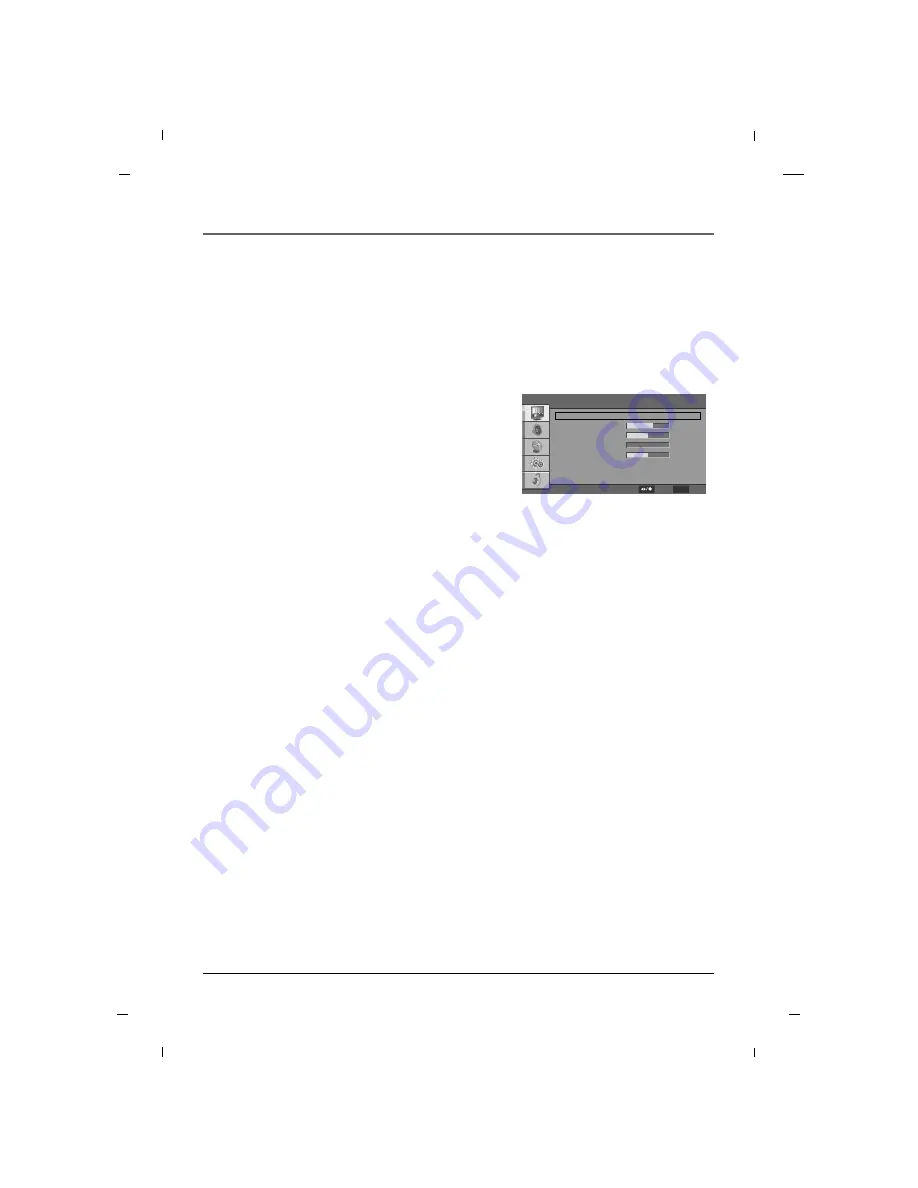
80
Chapter 6
Chapter 6: Using the TV's Features
Automatic Screen Adjustment
1. Press the
MENU
button to enter the on-screen
menu and then press either the
Down
or
Up
button
to select the
Video
sub-menu.
2. Press the
OK
button to enter the sub-menu and
then press either the
Down
or
Up
button to select
VGA
.
3. Press the
OK
button and then use the
Down
or
Up
button to select
Auto Adjust
.
4. Press the
OK
button to start the auto adjustment.
5. If the result of the automatic adjustment is not
correct, you can manually adjust the settings to fit
your viewing preference. (See the next page for
manual adjustment settings.)
This function automatically adjusts the screen position, clock, phase and scale in pc mode.
The displayed image will disappear for a few seconds while the auto configuration is in progress. If the result
of the automatic adjustment is not correct, you can manually adjust the settings to fit your viewing prefer-
ence.
Setting the PC Mode
Note
- Select the
VGA
mode by pressing either the
INPUT
button.
Video
Auto Adjust
H.Position
V.Position
Phase
Clock
F
F
G
G
60
50
0
100
MENU
Back
Select
Содержание J22H760
Страница 1: ...LCD Television User s Guide Hospital J22H760 J32H700 J26H700 J42H750 Changing Entertainment Again ...
Страница 91: ......
Страница 183: ......






























