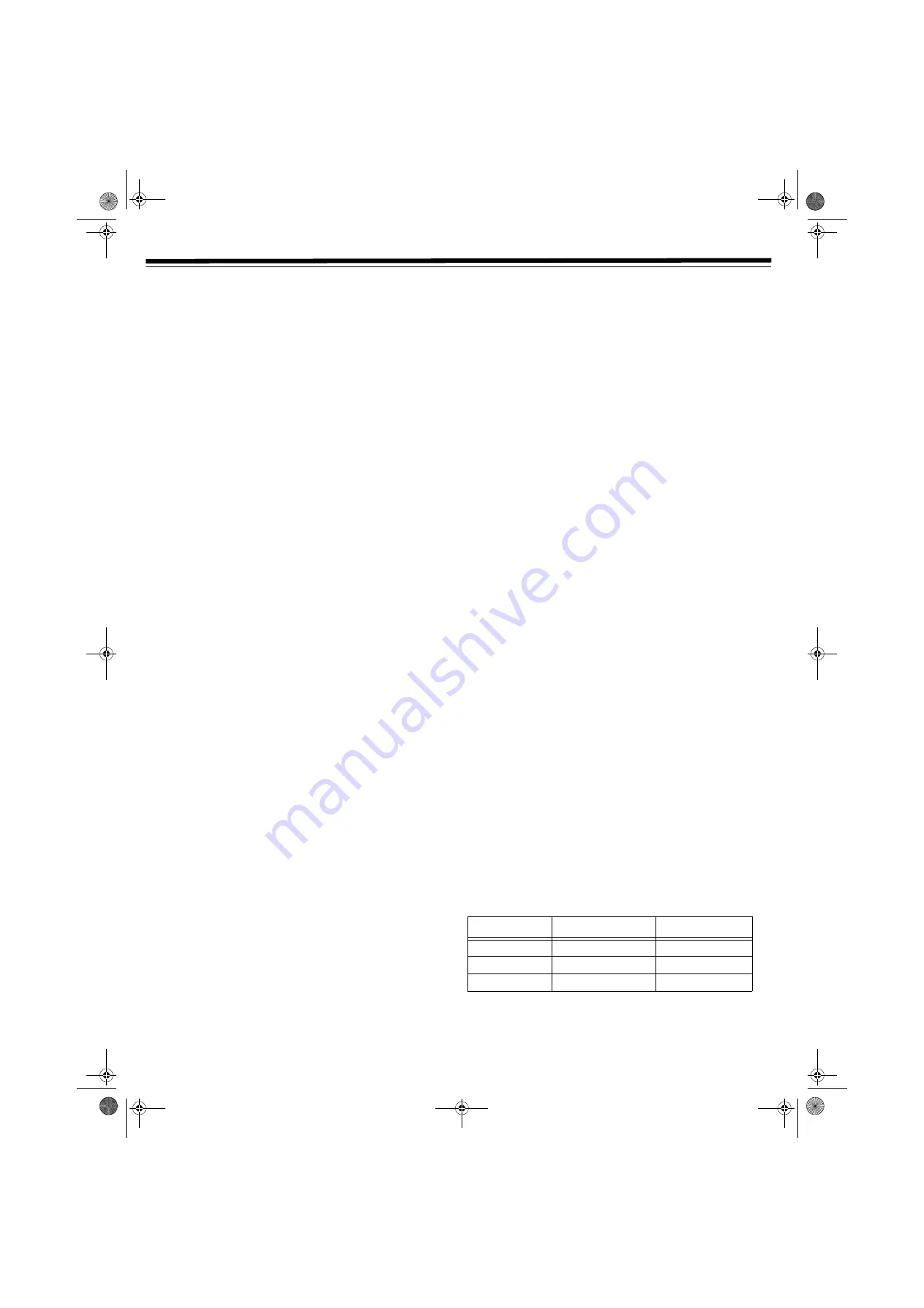
20
VCR OPERATION
A
UTOMATIC
T
RACKING
C
ONTROL
S
YSTEM
This function automatically adjusts the tracking to match the
recorded tape.
Auto tracking engages when:
• you insert the cassette and begin playback.
• you press
CH +
and
CH –
at the same time.
• the VCR has been playing back an unrecorded section of tape,
and then reaches a recorded tape segment. When auto tracking
engages,
PLAY
flashes on-screen for a few seconds.
M
ANUAL
T
RACKING
C
ONTROL
When a poorly recorded tape is played or the VCR is near an
electrical or magnetic field, auto tracking may not operate normally.
In this event, manually adjust the tracking with
CH +
and
CH –
to
make any noise disappear.
E
LIMINATING
B
LUE
S
CREEN
N
OISE
This function eliminates monitor noise and mutes sound during
playback of unrecorded portions of a tape and when receiving a non-
broadcasting channel. Blue Screen will also appear if the VCR is set
to the Auxiliary mode but no video signal is fed to the VCR. The
default
BLUE SCREEN
setting is
ON
. (To change the Blue Screen
setting, see “Mode Selection” on Page 17.)
Notes:
•
Blue Screen
does not function during Still Picture, Variable
Slow Motion, or Video Search.
•
Blue Screen
does not function during playback of tapes with
noise recorded.
• If the antenna signal is weak while recording a TV program or if
the input signal is weak while tape dubbing, the monitor screen
may turn blue since the player may not recognize whether or
not a proper signal is being received. In this event, set
BLUE
SCREEN
to
OFF
.
Q
UICK
S
TART
WITH
F
ULL
L
OADING
M
ECHANISM
Your VCR has a standby function (Full Loading Mechanism) to allow
immediate recording and playback.
When in the standby mode, after pressing
REC
or
PLAY
, it takes
about 2 seconds for recording or playback to begin.
F
ULL
A
UTOMATIC
P
LAYBACK
Full Automatic Playback lets you enjoy playback with ease. When
you insert a cassette with the erasure protection tab removed, your
VCR automatically turns on the power and plays the tape. When the
tape reaches the end, the VCR automatically rewinds the tape, turns
the VCR power off, and ejects the tape.
Note:
If the erasure protection hole is covered, press
PLAY
after
the power turns on automatically.
A
UDIO
O
UTPUT
M
ODE
Your VCR has 3 channels for audio recording (two on the Hi-Fi track
and one on the linear track). You can select the audio output
channels in playback mode on the SET UP selection screen. The
following shows which audio channels are heard when a Stereo Hi-Fi
video cassette is played back while a stereo system is properly
connected to the VCR. (See “Mode Selection” on Page 17.)
Hi-Fi L + R mode
— Both the left (L) and right (R) audio channels
are taken from the Hi-Fi audio track. Normally you will not have to
change to another mode. (See “Recording Multi-channel TV Sound
(MTS) Broadcasts” on Page 21.)
Hi-Fi L mode (
L
) —
The left Hi-Fi audio track channel is played
back through both speakers.
Hi-Fi R mode (
R
) —
The right Hi-Fi audio track channel is played
back through both speakers.
Linear mode (
MONO
) —
The linear audio track signal is played
back through both speakers.
Note:
When video cassettes recorded on a non-Hi-Fi VCR are played
back, the audio signal recorded on the linear audio track is
automatically played back, regardless of the audio output mode.
VCR RECORDING
IMPORTANT:
THIS PLAYER DOES NOT ALLOW COPYING
FROM DVD TO VCR TAPE
C
ASSETTE
E
RASE
P
ROTECTION
A
½
cassette has a removable tab to prevent accidental erasure of
recorded material. Removing the tab prevents recording. To record
on a video cassette with the tab removed, place adhesive tape over
the tab opening.
R
ECORDING
S
PEEDS
You can select either Standard Play (SP) or Extended Play (EP)
recording speed. SP provides the best picture quality with a shorter
recording time. EP has a longer recording time. Select the tape speed
that best suits your needs.
Note:
This VCR can also play back tapes recorded in Long Play (LP)
mode.
Cassette/Mode
SP
EP
T-60
1 hour
3 hours
T-120
2 hours
6 hours
T-160
2 hours & 40 min.
8 hours
31-5025.fm Page 20 Wednesday, January 15, 2003 5:05 PM
















































