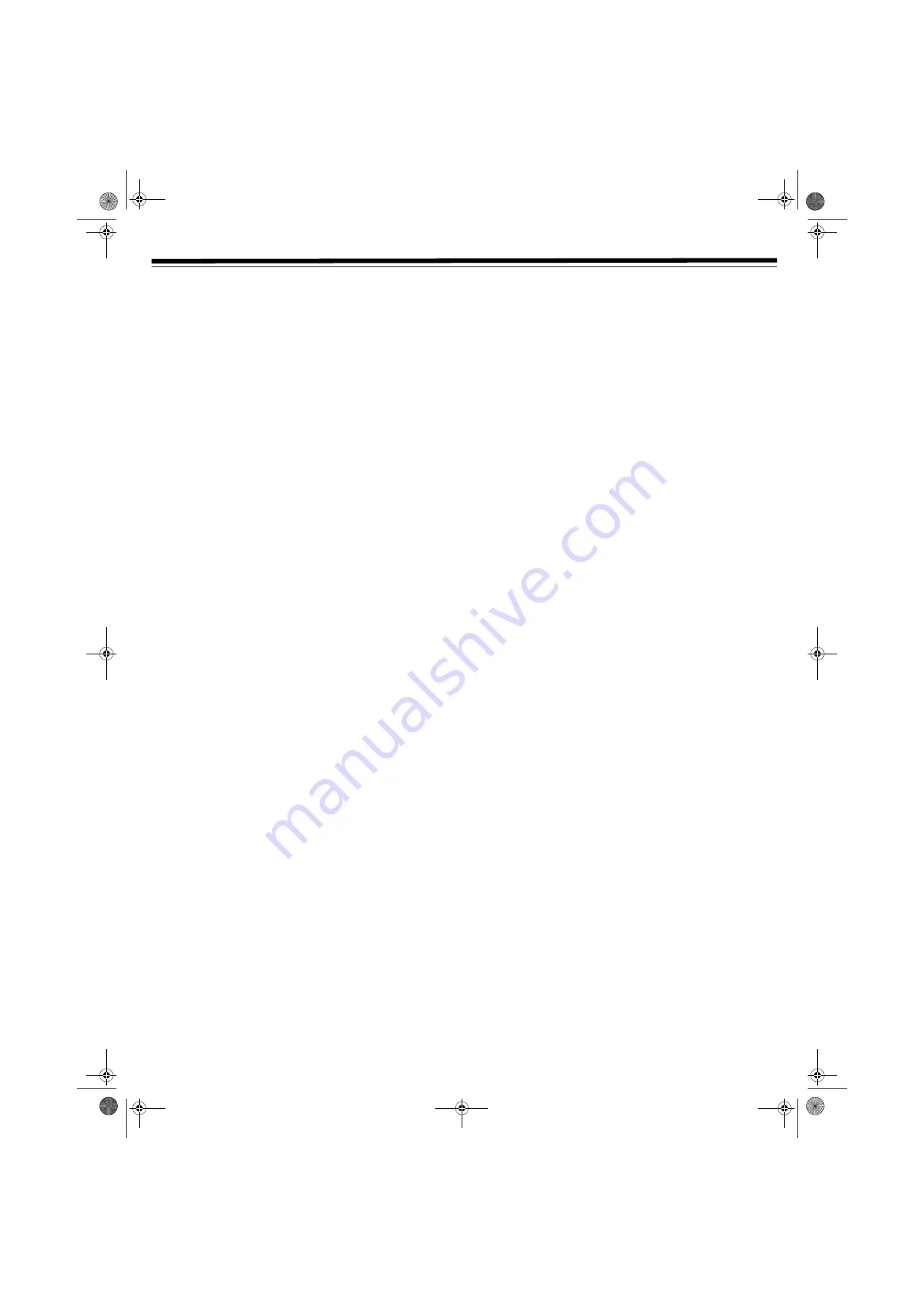
19
VCR OPERATION
4. Press
or
to select
LANGUAGE
. Press
ENTER
.
5. Press
or
to select
ENGLISH
,
ESPAÑOL
, or
FRANÇAIS
.
Press
ENTER
to confirm and exit.
Note:
If you press
MENU
to exit in Step 5, your selection will not be
stored.
VCR PLAYBACK
I
NSERTING
/R
EMOVING
A
V
IDEO
C
ASSETTE
Caution:
Do not insert anything except a
½
video cassette into
the cassette compartment. Anything else might damage the VCR.
1. Hold the cassette with the main label facing up and the spine
facing away from the VCR.
2. Insert the cassette into the VCR's compartment, pushing gently
until the VCR draws it in. The VCR turns on automatically and
the VCR POWER LED lights.
Note:
If the cassette is inserted incorrectly, the VCR does not
draw it in. Do not force the cassette into the VCR.
To remove the cassette, press
TAPE EJECT
once the cassette is
stopped.
P
LAYBACK
1. Turn on the TV and select the video channel. (See “Setting the
Output Channel” on Page 16.)
2. Press
POWER
1
to turn on the player, press
VCR ON/OFF
(VCR POWER LED lights) to turn on the VCR, and press
TV/
VCR
to select the VCR (VCR LED lights).
3. Insert a cassette.
4. Press
PLAY
. The automatic tracking control system engages
and
PLAY
flashes on-screen.
5. To stop playback, press
STOP
.
Notes:
• When the tape reaches the end, the VCR automatically stops,
rewinds the tape to the beginning, ejects the tape, and turns the
VCR power off.
• If the picture still appears distorted after the Automatic Tracking
Control System has adjusted the tracking, manually adjust the
tracking (See “Manual Tracking Control” on Page 20).
• Press
CH +
or
CH –
during playback to manually adjust the
tracking.
• For tapes recorded in EP (Extended Play) on another VCR that
still have vertical jitter even after manual adjustment, hold down
PLAY
for about 2 seconds. Eject the tape or turn off the
power to return playback to the normal mode.
F
AST
-F
ORWARD
AND
R
EWIND
1. When the VCR is stopped, press
TUNING
to fast-forward, or
TUNING
to rewind, the cassette.
2. Press
STOP
to stop fast-forwarding or rewinding.
Note:
The
TUNING
or
speed may be slower for
½
cassettes
other than T-60, T-90 or T-120.
V
IDEO
S
EARCH
While viewing the picture, use the following procedure to quickly
find the section you want.
1. During playback, press
TUNING
for forward video search or
TUNING
for reverse video search.
2. Repeatedly press
TUNING
or
to switch between the two
available search speeds.
3. Press
PLAY
to resume normal playback.
Note:
There is no sound during video search.
S
LOW
M
OTION
P
LAYBACK
1. Press
SLOW
F
during playback.
2. Repeatedly press to switch between 1/5 and 1/30 of the normal
playback speed.
• If noise bars appear on the screen, press
CH +
and
CH –
to
adjust the tracking.
• If the picture experiences vertical jitter during slow motion
playback, press
PAUSE
, and press
CH +
or
CH –
to
stabilize the picture. Press
SLOW
F
again to return to slow
playback.
3. Press
PLAY
to resume normal playback.
Note:
There is no sound during slow motion playback.
S
TILL
P
ICTURE
AND
F
RAME
A
DVANCE
1. Press
PAUSE
during playback to freeze the picture on your
TV.
Note:
If the picture experiences vertical jitter, press
CH +
or
CH –
to stabilize the picture.
2. Press
PAUSE
to advance the film one frame at a time.
3. Press
PLAY
to resume normal playback.
Note:
There is no sound during still picture and frame advance.
31-5025.fm Page 19 Wednesday, January 15, 2003 5:05 PM






























