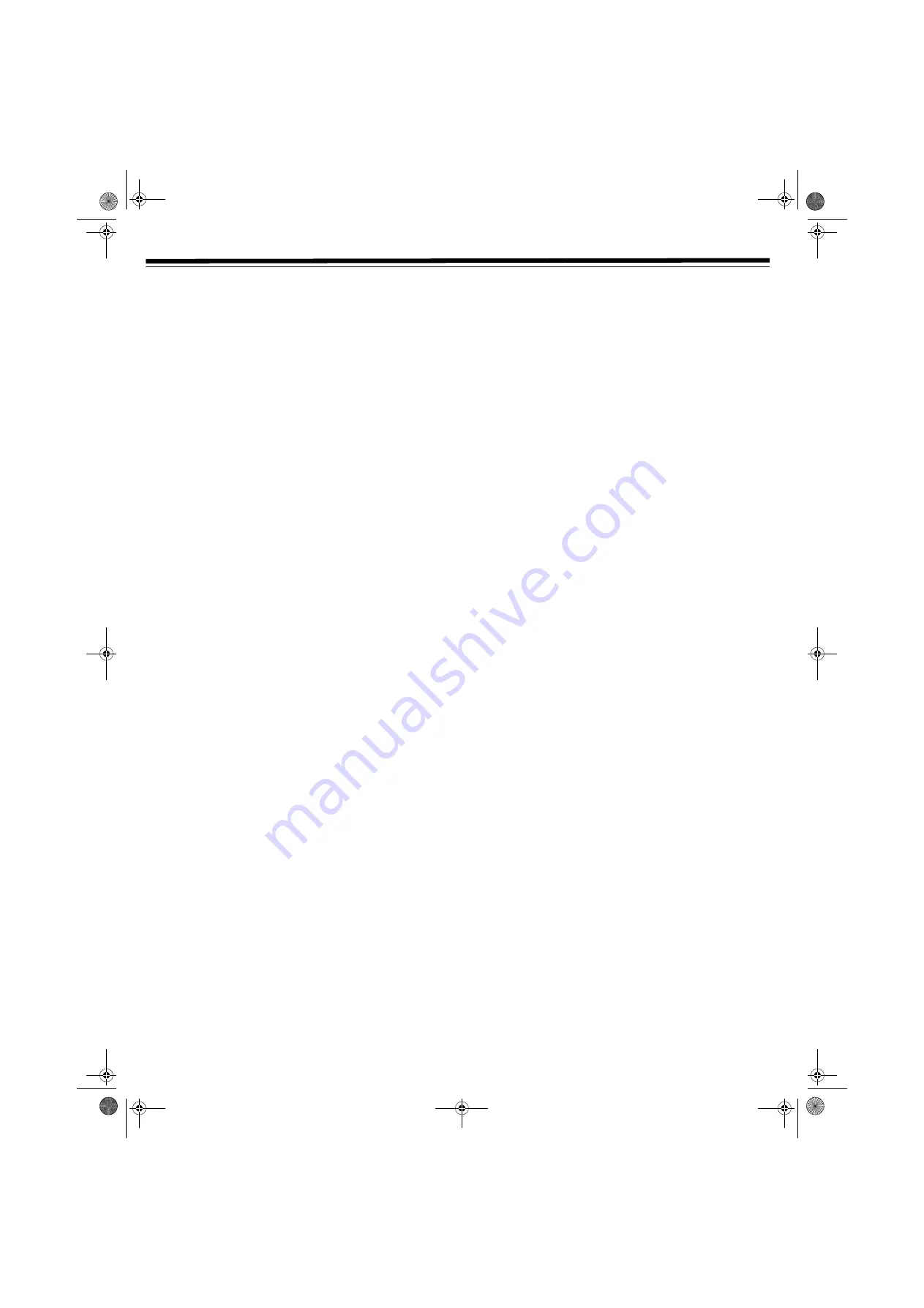
12
DVD PLAYER OPERATION
This owner's manual explains the basic instructions of this DVD
player. Some DVD discs are produced in a manner that allows
specific or limited operation during playback. Therefore, the DVD
player may not respond to all operating commands. This is not a
defect in the DVD player. Refer to the instructions for each disc.
When the DVD disc is stopped, a screen saver is activated if you do
not press a button for about two minutes. To return to the normal
screen, press any button except
POWER
.
appears on-screen when a requested operation is not permitted,
either by the player or the disc.
1. Press
POWER
1
to turn on the player.
2. Press
FUNCTION
until
DVD
appears.
3. Press
OPEN/CLOSE
Ï
. The disc tray opens.
4. Place the disc in the tray, label-side up.
5. Press
OPEN/CLOSE
Ï
. The disc tray closes.
6. It takes a short while for your player to load the disc. After
loading, the player automatically starts playing the disc. If it
does not automatically start playing, press
PLAY
.
Notes:
• Press
OPEN/CLOSE
Ï
to open and close the disc tray. Do not
manually push the disc tray in, or you may damage the player.
• Let the disc tray open completely before removing a disc.
INTERRUPTING PLAYBACK
Press
PAUSE
.
PAUSE
appears on the TV screen. To resume
normal playback, press
PLAY
. There is no sound while playback
is paused.
STOPPING PLAYBACK
1. Press
STOP
to interrupt playback. To resume playback at the
position where the disc was stopped, press
PLAY
.
2. Press
STOP
twice to clear the player's memory.
FAST FORWARD/FAST REVERSE
(DVD/CD)
1. To fast forward or fast reverse, press
TUNING
or
on the
remote (or
or
–
on the player) while a disc is playing.
The disc scans at x2 speed.
2. Repeatedly press
TUNING
or
to change the speed to x4,
x8, or x20.
3. Press
PLAY
to resume normal playback.
SKIP (FORWARD/REVERSE) (DVD/CD)
While you are playing a disc, press
NEXT
to move to the
beginning of the next chapter or track.
Press
PREV
to move to the previous chapter or track and
automatically begin playback.
For an audio CD disc, use the number buttons on your remote
control to jump straight to that track number.
SLOW-MOTION PLAY (DVD)
1. While a DVD is playing, repeatedly press
SLOW
F
to select
x1/2
or
x1/4
speed.
2. Press
PLAY
to resume normal playback.
ZOOMING IN
1. Repeatedly press
ZOOM
while a disc is playing.
J
1
,
J
2
, or
J
3
appears on-screen.
2. While an image is zoomed, press
,
,
, or
to shift the
view to the desired part. If you are already at any edge of the
image, the display does not shift in that direction again when
you press that directional arrow.
3. Press
ZOOM
until
J
OFF
appears and the screen returns to
normal.
AUDIO SELECTION
On some discs, the sound is recorded in two or more formats of
multi-channel (5 CH. or 5.1 CH.).
1. While a disc is playing, press
AUDIO
to view the current audio
format number.
2. Repeatedly press
AUDIO
to select the desired audio format.
Notes:
• If only one audio format is recorded, the number does not
change.
• You can also change the audio format using the Special
Functions. See “
Notes:
” on Page 13.
31-5025.fm Page 12 Wednesday, January 15, 2003 5:05 PM



























