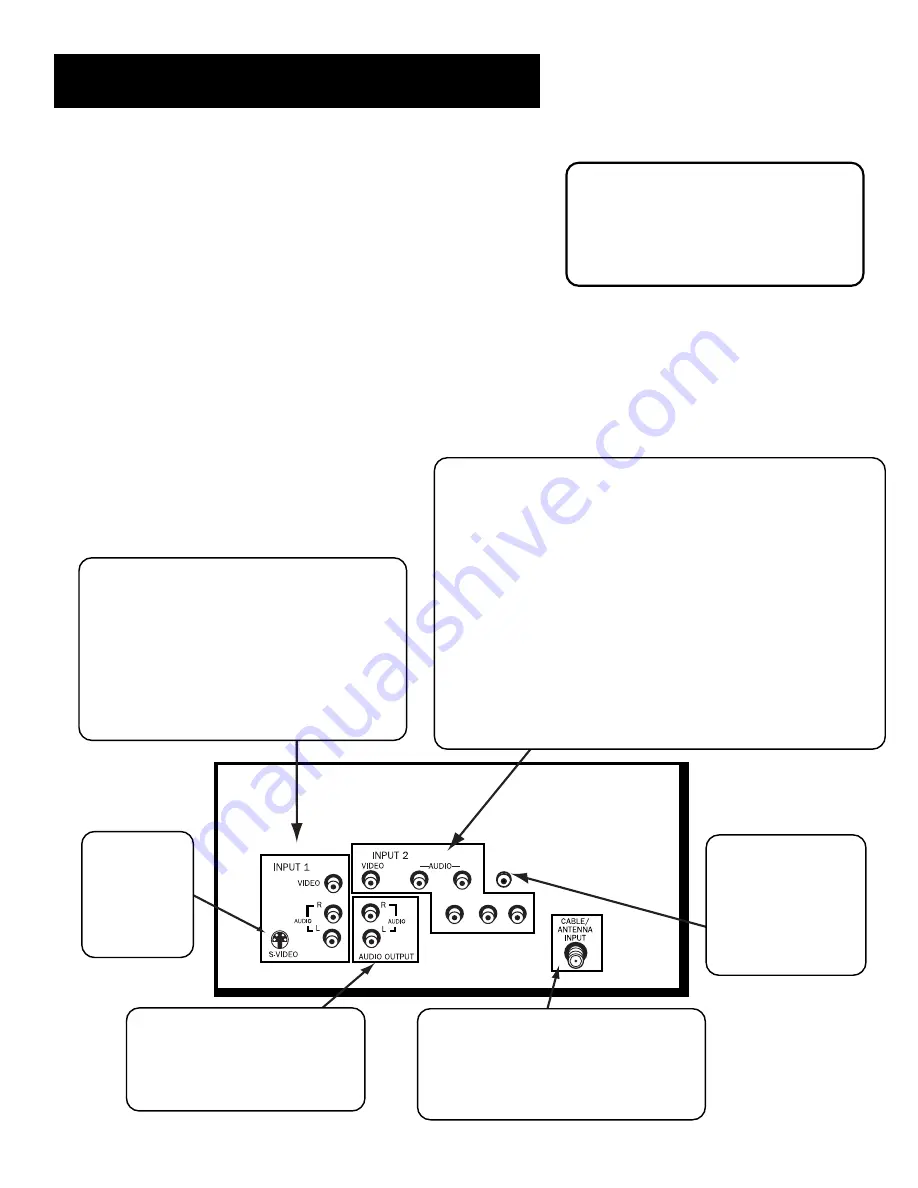
Setup and Connections
7
Once you have made your connections
you will want to program the TV to tune
to the correct Video INPUT channel in
order to see and hear audio and video
from the component. You will program
this later in the
Interactive Setup.
R
L
G-LINK
P
R
P
B
Y
Advanced Connections
Advanced connections give you better sound and video by separating
the audio and video signals and enable you to connect multiple
components.
This section describes the types of inputs available on the back of your
TV and suggests ways you can use them for optimum performance.
Back of the TV
The diagram below describes each of the back panel jacks. When
connecting A/V cables, be sure to connect corresponding OUTPUTS and
INPUTS (Video to Video, Right Audio to Right Audio, etc.).
Cable/Antenna
Takes the signal input from a cable,
cable box, or an off-air antenna. Can also
be used for basic component connections.
Audio Outputs
Connect to an audio receiver or
amplifier for variable controlled
or fixed level stereo output.
G-LINK
Connect the G-LINK
cable for one-button
recording and
channel tuning from
the Guide.
S-Video
This optional
connection can
be used for
better video
quality.
Input 1
Connect any of the following components:
• VCR
• Internet Access Device
• Laserdisc Player
• DVD Player
• Satellite Receiver
To view the component connected to Input 1:
Use the WHO•INPUT button on the remote.
Input 2 (VIDEO or Y P
B
P
R
)
Connect any of the following components to INPUT 2:
• VCR
• Internet Access Device
• Laserdisc Player
• DVD Player
• Satellite Receiver
The Y, P
B
, P
R
jacks are used in place of the VIDEO jack to connect
an optional component video source, such as a DVD player. Unlike
a single video input, the Y, P
B
, P
R
jacks maintain the video signal as
three separate signals through these three jacks. To ensure
maximum picture quality, use three video-grade cables for the Y,
P
B
, and P
R
connections.
To View the component connected to Input 2:
Use the WHO•INPUT button on the remote.










































