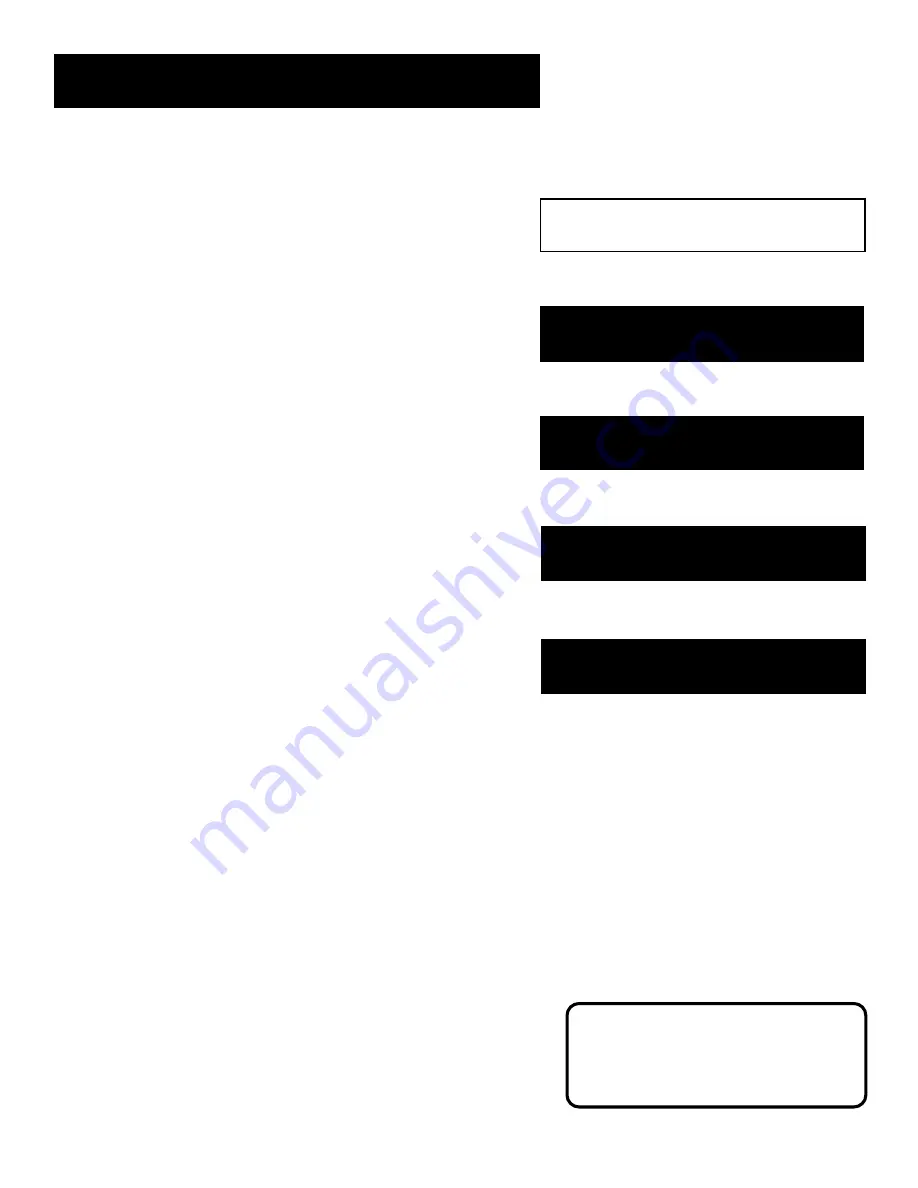
3
Setup and Connections
3
Getting started
This manual is designed to get you started quickly.
The first four sections of the manual show you how
to get your TV Setup and Connected, run the
Interactive Setup, Program the Remote, and use all of
the Features and Menus of your TV.
The Reference section in the back of the book
contains troubleshooting tips, accessory ordering
information and your warranty.
Check out the notes that have been added
throughout the manual in these Tip
Boxes. There are some important
tips that will help you get the most from
your TV.
➣
Setup and connections
Interactive setup
1
2
➣➣
Features and Menus
Using the remote
3
4
Reference
5
➣




















