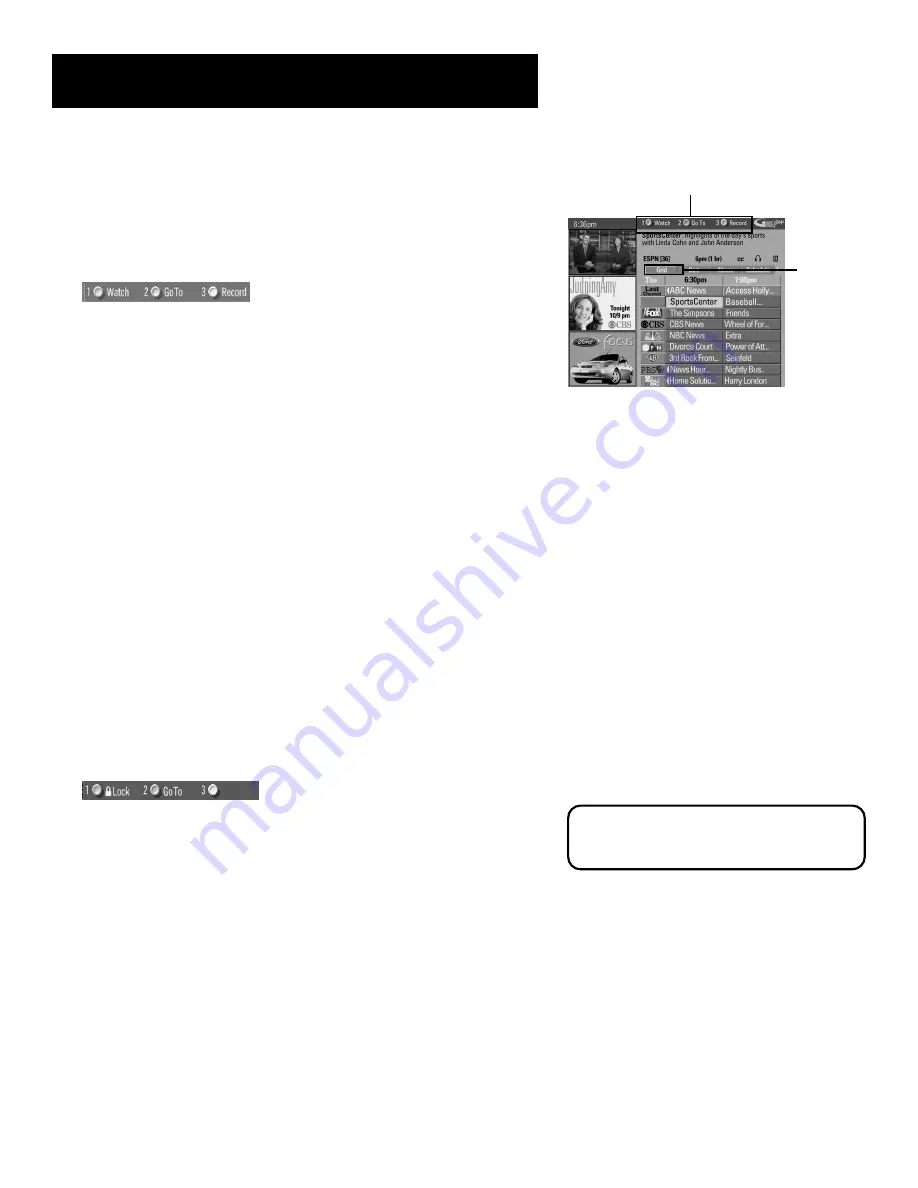
45
Features and menus
Grid Guide Action Buttons
Action buttons will change according to where you are in the GUIDE
Plus+ system. Be sure to look at the action bar before pressing the
command numbers.
When highlighting the program, the following Action buttons appear:
•
Watch
Press 1 on the remote to place a timer in the Schedule for the
TV to turn on and tune to the program highlighted in the channel
listing. When the TV turns on, the GUIDE Plus+ system will
automatically appear with the scheduled program highlighted and
tuned in the video window.
•
Go To
Press 2 on the remote to bring up the direct dial box and
enter the number of the channel you want. Press OK to highlight the
channel and current program in the channel listing of the Grid
guide. Press OK again to tune to the highlighted channel. If the
video window is unlocked, it will automatically tune to the channel.
•
Record
Press 3 on the remote to place a timer in the Schedule for
the VCR to record the program highlighted in the channel listing.
If you have a cable box, changing channels on the TV will not cause
the cable box channel to change while recording.
Record will only appear if you have set up the GUIDE Plus+ system
and specified your VCR type.
The program information window will display a confirmation when you
have successfully scheduled a program to watch or record.
Note:
If you have selected two programs to watch or record which
begin at the same time or overlap, you will receive a timer conflict
message. You must choose between the two programs.
When highlighting the Channel names (the left column on the channel
listing), the following Action buttons appear:
•
Lock/Unlock
Press 1 to lock or unlock the video window to either
stay at one channel as you browse the GUIDE Plus+ system (lock) or
change as you browse through different channels (unlock).
•
Go To
Press 2 on the remote to bring up the direct dial box and
enter the number of the channel you want. Press OK to highlight the
channel and current program in the channel listing of the Grid
Guide. If the video window is locked, press OK to tune to the
highlighted channel. If the video window is unlocked, it will
automatically tune to that channel.
Grid Guide
Action Buttons
Grid Guide
Menu
Selection
The PIP button on the remote also toggles
the video window between locked and
unlocked states.
















































