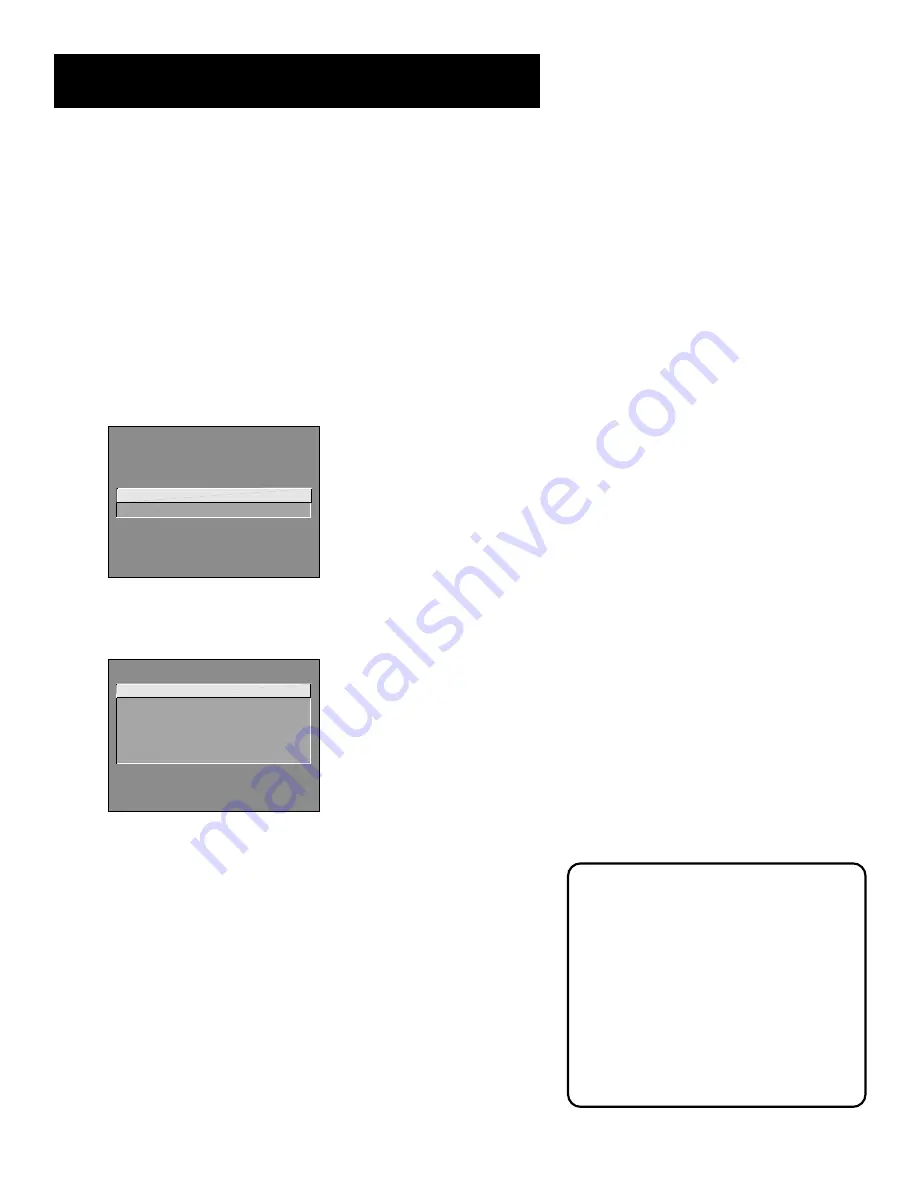
Interactive Setup
19
If You Have Both a Satellite
Receiver and a Cable Box
Connected to the TV
The remote cannot control both a cable
box and the satellite receiver. If you
choose to have the remote control the
satellite receiver, you must then use your
cable box remote to control the cable box.
You may, however, prefer to use the
satellite receiver remote for satellite
programming, and set your SAT•CABLE
button to control your cable box. It’s your
choice.
Setting the SAT/CABLE Channel
(auto tuning)
The next step lets you set the SAT/CABLE channel. When you set the SAT/
CABLE channel, you’re telling the TV what channel to tune to when you
press the SAT•CABLE button on the remote.
Indicate which input you used to connect a satellite receiver or a cable
box. If you don’t have a satellite receiver or cable box connected to the
TV, skip this step or select
Not Connected
from the SAT/CABLE Channel
choice list. (For more information see Auto Tuning in the
Features and
Menus
section.)
SETUP
Would you like to use a cable
box or satellite unit with your
TV?
1 Use with cable or satellite
2
Skip this step
1.
Press MENU or OK to bring up the SAT/CABLE choice list.
SET SAT/CABLE CHANNEL
1 Not connected
2 Channel 2
3 Channel 3
4 Channel 4
5 Video 1 Input
6 Video 2 Input
2.
Point to the choice that matches the way you have your satellite
receiver or cable box connected to the TV. If you used audio/video
cables, choose the video input you connected the cables to.
3.
Press MENU or OK to continue.
















































