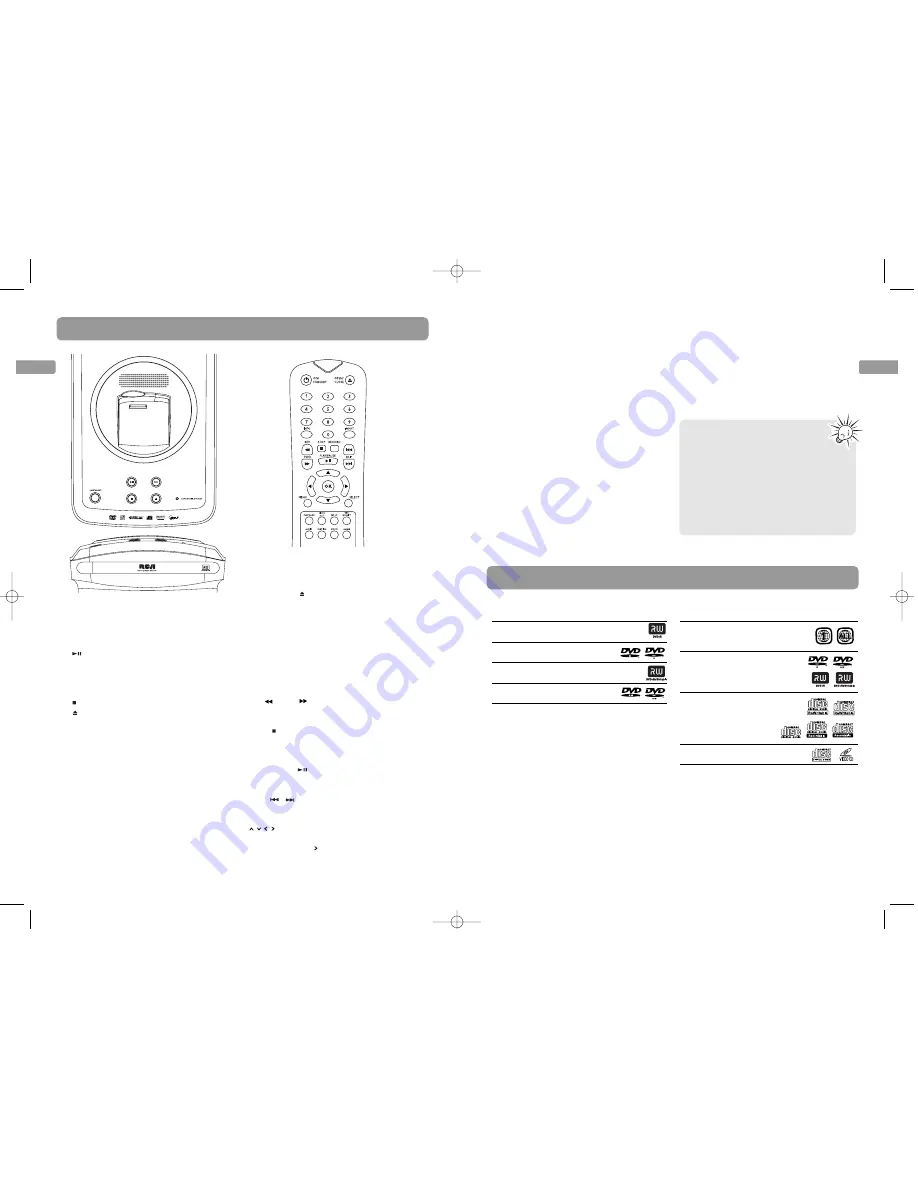
EN
General controls
Discs for playback and recording
9
EN
8
2
1
3
4
5
6
7
8
9
Main unit
1. Connector for Small Wonder camcorder
2.
ON/STANDBY
– To turn on or off the unit.
The indicator around the button lights
when the unit is turned off.
3.
– To start and pause the playback.
4.
REC
– To start the recording. The indicator
around the button lights during recording
and flashes while initializing or stopping
recording.
5.
– To stop playback or recording.
6.
– To open or close the disc tray.
7.
CAMCORDER DOCKED
– This indicator
lights when the Small Wonder camcorder
is connected to the unit.
8. Remote control sensor
9. Disc tray
Remote control
ON/STANDBY
– To turn on or off the unit.
OPEN/CLOSE
– To open or close the disc
tray.
0-9
– Numeric keys
INFO
– To show the on-screen info banners
(p. 13).
INPUT
– To select the audio visual sources
(p. 10).
REV
/FWD
– To play in fast or slow
motion (p. 13).
STOP
– To stop playback or recording.
RECORD
– To start recording (p. 11-13).
PLAY/PAUSE
– To start or pause the
playback.
SKIP
/
– To skip backward or forward a
chapter, title or track (p. 11-13).
– To move through on-screen menus
in the direction of the arrow button (e.g., to
move right, press
).
OK
– To confirm selections in menus.
MENU
– To access the disc menu or select
PBC mode of VCD on or off (p. 14).
SELECT
– To select video for recording from
the Small Wonder camcorder (p. 12).
PLAYMODE
– To select repeat or shuffle
playback modes (p. 14, 16).
VIDEO OUT
– To select between progressive
or interlace output mode when component
video connections are made (p.7); to select
displaying images on the connected TV or
Small Wonder camcorder while the camcorder
is connected to the unit (p. 12).
SET UP –
To access the Memory Maker’s
player menus (p. 17).
REC QUALITY
– To select the recording
quality (p. 17).
AUDIO, SUBTITLE, ANGLE
– To select audio,
subtitle and angle setting respectively (p. 13-
14).
ZOOM
– To enlarge image when watching
DVD or VCD (p. 13).
Discs for recording
DVD+R 2.4x, 4x, 8x, 16x and 32x
DVD–R 2.4x, 4x, 8x, 16x and 32x
DVD+RW 2.4x, 4x and 8x
DVD–RW 2.4x, 4x and 8x
• This recorder is not compatible with DVD-
RAM, CD-R, or CD-RW discs for recording.
• This recorder is compatible with dual-
layered discs.
• The first time you load a disc, the DVD
recorder will format it. This should only
take a few seconds.
• DVD±R disc must be finalized (refer to
recording on page 11) after recording for
playing in another DVD player. The DVD
recorder automatically asks if you want to
finalize a disc when you eject the disc.
Discs for playback
DVD Video discs with region
code 1 or ALL
DVD±R/RW discs, DVD±R discs
(the discs must be finalized
for playback)
CDs (Audio CDs, CD-R, CD-RW,
mp3, jpeg discs)
Video CD discs (VCD, SVCD)
• Discs for recording (DVD±R/RW) are not
assigned region numbers.
• You cannot play the following types of
discs: Laserdiscs, CD-I, CD-ROM (computer
only discs), discs recorded using other
broadcast standards (i.e. PAL or SECAM), or
DVD-RAM discs.
• Some discs may not be compatible due to
laser pickup and disc design.
• Insert 2 batteries (AAA, LR03) at
the back of the remote control
prior to use.
• Point the remote control at the unit, not
the TV, to operate. Make sure there is a
clear path between the remote control
and the unit, so the signal is not
blocked.
• Refer to the pages in the user manual
for operation details as indicated in the
parentheses.
EZDVD1_EN 8/9/07 10:08 AM Page 8






























