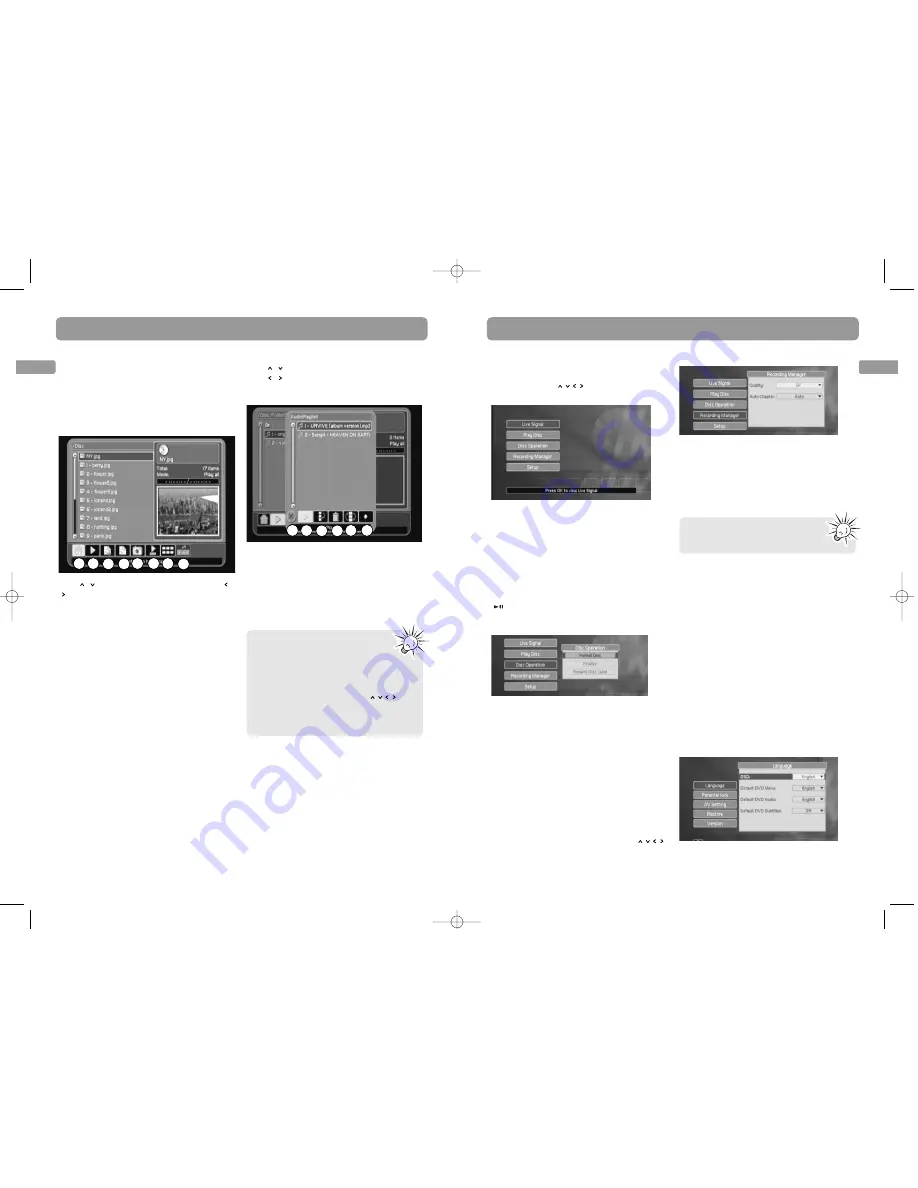
EN
16
EN
17
Playback of other discs
Player menus
File browser
A file browser shows on the TV screen when a
disc with any of the following file types is
loaded.
• Audio CD
• mp3 or wma (audio)
• jpeg (picture)
• mpeg2 and mpeg1 (video)
Press
/
to highlight a folder or file. Press
/
to highlight an icon on the action bar at
the bottom of the screen and press
OK
to
select.
a. Returns to the main page of the player
menu.
b. Starts playback of the highlighted file (or
open the highlighted folder).
c. Adds the highlighted file in the playlist.
d. Views and edits the playlist. Refer to
Editing playlist.
e. Filters the files on the disc according to
audio, video, picture or all types.
f. Selects the playback mode including
combinations of repeat and shuffle
playback. Shuffle playback is only available
for audio CDs, jpeg or mp3/wma discs.
Playback will be in random order when
shuffle playback is activated.
g. Shows files in thumbnail view (only
applicable to picture files).
h. Starts picture slideshow with music. To
start playing audio files in the playlist or
current folder (if playlist contains no audio
files) with pictures in the playlist.
When viewing jpeg files:
• Press
ANGLE
to rotate the
images.
• Press
ZOOM
during playback (press
one or more times to select zoom
options: 2x, 3x, 4x and 1/2x). Move the
enlarged image by pressing
to
see a specific part of it. Press
ZOOM
several times to return to the original
format.
Editing playlist
Press
/
to highlight a file in the playlist.
Press
/
to highlight an icon on the action
bar at the bottom of the menu and press
OK
to select.
a. Hides the playlist.
b. Starts playback of the highlighted file.
c. Moves the highlighted file.
d. Deletes the highlighted file.
e. Mixes the order of the files in the playlist.
f. Clears all files in the playlist.
a
b
c
d
e
f
g
h
a
b
c
d
e
f
The player menus show when the unit is just
turned on or when
SETUP
is pressed.
Navigate through the menus using the
navigation keys (
) and confirm your
selections by pressing
OK
.
Live signal
Select this option to view the currently
selected device (DV, INPUT1 or INPUT 2). Refer
to page 10 for details.
Play disc
Select this option to view loaded disc in the
unit. This has the same function as you press
of the DVD player.
Disc operation
Format Disc
You may be required to format your
DVD±R/RW before using. All existing content
on the disc will be erased after formatting.
Finalize
To close the disc session. You need to finalize
a DVD±RW to make it compatible with other
DVD players. This option will change as
“Unfinalize” if a finalized DVD±RW disc is
loaded. You may unfinalize the disc for
further recording.
Rename Disc Label
To change the name of the disc. Press
to navigate through the rename menu and
press
OK
to confirm selections.
Recording manager
Quality
To select the DVD±RW recording quality. The
higher the quality, the shorter is the
recordable time.
• HQ (1 hour), SP (2 hours), LP (3 hours), EP
(4 hours), EP+ (7 hours) (Estimation based
on single-layered 4.7GB blank disc)
Auto Chapter
To select the interval time to add automatic
chapter markers during DVD recording. Refer
to page 15 for details on chapters.
• Auto (5 minutes for HQ, SP, LP and EP
recording. 10 minutes for EP+ recording), 5
minutes, 10 minutes, 15 minutes and off.
Setup
Select this option to access more functions of
the player. The sub-menus are as the
followings:
Language
To change the default languages for OSD (on-
screen display), DVD menu, DVD Audio and
DVD Subtitles. If the disc does not contain the
language you have chosen, the disc’s default
language is automatically selected.
This has the same function as you
press
RECORD QUALITY
on the
remote control.
Repeat and shuffle playback
Press
PLAYMODE
during playback to select
among the repeat and shuffle playback
modes: Play one, Play all, Shuffle play, Repeat
one, Repeat all, Repeat shuffle. The selected
repeat mode shows briefly on the TV screen.
EZDVD1_EN 8/9/07 10:08 AM Page 16












