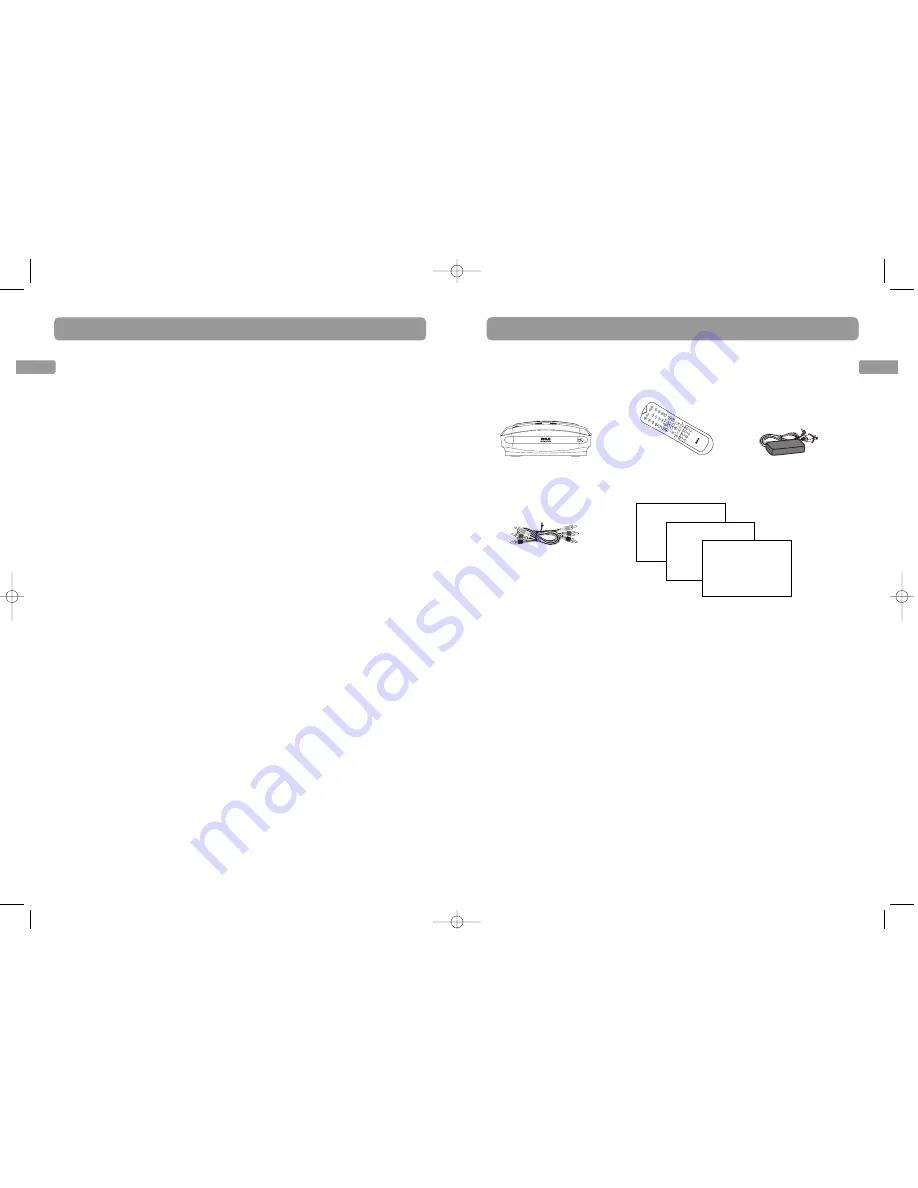
Owner registration
card
EN
5
EN
Contents
Getting started
4
Box contents
Small Wonder Memory Maker
Remote control
(with batteries)
Power adapter
with cables
1 set of audio video cables
(RCA-type)
Memory Maker user
manual
Memory Maker
quick start guide
Things to consider before you
connect
Protect components from overheating
• Do not block ventilation holes on any of
the components. Arrange the components
so that air can circulate freely.
• Do not stack components.
• When you place components in a stand,
make sure you allow adequate ventilation.
• If you connect an audio receiver or
amplifier, place the unit on the top shelf.
Position cables properly to avoid audio
interference
• Insert each cable firmly into the
designated jack.
• If you place components above the TV,
route all cables down the side of the back
of the TV instead of straight down the
middle of the back of the TV.
Discs you can use for recording
Refer to page 9 for details.
Discs you can play
Refer to page 9 for details.
Don’t infringe
This product should only be used for the
purposes for which it is sold, that is,
entertainment, violating no copyright law.
Any attempts to use this product for which it
is not intended is unlawful and therefore not
condoned by Thomson.
Safety information
FCC information ..........................................2
For your safety
For your record
IMPORTANT SAFETY INFORMATION ..........3
Getting started
Box contents ................................................5
Things to consider before you connect
Discs you can use for recording
Discs you can play
Don’t infringe
Connections
Connecting a TV ..........................................6
Connecting Small Wonder camcorder
Other connection options ..........................7
General controls
Main unit .....................................................8
Remote control
Discs for playback and recording
Discs for recording ......................................9
Discs for playback
Display
Screen menus and banners.........................10
Watching images from connected
devices
Selecting input source ................................10
Recording from Small Wonder
camcorder
Initial setup..................................................11
Instant recording
Selective recording
Recording from other sources
Initial setup..................................................13
Recording
DVD playback
Basic playback..............................................13
Info banner
Advanced playback
Repeat playback
Playback of recorded discs
Title menu....................................................14
Chapter menu..............................................15
Playing a chapter
Record on a deleted title
Unfinalizing a disc
Playback of other discs
File browser .................................................16
Editing playlist
Repeat and shuffle playback
Player menus
Live signal ....................................................17
Play disc
Disc operation (Format Disc, Finalize, Rename
Disc Label)
Recording manager (Quality, Auto Chapter)
Setup (Language, Parental Lock, AV Setting,
Reset, Version)
More information
Troubleshooting ..........................................19
Precautions ..................................................22
Maintenance
Note
Technical Specifications
Limited Warranty
For US...........................................................23
The descriptions and characteristics given in this document are given as a general indication and not as a
guarantee. In order to provide the highest quality product possible, we reserve the right to make any
improvement or modification without prior notice. The English version serves as the final reference on all
products and operational details should any discrepancies arise in other languages.
EZDVD1_EN 8/9/07 10:08 AM Page 4












