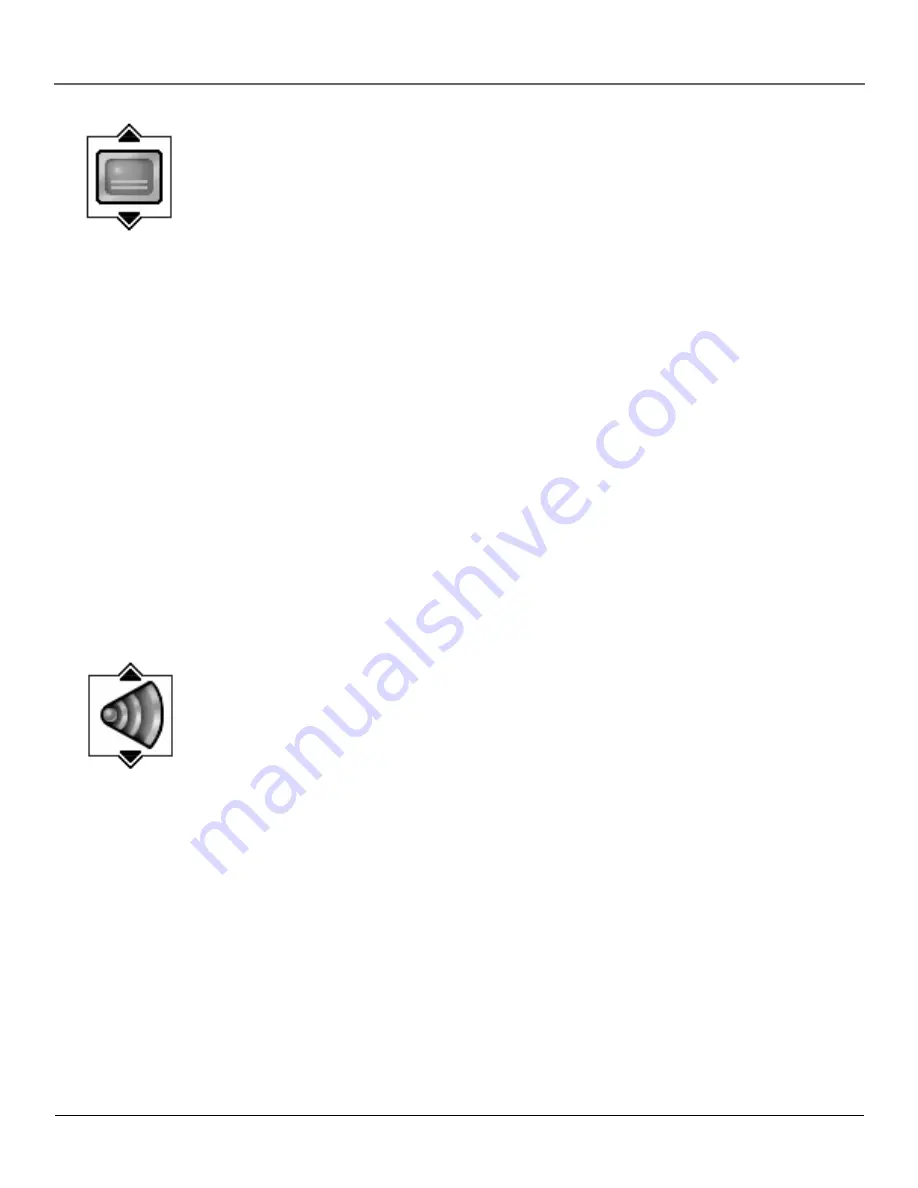
Chapter 2
25
Playing DVDs
Selecting Subtitles
By default, subtitles are off. To turn subtitles on:
1.
While the disc is playing, press INFO on the remote.
2.
Highlight the
Subtitles
icon. The Subtitle icon acts as a toggle to turn subtitles on and off.
When subtitles are on, the text box below the icons will display the current subtitle language.
Selecting the Subtitle Language
You can change the Subtitle language while you’re watching a DVD disc, but only if the disc was
created with subtitles.
1.
While the disc is playing, press INFO on the remote.
2.
Press the arrow buttons to highlight the
Subtitle
icon and if subtitles are off, press OK to turn
them on.
3.
Use the up/down arrow buttons to scroll through the subtitle languages that are available on
the disc. If subtitles aren’t available, the text in the text box will read
Subtitles: Not Available
. If
subtitles are available, the language currently showing in the text box is the active selection.
The subtitles will be shown in that language.
4.
To make the Info Display disappear, press the INFO button on the remote.
Notes:
Changing the subtitle language with the Info Display will only affect the disc currently
being played. When the disc is removed or the player is turned off, the subtitle language will
revert to the language setting specified through the DVD player main menu.
The subtitle language can also be changed through the DVD player menu.
Changing the Audio Language
If the disc was created with different language tracks (recorded in different languages), you can
use the Info Display to temporarily change the DVD Player’s Audio Language setting.
1.
While a disc is playing, press INFO on the remote to bring up the Info Display.
2.
Highlight the
Audio
icon. The current audio language appears in the text box below the row
of icons.
3.
Press the up/down arrow buttons to scroll through the audio languages that are available on
the disc until the audio language you want to use appears in the text box. Audio will be
played in that language.
4.
To make the Info Display disappear, press the INFO button on the remote.
Notes:
The language feature only works if the disc was created with multiple audio tracks.
When you choose an audio language from the Info Display, you only override the audio
language setting in the DVD Player’s main menu temporarily.
The subtitle language can also be changed through the DVD player menu.
Содержание DVD player
Страница 1: ...DVD Player User s Manual Changing Entertainment Again ...
Страница 32: ...This page intentionally left blank ...
Страница 44: ...This page intentionally left blank ...
Страница 62: ...This page intentionally left blank ...
Страница 72: ... 70 Chapter 6 Other Information This page left intentionally blank ...
Страница 75: ...This page left intentionally blank ...
Страница 76: ...This page left intentionally blank ...
Страница 79: ......
















































