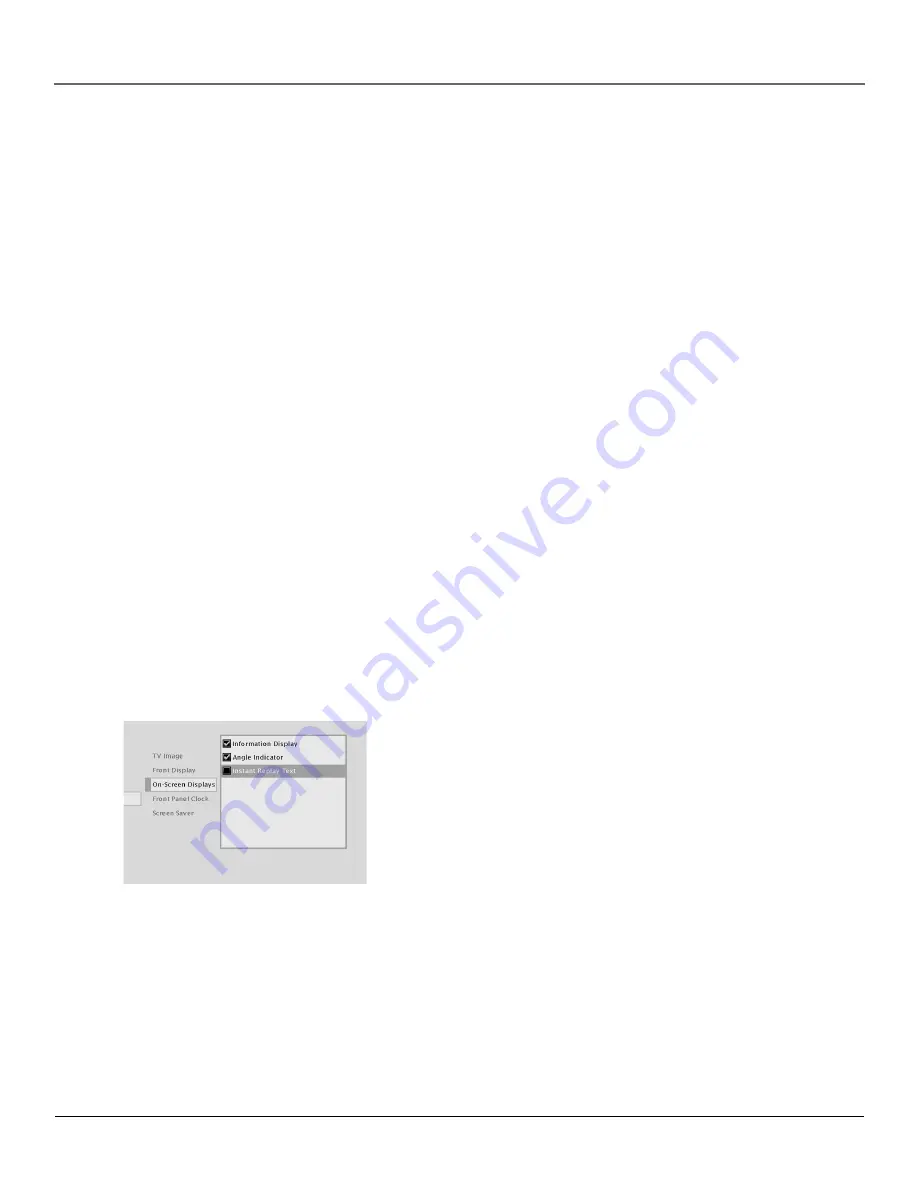
Chapter 5
53
Using the DVD’s Menu System
Front Display
This feature lets you to choose how the front panel display on your DVD Player appears.
1.
From the DVD Player’s main menu (player ON, no disc playing), highlight
Display
and press
OK (the Display options appear).
2.
Highlight
Front Display
and press OK. You can choose from 5 settings:
•
Auto (bright unless player is off)
•
Dim for Movies (dims when disc is playing)
•
Off for Movies (no display when disc is playing)
•
Always bright
•
Always Dim
The default is Dim for Movies.
3.
Highlight the setting you want to use and press OK. Press the left arrow button to return to
the previous menu. Your selection is displayed next to the
Front Display
path menu.
4.
Press the left arrow key to go back to the main menu.
On-Screen Displays
This feature lets you select whether you want certain on-screen displays to appear on the screen.
It contains three choices with check boxes next to them:
•
Information Display – When turned on, displays time transport information when you are fast
forwarding or reversing playback.
•
Angle Indicator – When turned on, displays camera angle icon if more than one camera angle
is available.
•
Scene Again Text – When turned on, displays subtitles when you use the Scene Again feature.
The default is to show all on-screen displays. To turn one of the options on or off:
1.
From the main menu, highlight the
Display
option and press OK (the
Display menu appears).
2.
Highlight the
On-Screen Displays
option and press OK (the three on-
screen display options appear on the right).
3.
Highlight an option and press OK. This toggles the option on or off.
4.
Press the left arrow key to return to the main menu.
The On-Screen Displays option lets you
choose which on-screen display items
appear on your TV screen.
Содержание DVD player
Страница 1: ...DVD Player User s Manual Changing Entertainment Again ...
Страница 32: ...This page intentionally left blank ...
Страница 44: ...This page intentionally left blank ...
Страница 62: ...This page intentionally left blank ...
Страница 72: ... 70 Chapter 6 Other Information This page left intentionally blank ...
Страница 75: ...This page left intentionally blank ...
Страница 76: ...This page left intentionally blank ...
Страница 79: ......






























